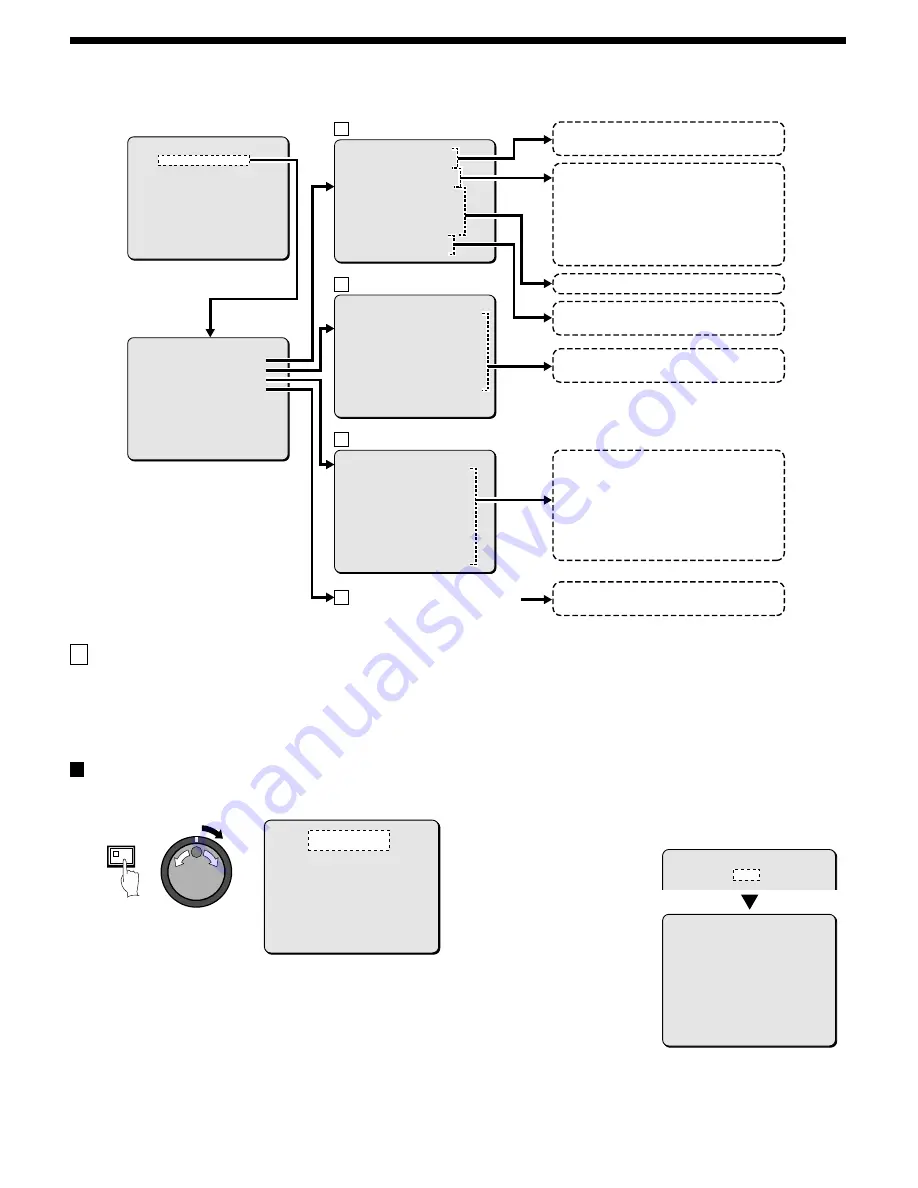
INITIAL SET MENU
These menus let you make a variety of settings relating initial settings.
A
LANGUAGE/CLOCK SET menu
This describes how to set the menu screen language and the date
and time that are normally displayed on the screen. In addition, if
more than one device is connected to the digital video recorder, you
can adjust the time settings for all of these devices so that they are
identical.
Setting the language
(default setting: English)
This sets the language that is used to display menu screens.
1
Press the MENU button to select INITIAL SET, and then turn
the shuttle dial clockwise.
The INITIAL SET sub-menu appears, and the cursor is positioned
at LANGUAGE/CLOCK SET.
2
Press the MENU button to select LANGUAGE/CLOCK SET,
and then turn the shuttle dial clockwise.
The LANGUAGE/LANGUE/IDIOMA sub-menu appears, and the
cursor is moves to “ENGLISH”.
3
Turn the shuttle dial clockwise.
“ENGLISH” flashes.
4
Turn the jog dial to select the language (example:
“ FRANCAIS” ), and then turn the shuttle dial clockwise.
The language is switched to French and the cursor moves to the
date and time.
<MAIN MENU>
1.INITIAL SET ->
2.RECORD SET ->
3.GENERAL SET ->
4.SCREEN SET ->
5.POWER FAILURE/USED TIME ->
6.COY MENU SETTINGS ->
MOVE LINES WITH JOG, SELECT WITH SHUTTLE
<INITIAL SET>
1.LANGUAGE/CLOCK SET ->
2.TIME PERIOD SET ->
3.HOLIDAY SET ->
4.CAMERA DETECT ->
MOVE LINES WITH JOG, SELECT WITH SHUTTLE
<LANGUAGE/LANGUE/IDIOMA>
ENGLISH
<CLOCK SET>
01-01-2002 TUE 00:00:00
<DAYLIGHT SAVING>
MODE : USE
WEEK MONTH TIME
ON 1ST-SUN 04 02:00
OFF LST-SUN 10 02:00
<EXT.CLOCK SET>
ADJUST.TIME 01:00
<TIME PERIOD SET>
TIME PERIOD T1 T2 T3 T4
TIME PERIOD A 00:00 00:00 00:00 00:00
TIME PERIOD B 00:00 00:00 00:00 00:00
SELECT WEEK OF TIME PERIOD
SEQUENCE TIME PERIOD A
MASK TIME PERIOD A
MOTION TIME PERIOD A
<HOLIDAY SET>
1. ----- 11. -----
2. ----- 12. -----
3. ----- 13. -----
4. ----- 14. -----
5. ----- 15. -----
6. ----- 16. -----
7. ----- 17. -----
8. ----- 18. -----
9. ----- 19. -----
10. ----- 20. -----
Sets the date and time that are normally
displayed on the screen.
You should always enter the correct date and
time. If this is not set, recording will not be
possible. The digital video recorder memorizes
the time that images are recorded, and uses
these time for other operations such as
playback and search playback.
Externally matches the digital video recorder’s
time setting with the setting for other
Sets the language (English, French or Spanish)
that is used to display menu screens.
Sets summer time.
National holidays and other holidays
designated by a company, for example, are
treated as normal days. Of course, timer
recording is also carried out as normal on such
days, but if you use the TIMER SET menu to
change the ON/OFF setting to “ ON” , timer
recording settings that are carried out
according to holiday settings can be carried
out for the dates specified here.
When a time period is set, you can change
operations during the time periods specified.
LANGUAGE/CLOCK SET menu
TIME PERIOD SET menu
HOLIDAY SET menu
Main menu
A
B
C
Automatic camera detection
D
This detects the connected cameras
automatically.
MENU
<LANGUAGE/LANGUE/IDIOMA>
ENGLISH
<CLOCK SET>
01-01-2002 TUE 00:00:00
<DAYLIGHT SAVING>
MODE : USE
WEEK MONTH TIME
ON 1ST-SUN 04 02:00
OFF LST-SUN 10 02:00
<EXT.CLOCK SET>
ADJUST.TIME 01:00
<LANGUAGE/LANGUE/IDIOMA>
FRANCAIS
<CLOCK SET>
<REGL.LANGUE>
FRANCAIS
<REGL.HORLOGE>
01-01-2002 MAR 00:00:00
<HEURE D'ETE>
MODE : MARCHE
SEMAINE MORIS HEURE
ON 1ER-DIM 04 02:00
OFF DER-DIM 10 02:00
<REGL.HORLOGE EXTERNE>
REGL.DEL'HEURE 01:00
44
English






























