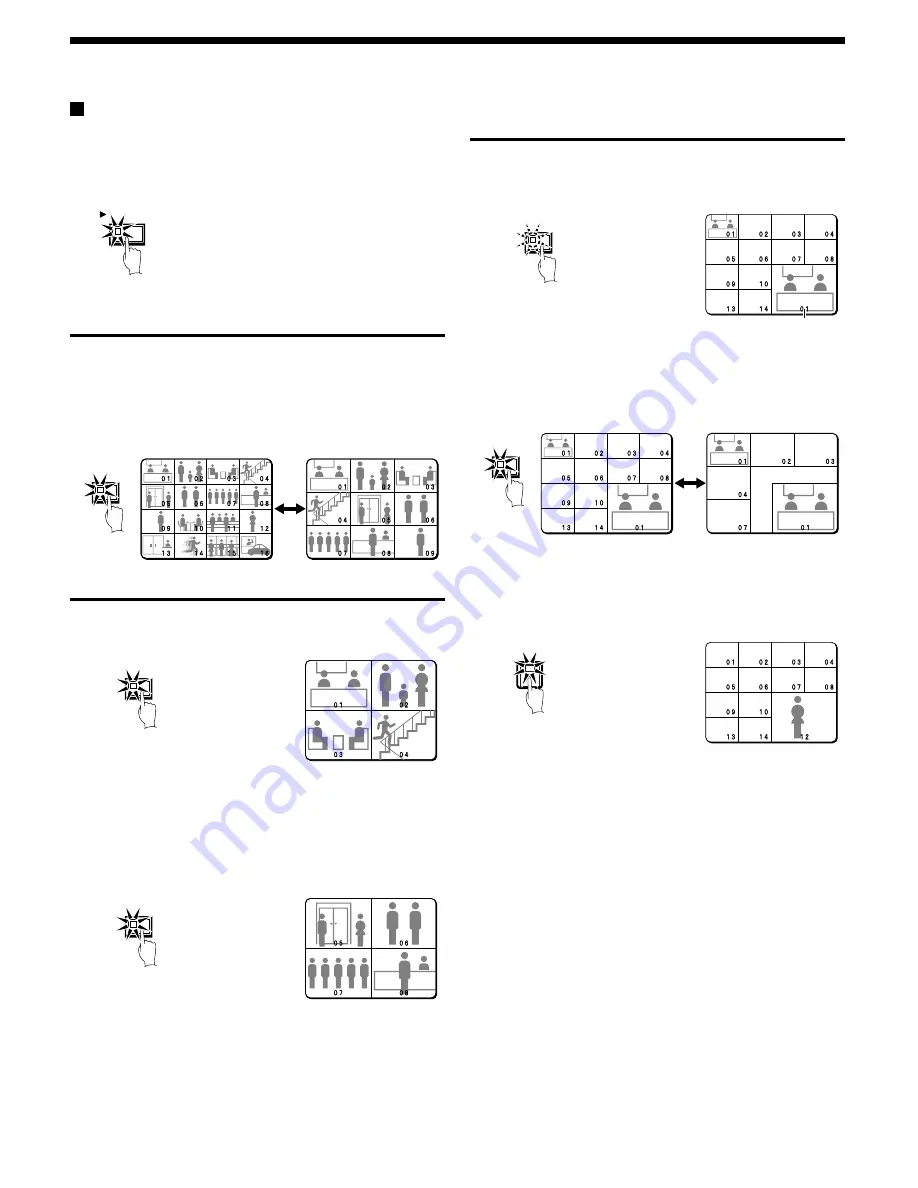
PLAYING BACK RECORDED IMAGES
Playing back multiple-screen displays
Recorded images can be playback in several split-screen formats.
Furthermore, the images from each camera can be displayed in any
position within the split-screen. (See page 81.)
1
Press the PLAY/STOP button.
Playing back images as 9-screen or 16-screen
displays
1
Press the MULTI button.
The display switches between 9-screen and 16-screen each time
the MULTI button is pressed.
To return to a single-screen display, press a camera select button.
For the DSR-3009 model, only the 9-screen display is available
with no switching.
Playing back images as a 4-screen display
1
Press the QUAD button.
Images appear as a 4-screen display.
2
Press the QUAD button once more.
Camera images are switched in 4-screen display units (1 – 4, 5 – 8,
9 – 12, 13 – 16) each time the button is pressed.
To return to a single-screen display, press a camera select button.
For the DSR-3009 model, a 4-screen display of images from
cameras 1 – 4, 5 – 8, or 9 – 3 will appear each time the button is
pressed.
Playing back images as 13-screen or 6-screen
displays (plus screen)
1
Press the PLUS button.
The display changes to show a 13-screen or 6-screen display with
a plus screen as a quarter-screen picture in the lower-right corner.
2
Press the MULTI button.
The display switches between 13-screen and 6-screen each time
the MULTI button is pressed.
For the DSR-3009 model, only the 6-screen display is available
with no switching.
3
Press a camera select button (example: 12).
The playing back images from the selected camera will be
displayed in the plus screen.
To cancel the plus screen, press the PLUS button once more.
For the DSR-3009 model, press camera select button 9.
PLAY/STOP
MULT
QUAD
QUAD
Plus screen
PLUS
MULT
12
English
27
















































