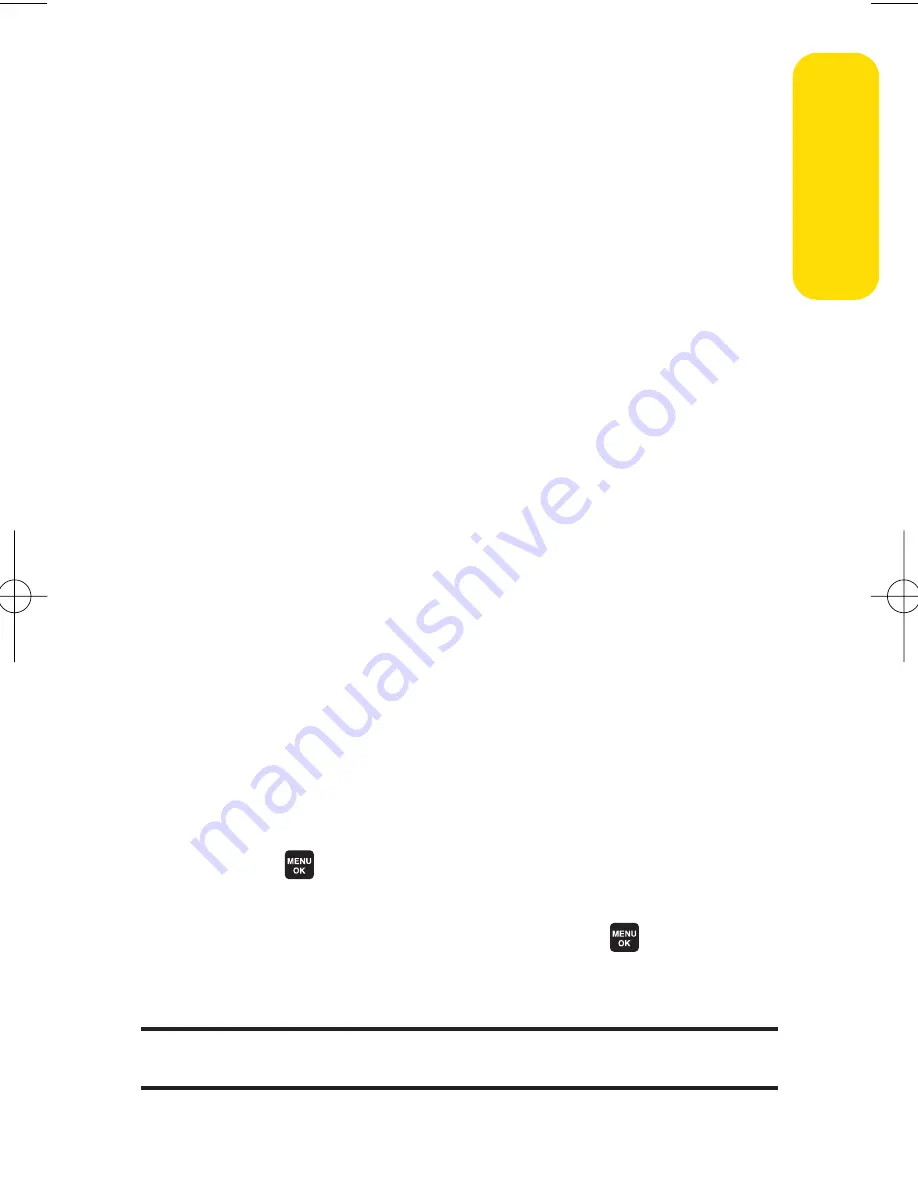
Section 2G: Using the Phone’s Calendar and Tools
119
Event Alerts
There are several ways your phone alerts you to scheduled
events:
v
By playing the alert tone (depending on the ringer type
and ringer volume setting).
v
By blinking the LED.
v
By displaying the event’s description on the Main LCD or
Sub LCD.
v
By lighting the LCD backlight (depending on the backlight
setting).
Event Alert Menu
When your phone is turned on and you have an event alarm
scheduled, your phone alerts you and displays the event
summary.
Tosilencethe alarm:
©
Press any key to stop the alarm. (The alarm will stop and
then sound again after the selected snooze interval.)
n
Press and hold the side camera key to cancel snoozing.
n
Press
Dismiss
(right softkey) to dismiss the event.
Viewing Events
To view your scheduled events:
1.
Select
>Tools > Calendar
.
2.
Using the navigation key, highlight the day for which
you would like to view events and press
. (If you have
events scheduled for the selected day, they will be listed
in chronological order.)
Tip:
In the calendar view, days with events scheduled are indicated with a
triangle.
Ca
le
n
da
r&
To
ols
6600US.qxd 06.6.20 8:48 AM Page 119
Summary of Contents for Cell Phone
Page 6: ......
Page 15: ...ix ...
Page 16: ......
Page 17: ...Section 1 Getting Started ...
Page 25: ...Section 2 Your Phone ...
Page 187: ...Sprint PCS Service Features Section 3 ...
Page 236: ...220 ...
















































