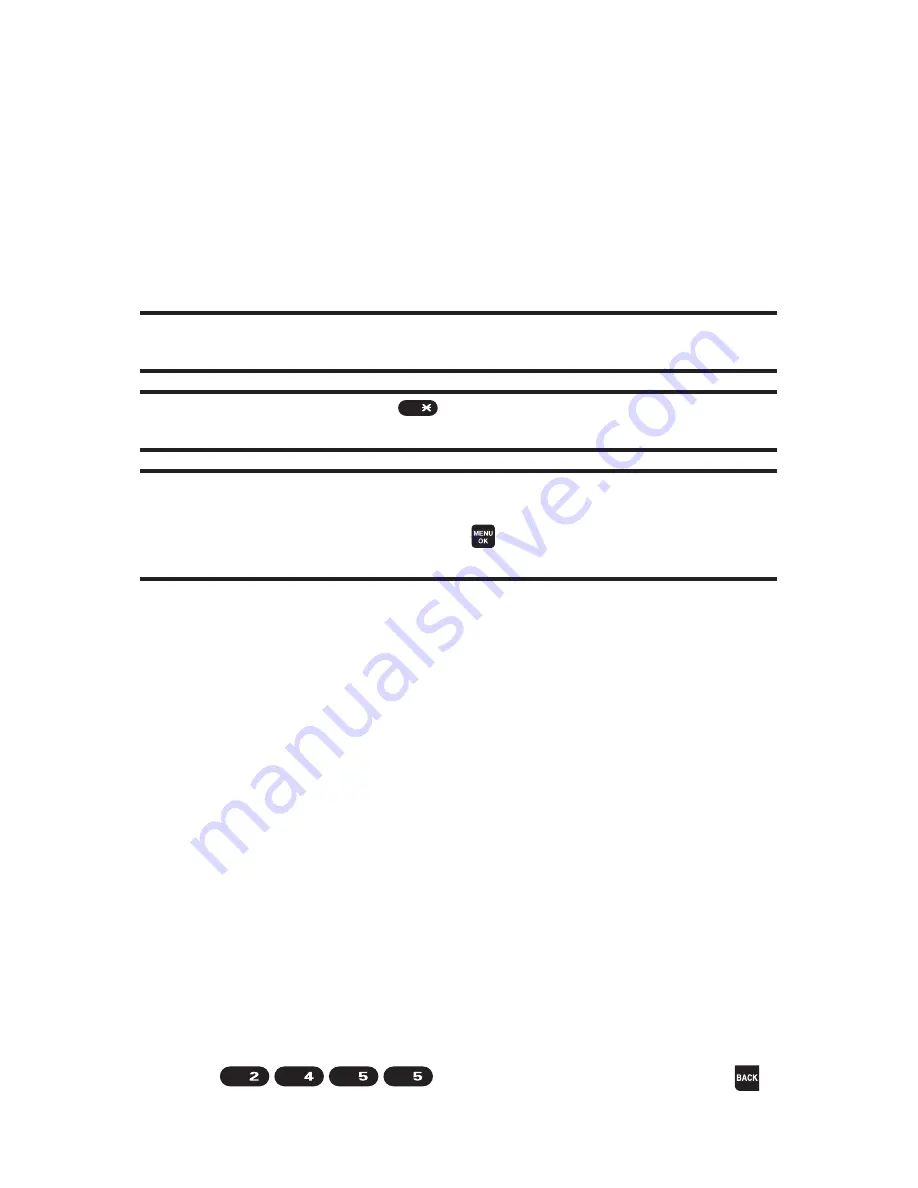
46
Section 2A: Your Phone – The Basics
n
Signature
to enter your signature. (See page 66.)
n
Select Language
to select the language (English
or Spanish).
n
Erase All
to erase all text (if applicable).
n
SelectText
to select stored text for copying or cutting.
n
Add Word
to store words that you use frequently.
(See page 47.)
Note:
Preset Messages, Recent Messages, and Emoticons are available only
when composing messages.
Tip:
When entering text, press
to change letter capitalization. (Abc >
ABC > abc)
Note:
Up to three of the most recently used input modes are displayed from
the top of the input mode list when
Mode
(right softkey) is pressed during
text entry. To turn off this feature, select
> Settings > Others > Text Entry >
Recent Access > Off
.
Entering Characters Using T9 Text Input
T9 Text Input lets you enter text into your phone by pressing
keys just once per letter. (To select the
T9 Word
mode when
entering text, see “Selecting a Character Input Mode”on page
45.)
T9 Text Input analyzes the letters you enter using an intuitive
word database and creates a suitable word. (The word may
change as you type.)
Toenter a word using T9 Text Input:
1.
Select the
T9 Word
character input mode. (See “Selecting
a Character Input Mode”on page 45.)
2.
Press the corresponding keys once per letter to enter
a word. (For example, to enter the word “Bill,”press
.) (If you make a mistake, press
JKL
JKL
GHI
ABC
Shift
Summary of Contents for Cell Phone
Page 6: ......
Page 15: ...ix ...
Page 16: ......
Page 17: ...Section 1 Getting Started ...
Page 25: ...Section 2 Your Phone ...
Page 187: ...Sprint PCS Service Features Section 3 ...
Page 236: ...220 ...






























