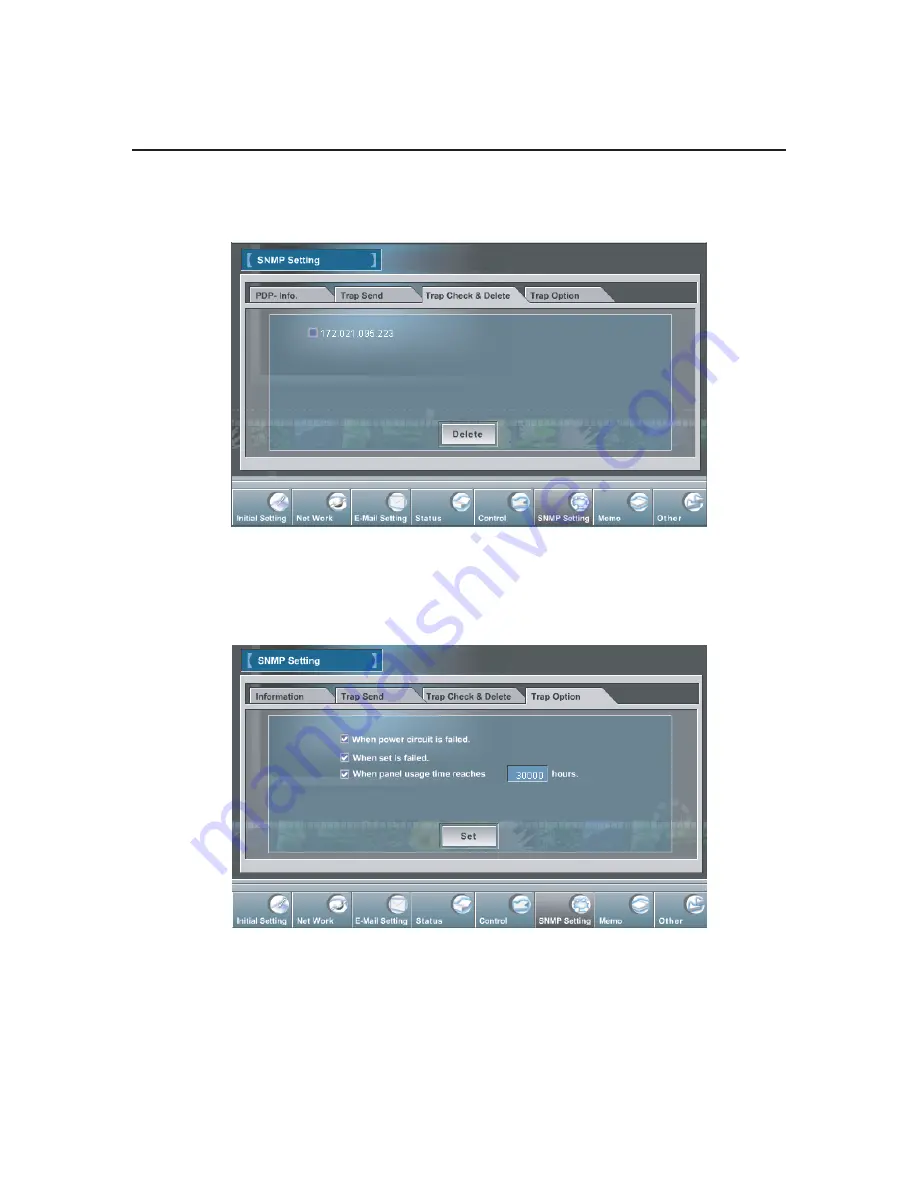
30
Basic Setting and Operation
4
Trap Option
(Selection for sending alert message)
Select "Trap Option" of sub menu.Type the panel usage time that you want to set, and
check the condition items under which alert messages will be sent and press the
Set
button.
3
Trap Check and Delete
Select "Trap Check and Delete" of sub menu. The registered trap is displayed. To delete
it, check the box and press the
Delete
button.
Summary of Contents for CE42LM4N-NA - CE - 42" LCD Flat Panel Display
Page 7: ...Installation 7 1 ...
Page 20: ...Note 20 ...
Page 21: ...Basic Setting and Operation 2 21 ...
Page 31: ...Controlling the Monitor 3 31 ...
Page 38: ...Note 38 ...
Page 39: ...Serial Port Use 4 39 ...
Page 43: ...Appendix 5 43 ...
Page 51: ...51 Note ...
Page 52: ...Printed in Japan Part No 610 333 5582 1AA6P1P5387 IFFNA ...






























