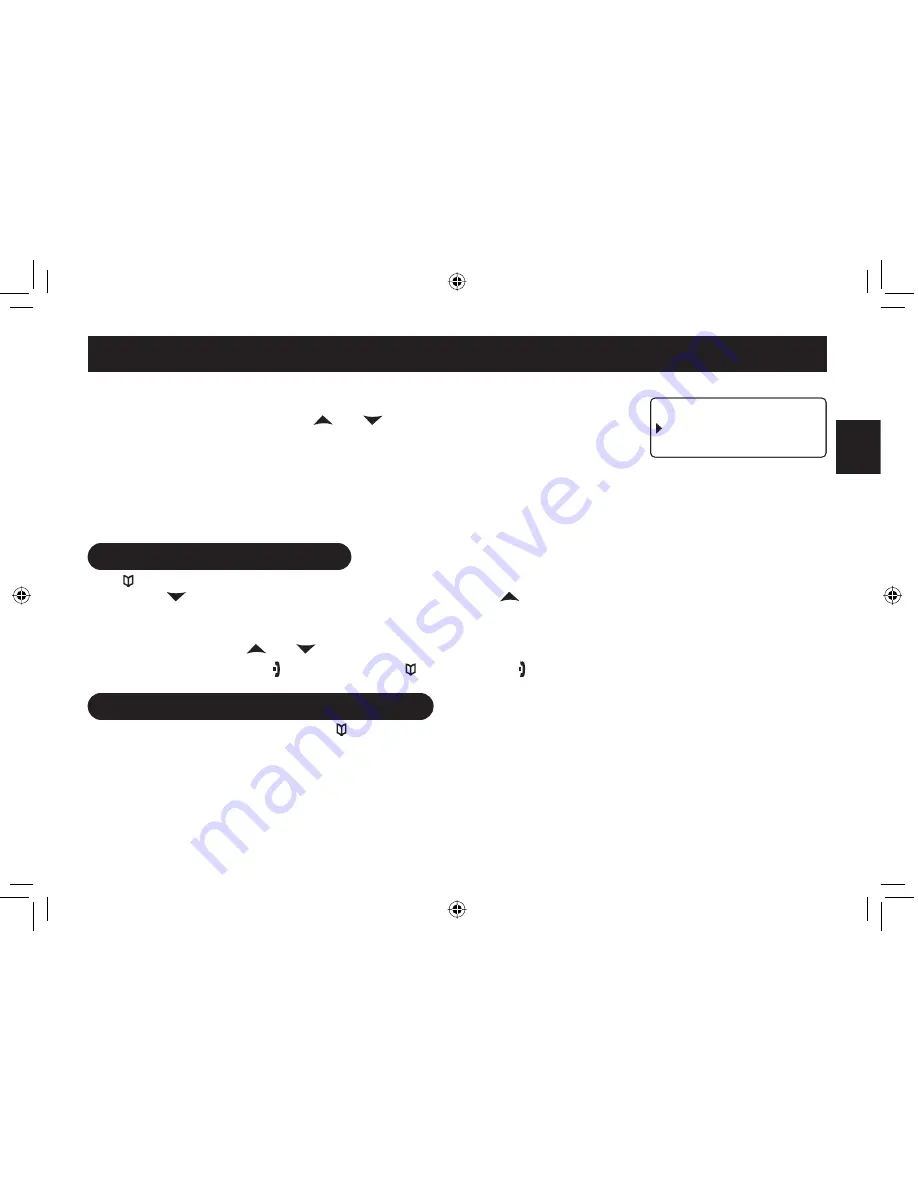
E21
SETTING
UP THE PHONEBOOK
Assign a personal ring tone for this entry (PERSONAL RING).
You can attach a special ring tone to each phonebook entry; the phone will use this ring
tone when this person calls. Use
and
to select one of the seven different ring
tone options ( see Selecting a Ring Tone on page E18 for a complete list of ring tones).
As you scroll through the tones, you will hear a sample of each tone. When you hear
the ring tone you want to use, press
MENU/SELECT
. If you do not want to use a personal
ring tone for this phonebook entry, choose NO SELECTION; the phone will use your
standard ring tone setting. ( See page E17 to turn the personal ring on or off.)
You will hear a tone confirming that the new entry has been stored, and DONE! appears in the display.
Finding a Phonebook Entry
Press to open the phonebook. Phonebook entries are stored in alphabetical order. To scroll through the phonebook from
A to Z, press
.
To scroll through the phonebook from Z to A press
.
You can also use the letters on the number keys to jump to a name that starts with that letter. For example, to search for
an entry beginning with the letter M, press
6
once. The phonebook jumps to the first entry that begins with the letter you
entered; you can then use
and
to scroll to other entries.
To close the phonebook, press . During a call, press again instead of to close the phonebook.
Editing an Existing Phonebook Entry
When the phone is in standby, press to open the phonebook.
Find the entry you want to edit and press
MENU/SELECT
.
Select EDIT. Follow the steps for Creating Phonebook Entries on page E20 . If you do not wish to change the
information at any step, simply press
MENU/SELECT
to go to the next step.
5.
6.
1.
2.
3.
2 G T U Q P C N 4 K P I
0 Q 5 G N G E V K Q P
( N K E M G T
2 G T U Q P C N 4 K P I
0 Q 5 G N G E V K Q P
( N K E M G T
UC590EH.indd E21
UC590EH.indd E21
8/19/2008 11:39:03 AM
8/19/2008 11:39:03 AM






























