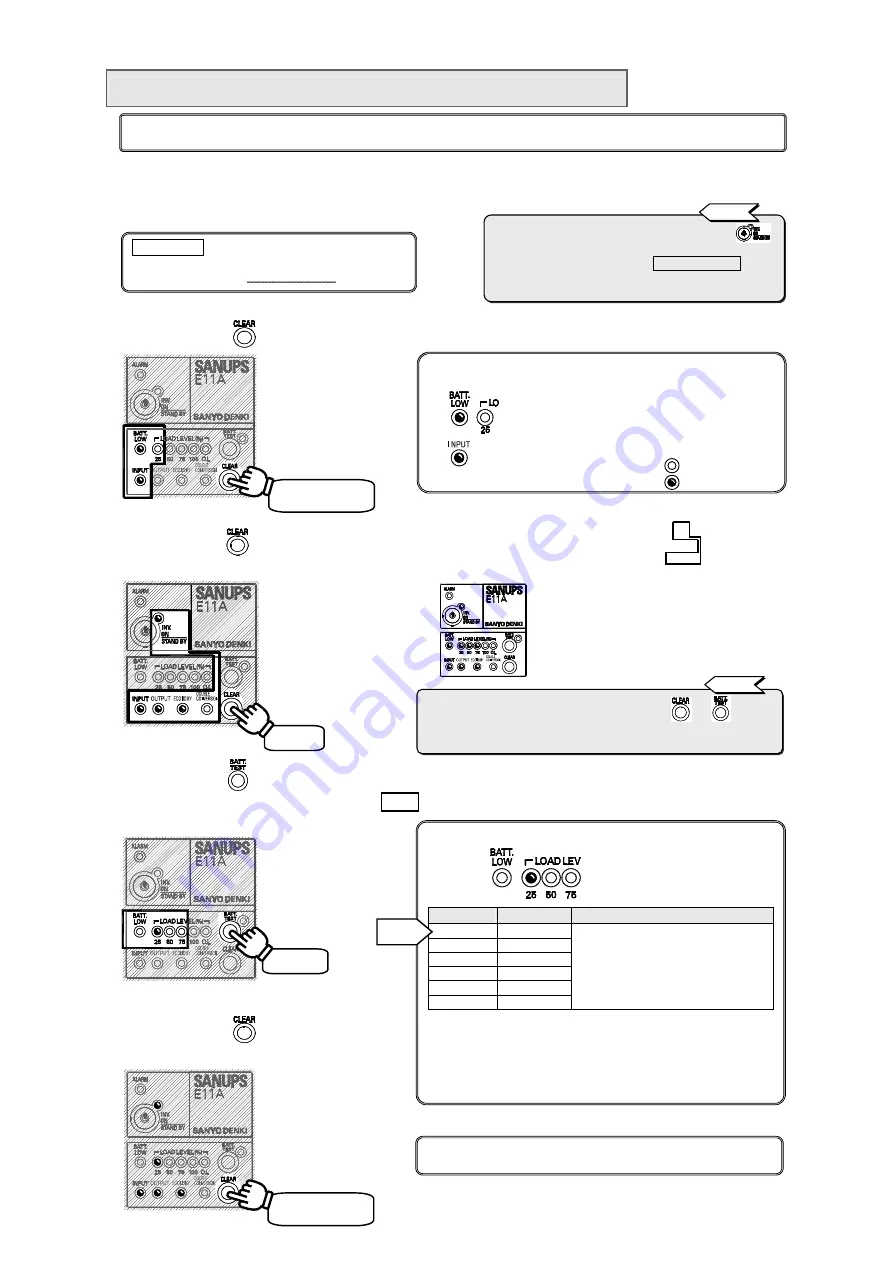
26
Two beeps are heard. The setting is saved and the UPS returns
to normal operation.
§
§
3
3
.
.
2
2
3
3
S
S
e
e
t
t
t
t
i
i
n
n
g
g
O
O
u
u
t
t
l
l
e
e
t
t
B
B
o
o
x
x
O
O
U
U
T
T
P
P
U
U
T
T
1
1
O
O
F
F
F
F
D
D
e
e
l
l
a
a
y
y
T
T
i
i
m
m
e
e
When using the supplied power management software, you cannot set this menu on the control panel of the UPS.
Set this menu using the power management software. Refer to the User Guide of the power management software.
①
Check that the UPS is in the following condition.
②
Press and hold
for 3 or 4 seconds. Then release it when two beeps are heard.
③
Quickly press
(within 3 seconds) several times to set the 5 LEDs surrounded by in the figure
below to a blinking pattern such as the one in the figure.
④
Quickly press
(within 3 seconds) several times to switch to the setting value LED blinking pattern
to select for the 4 LEDs surrounded by
in the figure below.
⑤
Press and hold
for 3 or 4 seconds.
Then release it when two beeps are heard.
LEDs that blink when the “5 seconds” setting is selected.
Setting
Setting LED
Description
0
seconds
● ○ ○ ○
5
seconds
○ ● ○ ○
30
seconds
● ● ○ ○
1 minute
○ ○ ● ○
5 minutes
● ○ ● ○
10 minutes
○ ● ● ○
OUTPUT1 OFF occurs after
passage of the specified time
following a UPS OFF operation.
The specified OFF delay time is enabled only when you specify
“Enabled” in §3.20 “Enabling and Disabling Output line
Control”. If, after specifying and confirming “Enabled”, you then
change the setting to “Disabled” and restart the UPS, the OFF
delay time set with this menu item returns to the default value
of “0 seconds”.
Default
setting
Press
The blinking pattern changes each time you press
or
.
If you miss the LED blinking pattern you want to select, continue pressing
the button repeatedly until the LED blinking pattern is redisplayed.
Tip
Press
If you want to perform output line control, set the outlet box OUTPUT1 OFF delay time.
The specified OFF delay time is enabled only when §3.20 is set to “Enabled”.
This menu is available for 011 and 012 model.
When using the power management software,
the LEDs may blink as shown in the left figure.
You cannot set on the control panel of the UPS.
Change the setting using the power management
software.
MAIN SW on the back panel set to “ON” *1
The “Green INV.ON/STAND BY” and
the “Green OUTPUT are not blinking. *2
*1. Operation is possible regardless of whether
is ON or OFF.
*2. If these LEDs are blinking, Forced Bypass switch
may be set to “Bypass”. Set this switch to “Inverter”,
and restart the UPS.
Tip
The UPS switches to the user setting mode.
Buzzer sounds : 2 beeps
:
Either BATT.LOW or 25
blinks,
or both
BATT.LOW and 25
blink.
:
INPUT blinks.
:
LED is off.
:
LED is blinking.
Hold for 3 or 4 sec.
until 2 beeps.
Hold for 3 or 4 sec.
until 2 beeps.






















