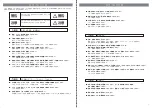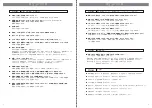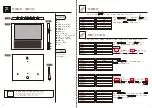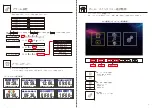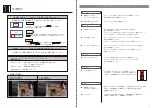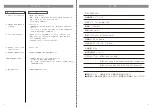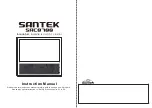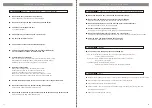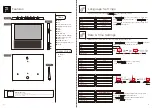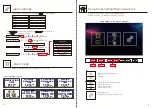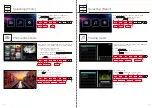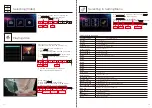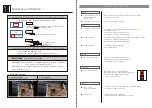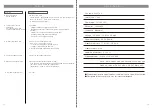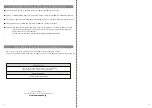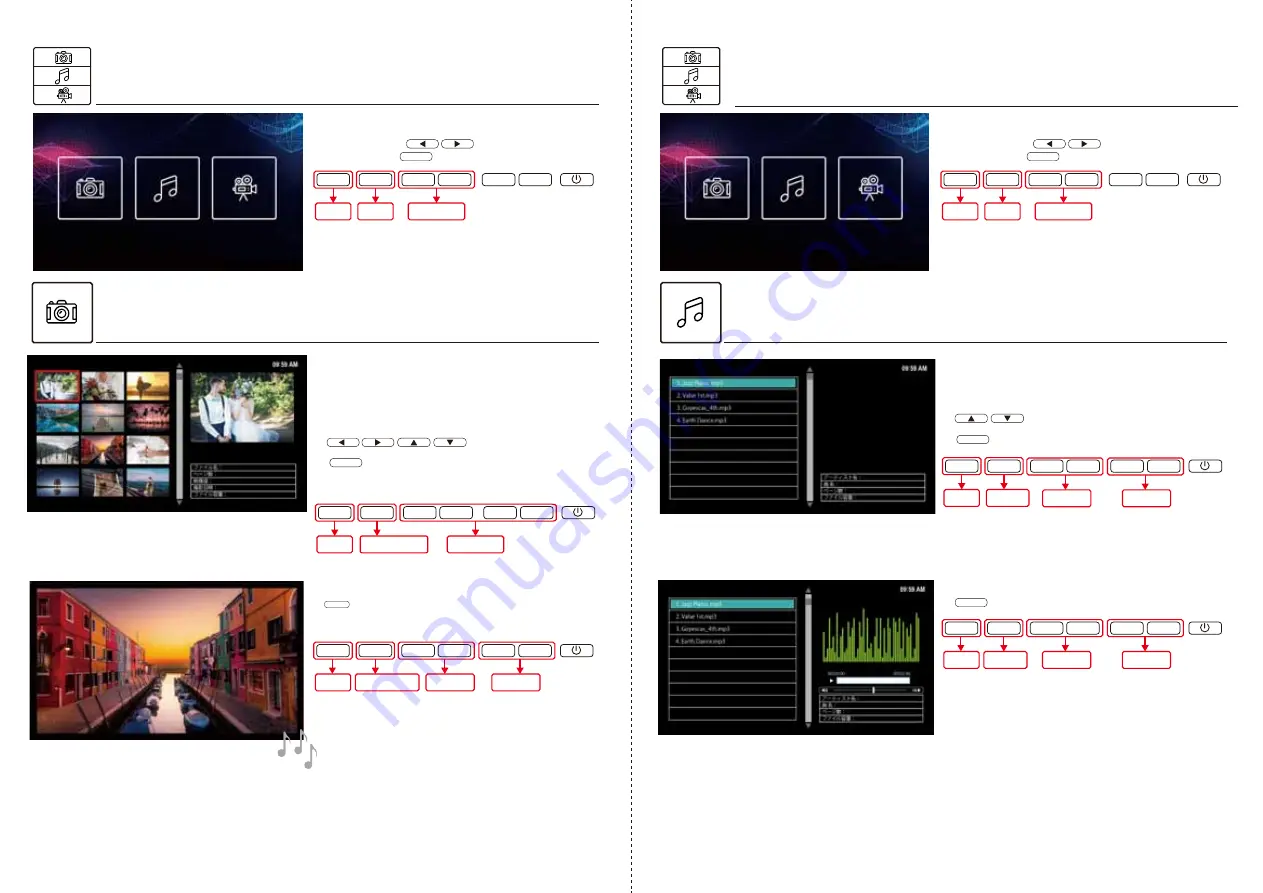
11
12
写真の選択
写真スライドショー
音楽の選択
ホーム画面
[
写真・音楽・動画
]
アイコンを選択後、左の画
面が表示されます。 ボタンを押して [ 写真 ]
アイコンを選択し ボタンで確定します。
OK
ホーム画面
[
写真・音楽・動画
]
アイコンを選択後、左の画
面が表示されます。 ボタンを押して [ 音楽 ]
アイコンを選択し ボタンで確定します。
OK
OK
音楽再生中画面
※ ボタンを再度押すと音楽は一時停止します。
※ランダム再生やリピート機能はありません。
※デフォルト音楽の再生が可能です。
① SD カードまたは USB を正しく挿入します。
SD カードまたは USB に保存され、本機に対応した写真デー
タはスライドショー再生が可能です。
② 写真一覧から最初に表示する写真を
ボタンで選択してください。
③ ボタンを押すとスライドショーが始まります。
OK
① 音楽一覧から再生したい曲を
ボタンで選択してください。
② ボタンを押すと音楽が再生します。
SD カードまたは USB に保存され、本機に対応した音楽デー
タは再生が可能です。
OK
音楽再生
スライドショー再生中画面
OK
選択ボタン
戻る
( キャンセル )
決定
OK
▼
▼
▼
▼
MENU
選択ボタン
戻る
( キャンセル )
決定
OK
▼
▼
▼
▼
MENU
決定
( 音楽再生開始 )
戻る
( キャンセル )
OK
▼
▼
▼
▼
MENU
スライドショー
再生/一時停止
音楽 音量
戻る
( キャンセル )
OK
▼
▼
▼
▼
MENU
写真選択
音楽
再生/一時停止
音楽 音量
戻る
( キャンセル )
OK
▼
▼
▼
▼
MENU
音楽選択
音楽 音量
音楽選択
選択ボタン
戻る
( キャンセル )
決定
( スライドショー再生開始 )
OK
▼
▼
▼
▼
MENU
※ ボタンを再度押すとスライドショーは一時停止します。
※BGM モードをオンに設定した場合は音楽が流れます。(BGM 設定は 9P 参照)
※USB ポートは上段をお使いください。下段は充電専用です。