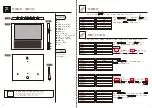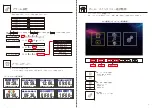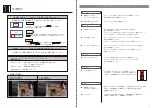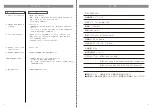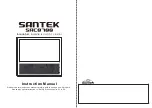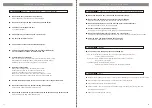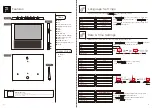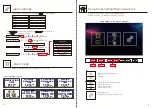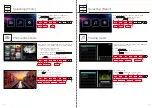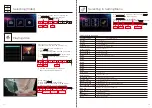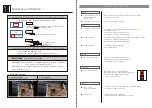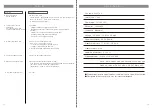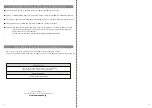31
32
Selecting [Photo]
Photo slide shows
Selecting [Music]
After entering [Photo]/ [Music]/ [Video] menu,
use to choose [Photo] icon
and then press to confirm.
OK
After entering [Photo]/ [Music]/ [Video] menu,
use to choose [Music] icon
and then press to confirm.
OK
OK
During music play
※ When is pressed, music will stop.
※ Random play and repeat function are not available.
※ Possible to play default music.
① Insert SD card/ USB correctly.
Play photos (in supported format) in the form of
slideshows from loaded SD card/ USB memory
② From photo overview, use
to select preferred photo to begin with.
③ Press and then slide show will start.
OK
Play songs (in supported format) from loaded SD
card/ USB memory stick.
OK
Playing music
During slide show
OK
OK
▼
▼
▼
▼
MENU
OK
▼
▼
▼
▼
MENU
OK
▼
▼
▼
▼
MENU
Resume/Stop
(Slide Show)
Adjust
Music Volume
OK
▼
▼
▼
▼
MENU
Resume/Stop
(Music)
Select Photo
OK
▼
▼
▼
▼
MENU
Enter
(Start Slide Show)
OK
▼
▼
▼
▼
MENU
※ When is pressed, slide show will stop.
※ If [BGM mode] is on, then music will be played.
(Refer to P.9 for BGM setting)
※Please use the upper USB port.
(Bottom USB port is designed for charging only)
Select
Return
(Cancel)
Confirm
Return
(Cancel)
Return
(Cancel)
Enter
(Play Music)
Adjust
Music Volume
Select Music
Return
(Cancel)
Adjust
Music Volume
Select Music
Return
(Cancel)
Select
Select
Return
(Cancel)
Confirm
② Press to play.
② From music list,
use to select preferred song.