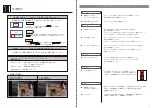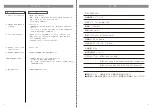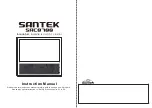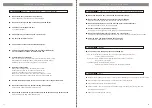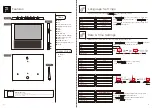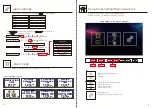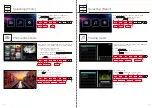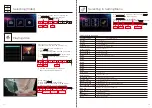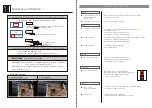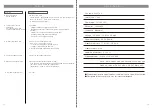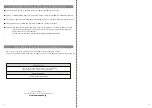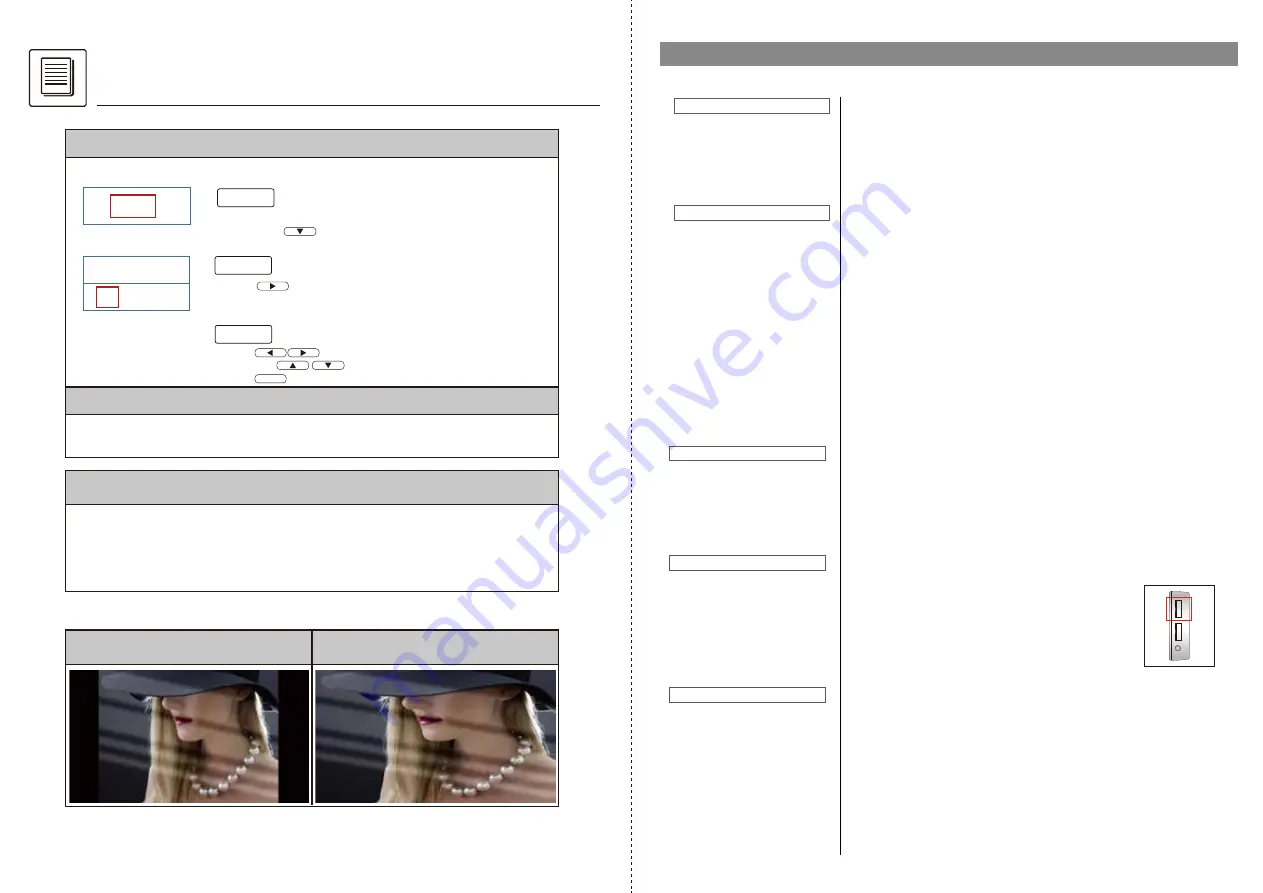
35
36
Reference information
To set automatic power off time,
follow same steps as above [Auto Power On] settings.
[Auto Power On] Setting (*When set [OFF], this setting will not function)
[Auto Power Off] Setting (*When set [OFF], this setting will not function)
Follow below steps, to set automatic power on time.
OFF
12 : 00 AM
ON
[BGM Mode]
(Background Music Mode)
BGM Mode [On] : Music plays in [Photo Slide Show] /[Clock]/ [Calendar]/
when a music is selected in [Music]
BGM Mode [OFF] : Music only plays when a music is selected in [Music]
①
Original Setting
※ Photo ratio 4:3 in sample photo
<Photo Size Setting>
Under [Auto Power On] setting, move cursor under [OFF]
then press to change to [ON]
STEP 1
T r o u b l e S h o o t i n g
• Some formats are not supported. it only support WVGA&VGA in video.
• Check the SD card and USB memory stick
(whether data is saved or inserted properly).
Nothing is displayed
● The power does not turn on.
● The power turns off during use
● The picture is not displayed
● Cannot play video
● Cannot play music
● SD card not recognized
● Blank Screen
(Buttons stop working)
● System error
Power
Display
SD Card
● USB is not recognized
USB Port
Other
• Make sure the plug is plugged into the outlet. Press the power
button again to confirm.
• Check the Auto Power Off setting.
• Some formats are not supported. Refer to Q&A session (P.17)
for supported format.
• Check the SD card and USB memory stick
(whether data is saved or inserted properly).
• Check the SD card and USB memory stick
(whether data is saved or inserted properly).
• Some formats are not supported.
• It might not be functioning properly.
Turn the power off and unplug then turn it back on.
Press to select between items,
and press to adjust time.
Press to confirm when set.
STEP 3
OK
Press to move cursor to time setting
STEP 2
Refer to P.9 for setting.
• The product may be unresponsive due to an invalid file format.
Turn off the unit and turn it back on.
• Make sure that USB is inserted properly.
• Make sure that USB is plugged into the upper port.
※ The lower port is dedicated for charging,
so files can not be read.
②
Auto setting
※ Photo stretches to fit screen size
on the screen.
• Some formats are not supported
• Check volume setting.