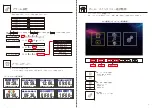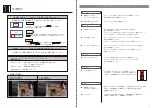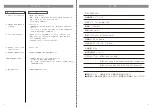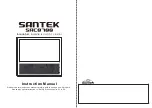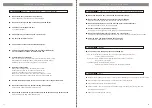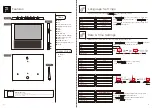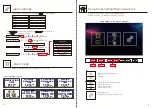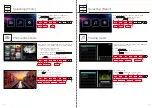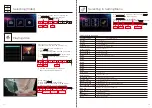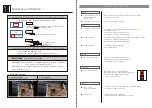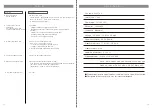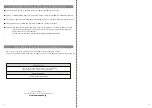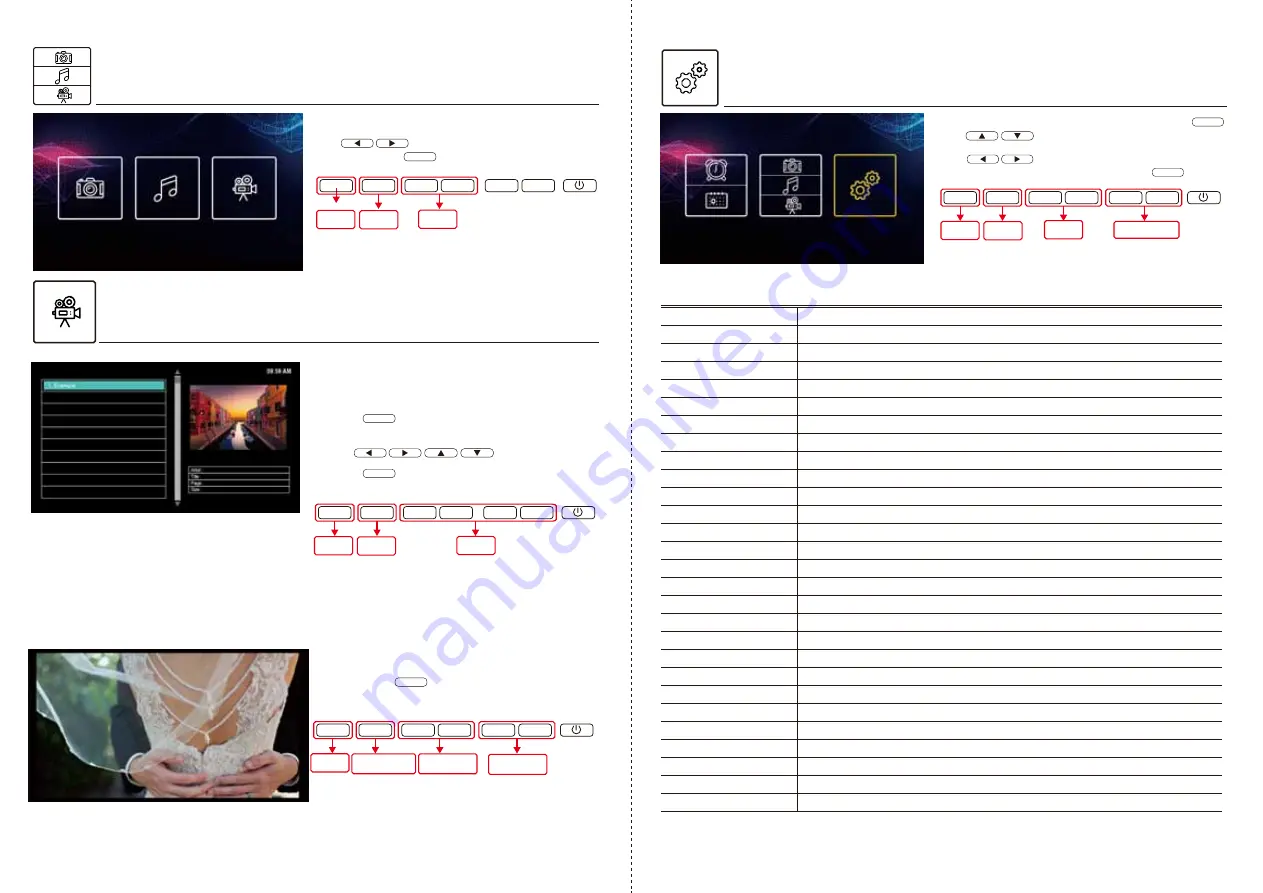
33
34
Selecting [Video]
Playing video
Selecting in Setting Menu
Slect Setting Icon in Home Screen then press
Use to select settings.
Language Setting
Select display language
Set Time
Set current time
Format
Set time format (12 hours /24 hours)
Set Date
Set Year/Month/Date
Display Format
Set sequence of Year/Month/Date
Volume Setting
Set music volume (0-10)
Auto Power On
Set auto power-on time
Auto Power Off
Set auto power-off time
Alarm1
Set alarm time, frequency, messages
Alarm2
Alarm3
Alarm4
Alarm5
Alarm6
Alarm7
Alarm8
Alarm Sound
Set alarm sound
Alarm Volume
Set alarm volume (0-10)
Background Color
Set background color (white/ black)
Auto Dimming
Set to auto-adjust brightness in preset time
Brightness Setting
Set brightness (1-10)
Photo Size Setting
Set display photo size(original/ automatic adjustment)
Auto Slideshow Setting
Set slide show frequency
Video Size
Set video size (original/ auto-adjustment)
Video Repeat
Select video repeat setting
BGM
Set BGM (ON/OFF)
Music Repeat
Select music repeat settings
Reset
Reset to factory setting
OK
OK
① Insert SD card/ USB memory stick.
② Press button
and then available videos will show as in photo.
OK
OK
OK
Play videos (in supported format)
from loaded SD card and USB memory stick.
※ HD/ FHD resolution are not supported,
adjust video resolution before use.
During video play
※ When press , video will stop.
※ When video is being played, even BGM mode
is on, background music will not be played.
③ Use to select video.
④ Press button and then video will play.
Select display language
OK
▼
▼
▼
▼
MENU
OK
▼
▼
▼
▼
MENU
Detail Select
OK
▼
▼
▼
▼
MENU
After entering [Photo]/ [Music]/ [Video] menu,
use to choose [Video] icon
and then press to confirm.
OK
OK
▼
▼
▼
▼
MENU
Return
(Cancel)
Confirm
Return
(Cancel)
Confirm
Select
Select
Return
(Cancel)
Select
Enter
Adjust
Video Volume
Select Video
Return
(Cancel)
.
Use to select options
for corresponding settings, then press to confirm.
Resume/Stop
()