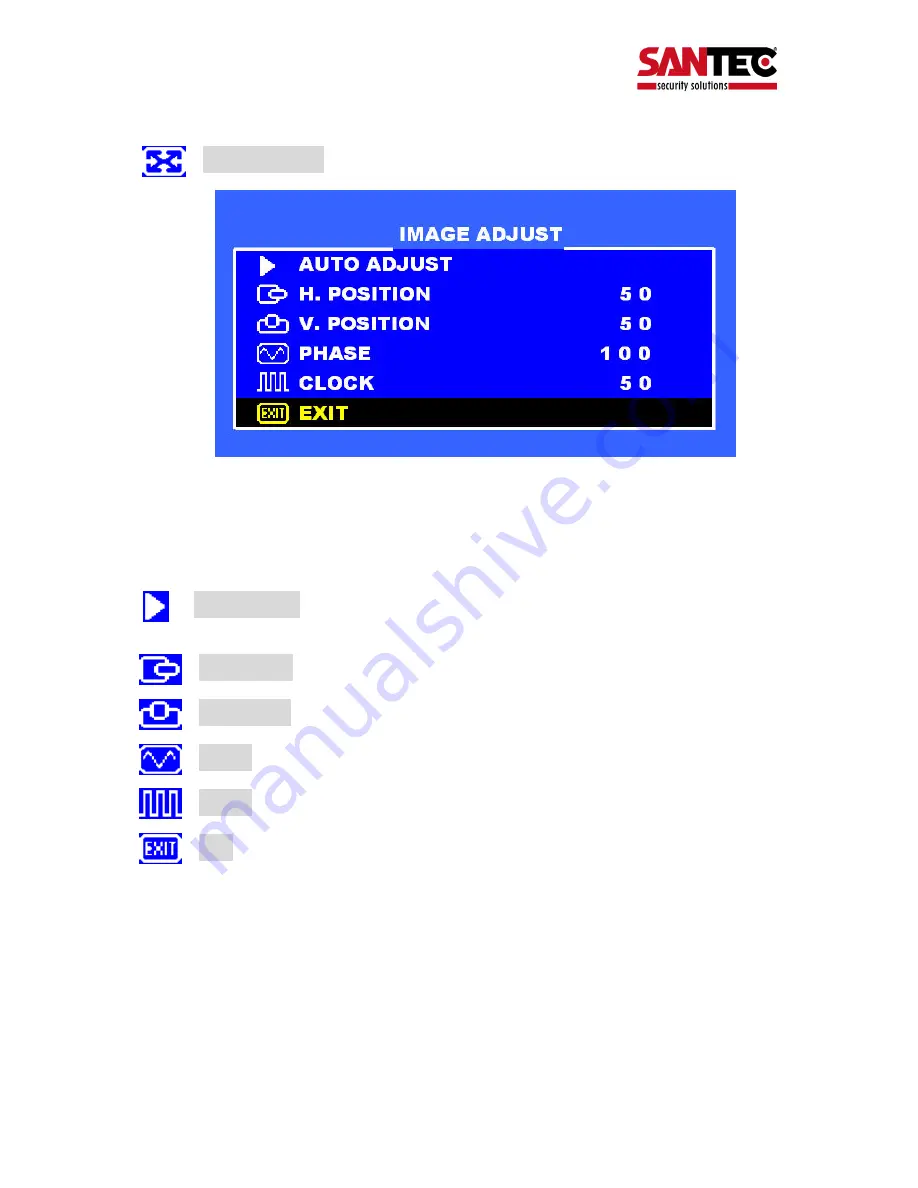
Bedienungsanleitung / User Manual SPVM-20AC / SPVM-26AC / SPVM-32AC
_________________________________________________________________________________
- 51 -
IMAGE ADJUST
:
Press
UP / DOWN
buttons to select an icon.
Press
MENU
button to select adjust item.
Press
Left / Right
buttons to adjust the value.
Press
MENU
button to return.
AUTO ADJUST
:
Press
MENU
buttons to auto adjust the H. Position,
V. Position, Phase, Clock.
H. POSITION
:
Adjust the horizontal position value.
V. POSITION
:
Adjust the vertical position value.
PHASE
:
Adjust the phase value.
CLOCK
:
Adjust the clock value.
EXIT
:
Press
MENU
button to return to the main menu.















































