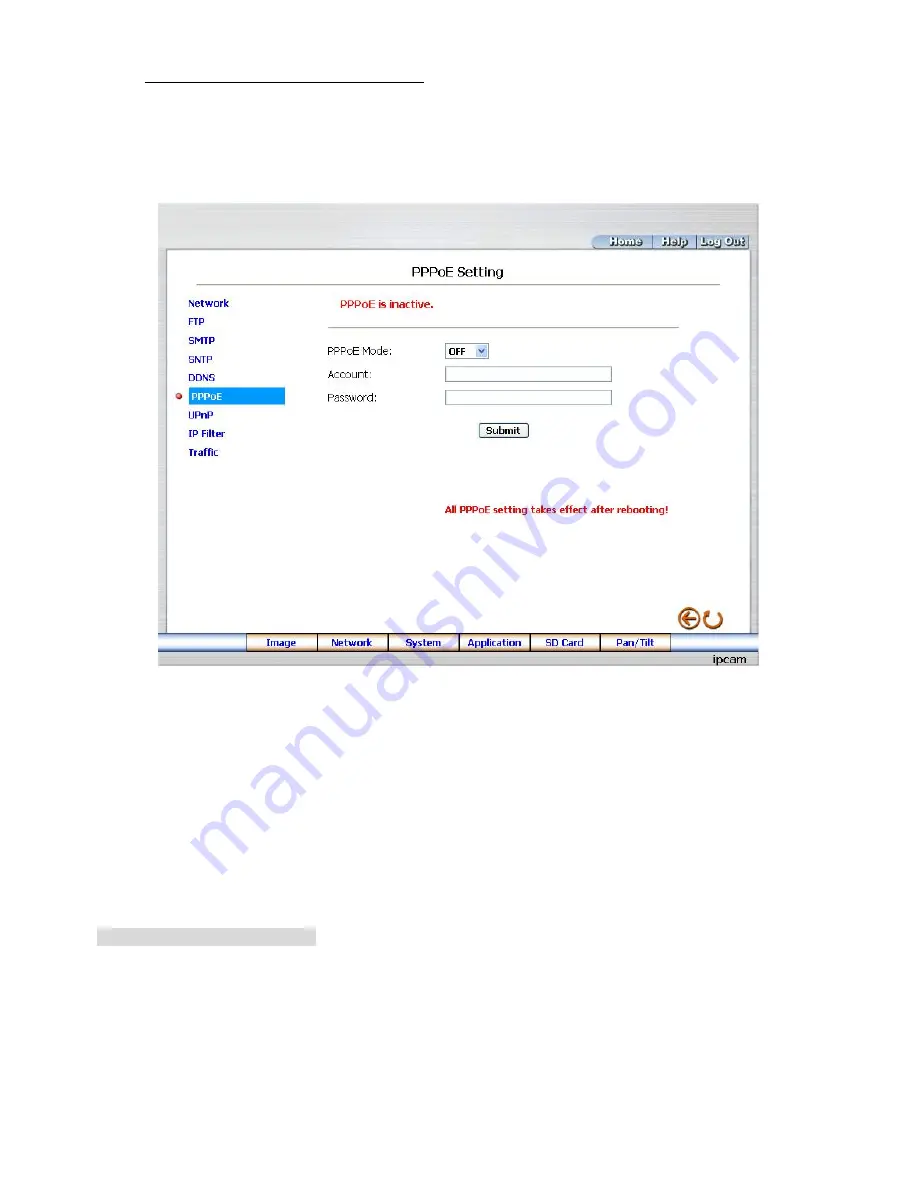
37
Change the Network Setting
—
PPPoE.
The
“
Network
”
page has, on its upper left, the
“
PPPoE
”
icon. Please follow the steps below to change the
PPPoE setting through the network if necessary.
1.
Click the
PPPoE
button at upper left above to enter the
“
PPPoE Setting
”
page.
2.
Please read the
“
PPPoE Troubleshooting
”
document first, then press
“
Close
’
button.
3.
Click the
“
PPPoE mode
”
to activate the function.
4.
Type in the PPPoE
“
Account
”
and the PPPoE
“
Password
”
.
5.
Click the
Submit
button to submit the new setting.
6.
Click the
Home
button to return to the home page.
NOTE: Please refer to section 5.1.8 (PPPoE & DDNS) for more details.
Description of function keys:
PPPoE
mode:
Click your choices to enable the PPPoE function.
Account:
Enter it in the given space.
Password:
Enter it in the required space.
Submit:
Click to set.
















































