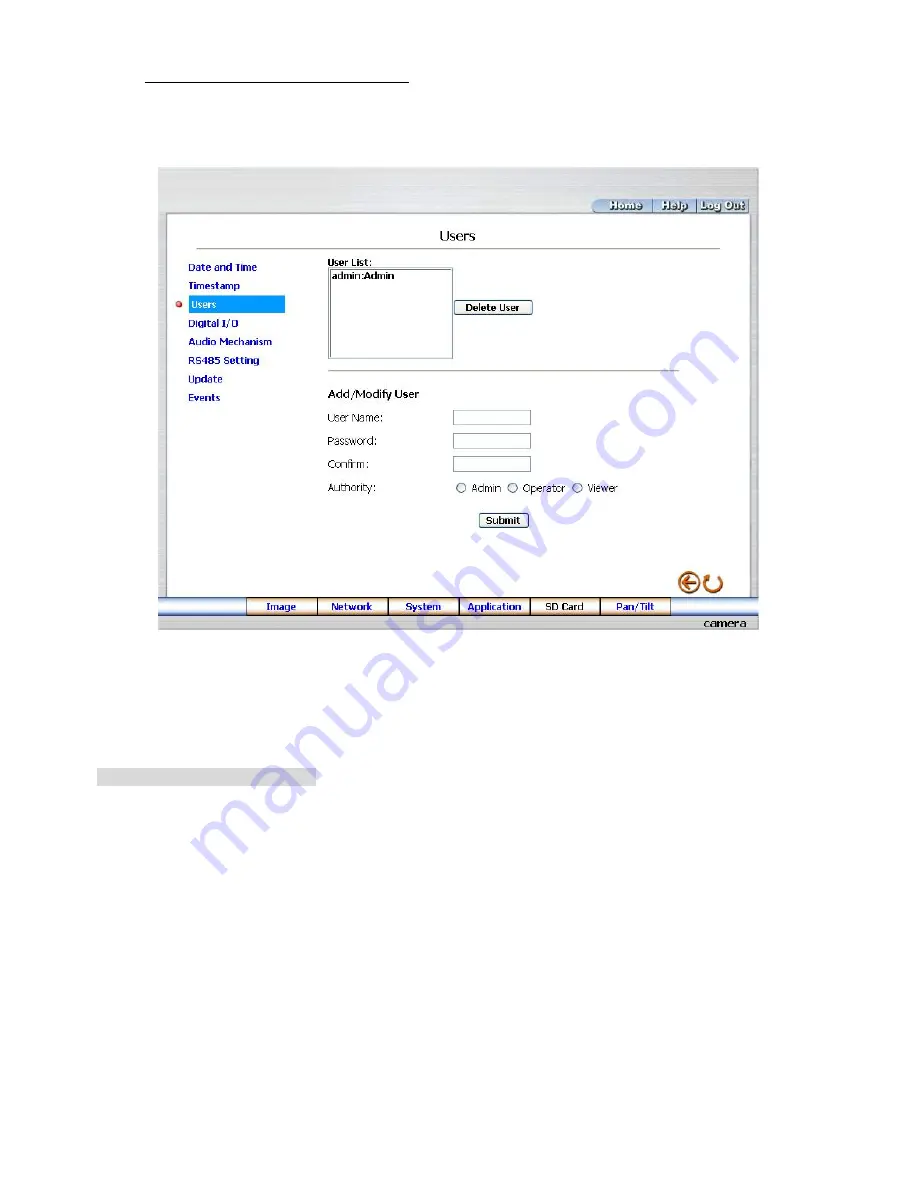
43
Change the System Setting
—
Users.
Please follow the steps below to change/add the users
’
authority through the network if necessary.
1.
Click the
Users
button on the left side of the
“
Date and Time
”
page to enter the
“
Users
”
page.
2.
Add, modify or delete any user
’
s data if necessary.
3.
Click the
Submit
button to submit the new user
’
s settings.
4.
Click the
Home
button to return to the home page.
Description of function keys:
User List:
The list shows the registered user(s) and the corresponding authority.
Delete:
Deletes a selected user.
Name:
Enter
the user
’
s name, which will be added or modified.
Password:
Enter
the new password of the user
’
s name above.
Confirm:
Type in the password again for verification.
Authority:
Choose an authority option of the user
’
s name from: Admin, Operator, and Viewer.
Submit:
Click to submit the new setting to the Network camera.
















































