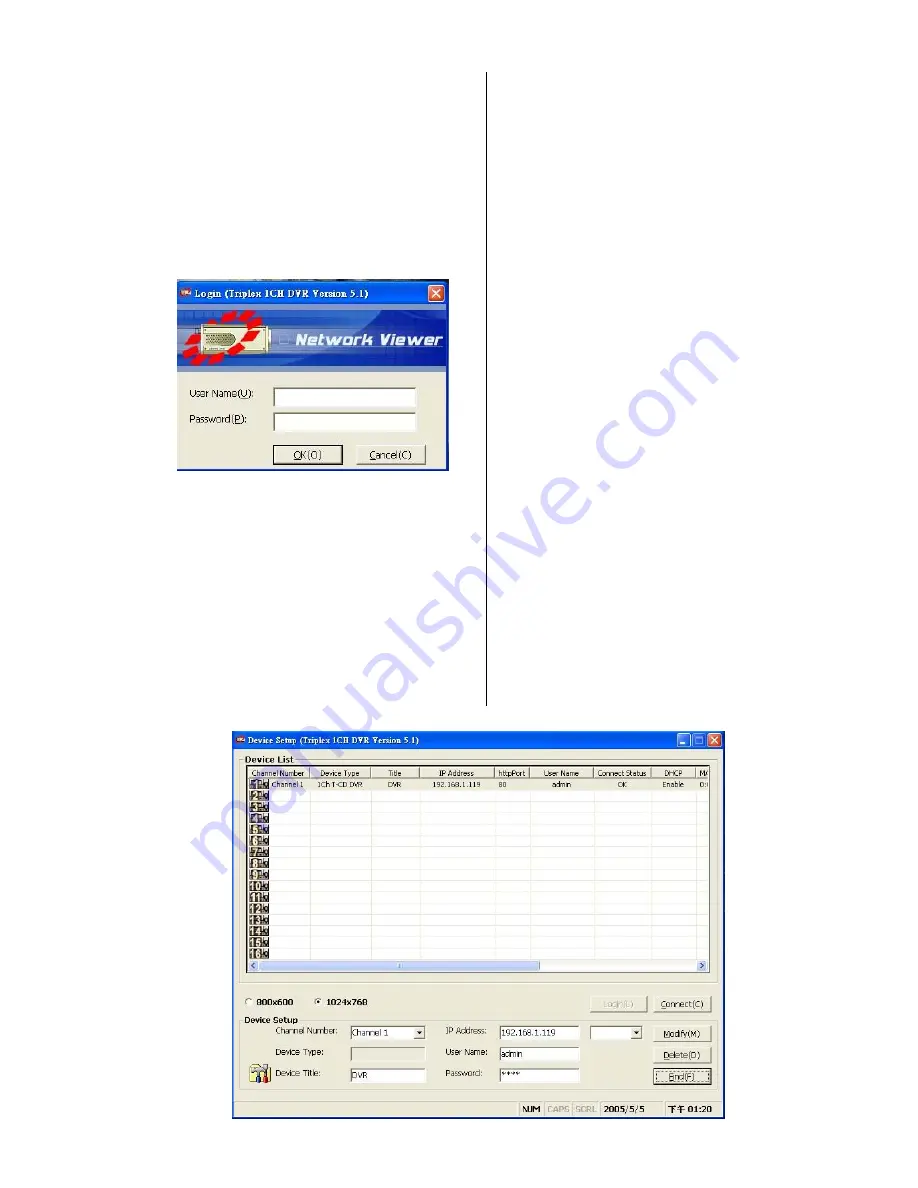
47
10.1.3 View the DVR video from a remote PC
Once the Network Viewer is executed a Login
will promptly appear. You must enter the default
User Name:
admin
, password:
9999
in the
respective spaces and click
OK
to log into the
application.
.
Follow the instructions below to use the Network
Viewer to browse a DVR video from a remote
location. Upon entering the Network Viewer, the
connection box will appear as follows.
1. Click the
Find
tag to connect the whole DVR
device in the LAN.
2. Choose a channel number from the Channel
drop-down list.
3. Type in the user name:
admin
(the text box
will only accept
“
admin
”
as the user name),
and password: the same as the chosen DVR
(4-digit numbers, which you set in the DVR
unit).
4. Click the
Modify
tag to check the data in the
Device List.
5. Please repeat steps 2 to 4
again if you wish
to connect with another device.
6. Click the
Connect
tag to establish the
connection between the devices and the
computer. Click the
Login
tag to begin
viewing images.
NOTE: Upon connection, the connection status box
indicates the name and IP address of the
selected device. If there
’
s a failure to connect, a
“
Fail
”
message appears on the screen right
after the User Name; otherwise an
“
OK
”
appears.
To add more connections or units to the DVR,
please repeat the above instructions.






























