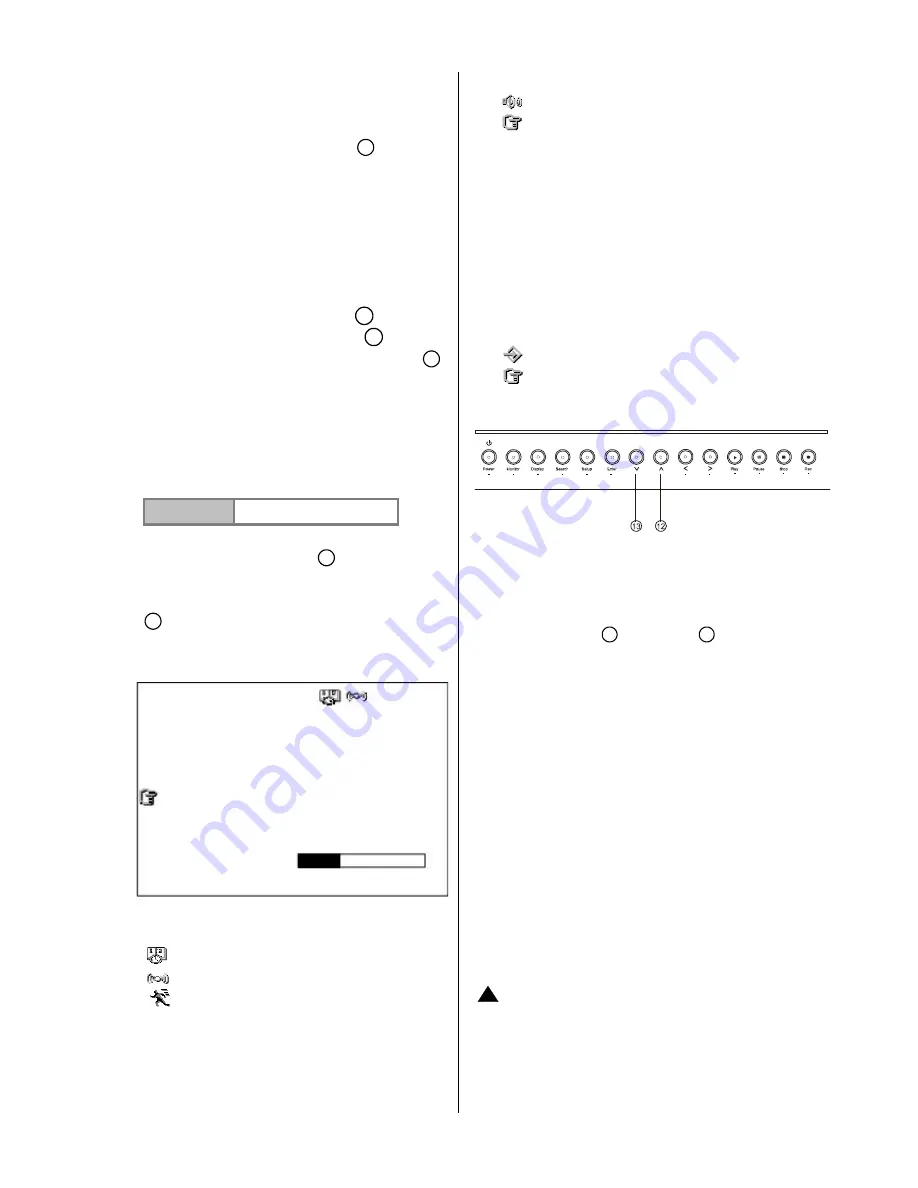
12
2.2 System Information
You can display system settings information as
shown on
Table 2.3 A
below at any time by
pressing the
Display
button
8
. In the
playback mode, the recorded video information
is displayed. In the live or recording mode, the
Manual Recording information is displayed.
However, when the DVR is displaying a
decoded image from a multiplexer, you must
first switch the unit to encoded image
displaying (the pictures is switching swiftly and
the light of the
Monitor
button
16
is off) by
pressing the
Monitor
button
16
. Each
sequential press of the
Display
button
8
displays a different message detailed in the
following example. By default, the unit displays
the time, date, and an indicating bar of capacity
status on a monitor as shown.
Default Display
( Capacity Used ) ( Capacity Remaining )
09- 05-2003 16:13:02
(Date)
(Time)
Press the
Display
button
8
once; the DVR
will display the following sample message plus
the default display. Press the
Display
button
8
again; the unit will not display any OSD
message. Press the button one more time to
go back to the default display.
Total capacity of installed hard disk, 59 GB
.
(12.4 HR):
Total 12.4 hour recording time available
.
(
):
Timer record activated
.
(
):
Alarm record activated
.
(
):
motion detection activated
.
(QUALITY: BEST):
Record quality setting, BEST
.
(NTSC ):
NTSC system
.
(RATE: 6 HR):
Setting of Record time mode, 6 hours
.
(20 F/S):
Record speed setting, 20 fields/sec
.
(MUX: OFF):
Only connected to a single camera.
(
):
Audio function activated
.
(
):
Indicates which HDD is activated
.
( 9K ):
The image file size
.
( HD ):
Hard-disk compartment.
(HD2 IS FOR
REMOVABLE MODEL ONLY)
(CD):
CD-RW Compartment.
(FOR CD-RW MODEL
ONLY)
( SIZE 20G):
The capacity of the installed hard disk
.
( REC ):
Percentage of system Recording
.
( PLAY ):
Percentage of system
Playback
.
( IP : 192 . 168 . 1 . 90 ):
Network IP Address
192.168.1.90
(
)
:
External signal
.
(
x
):
Cannot operate now
.
2.3 Updating System Software
Please take the following steps to safely update it.
1. Turn off the DVR.
2. Insert the SD card into the built-in SD slot of the
unit.
3. Hold down the
Up
12
and
Down
13
buttons
simultaneously, and then turn on the unit.
4. Keep holding down the buttons until the DVR
sounds a tone and display the message
“
XXXXXX BYTES READ
”
Now the DVR is
updating the system software, which will take
approximately 90 seconds to process.
5. Restart the unit when the device sounds a tone
twice and displays the message
“
PLEASE
RESTART
”
. The process is complete.
(If you have already followed procedure 1~5 and
the unit is still unable to switch on, please first
check if the SD card you are using is functioning
and the file is intact. And then start procedures 1
~ 5 all over again.)
6. Verify the version of the system software. (Please
refer to section
4.6
VERSION.
)
!
Caution
:
1. Before carrying out the updating procedures, please
ensure the SD card is working and the file of system
software is intact.
2. Don
’
t interrupt the process while the unit is updating
itself, as this will cause the unit to crash.
1+2 :59G
12.4 HR
QUALITY : BEST
NTSC
RATE :6HR
MUX :ON
20 F/S
9K
HD SIZE REC PLAY
1 20G 10.0% 0.1%
2 39G 0.0% 0.0%
(For removable HDD model only)
CD 133M 80.0%
(For CD-RW model only )
IP : 192.168.1.90
14-04-2005 09:46:53



























