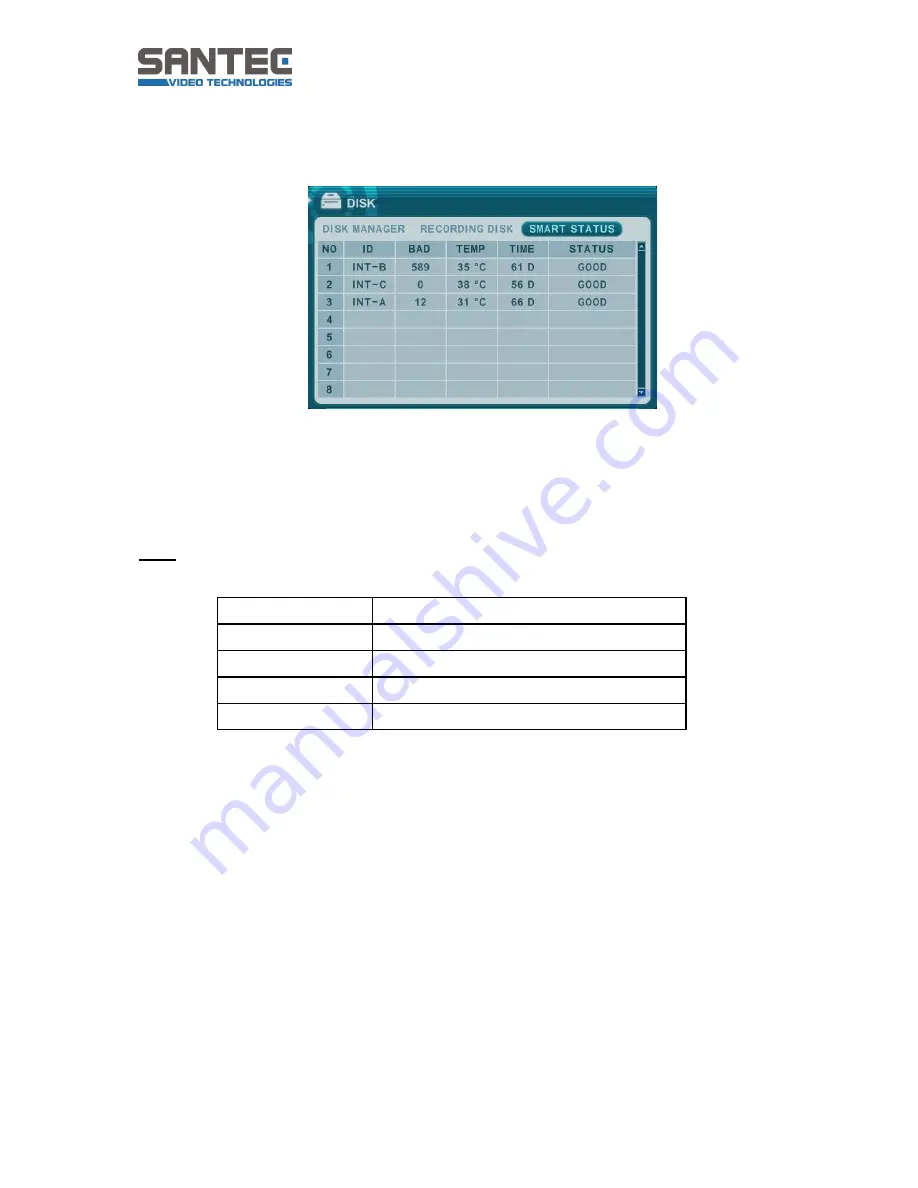
User manual
SanStore 4/8/16LMX / SanStore 4/8/16MMX / SanStore 8/16HMX
_________________________________________________________________________________
- 64 -
7.5.3 SMART status
It displays HDD information such as bad sector, temperature or HDD running time.
SMART information may be slightly different, depending on the HDD manufactures.
It is recommended to exchange the HDD when the HDD status
“Pre-fail” is indicated.
Note:
Please see the following status explanations:
Status
Explanation
Good
Good
Pre-fail
Alerts that there may be a problem
Past pre-fail
“Pre-fail” has occurred before
Fail
Find problem / need to replace
















































