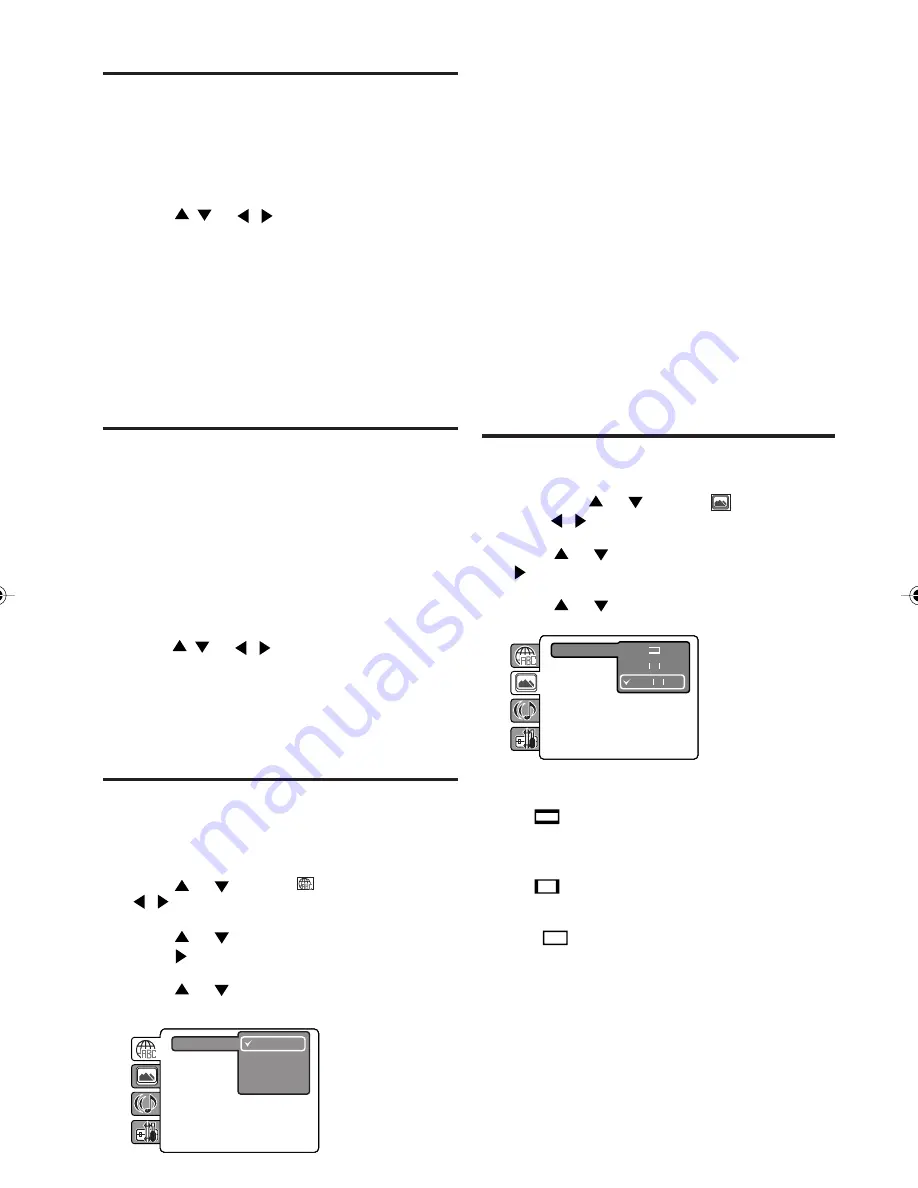
35
Title selection
Two or more titles are recorded on some discs.
If the title menu is recorded on the disc, you can
select the desired title.
1
Press
TOP MENU
during playback.
Title menu appears on the screen.
2
Press
/
or
/
to select the desired title.
3
Press
ENTER
or
PLAY
.
The playback of the selected title will start.
NOTE:
• Depending on the DVD, you may not be able to
select the title. Depending on the DVD, a “title menu”
may simply be called a “menu” or “title” in the
instructions supplied with the disc.
DVD menu
Some DVDs allow you to select the disc contents
using the menu.
When you play back these DVDs, you can select
the subtitle language and soundtrack language,
etc. using the DVD menu.
1
Press
DVD MENU
during playback.
The DVD menu appears on the screen.
• Press
DVD MENU
again to resume playback at
the scene when you pressed
DVD MENU
.
2
Press
/
or
/
to select the desired item.
3
Press
ENTER
.
The menu continues to another screen. Repeat
steps
2
and
3
to set additional items if any.
Setting the language
You can select the language of “Menu”, “Subtitle”
and “Audio” if more than one languages are
recorded onto the disc.
1
Press
SETUP/TV MENU
in the stop mode.
Press
or
to select
option, then press
/
or
ENTER
.
2
Press
or
to select desired option, then
press
or
ENTER
.
3
Press
or
to select your desired language
(e.g. English).
Subtitle
Audio
English
Francais
Espanol
Other
Menu
English, Francais, Espanol :
The selected language will be heard or seen.
Other:
Other language can be selected (see the
“Language code list” on page 39).
Original (Audio):
The unit will select the first priority language of
each disc.
Off (Subtitle):
Subtitles do not appear.
4
Press
SETUP/TV MENU
or
RETURN
to remove
the Menu screen.
NOTE:
• If the selected language is not recorded on the
disc, the first priority language is selected.
Setting the aspect ratio
of TV screen
You can select the aspect ratio of the picture.
1
Press
SETUP/TV MENU
in the stop mode or No
Disc. Press
or
to select
option, then
press
/
or
ENTER
.
2
Press
or
to select “TV Screen”, then press
or
ENTER
.
3
Press
or
to select your desired screen
type, then press
ENTER
.
TV Screen
4:3
Display
4:3
Picture Mode
JPEG Interval
: Off
16:9
You have the following screen sizes to choose
from:
4:3
Letterbox
When playing back a wide screen DVD disc, it
displays the wide picture with black bands at the
top and bottom of screen.
4:3
Panscan
It displays the wide picture on the whole screen
with left and right edges automatically cut off.
16:9
Wide
A wide screen picture is displayed full size.
4
Press
SETUP/TV MENU
or
RETURN
to remove
the Menu screen.
NOTE:
• It is not always possible for the DVD disc to display
the picture as per your preferred picture setting - for
example, if you select “4:3 Panscan”, the disc may
not offer this option. In this case the picture would
display the format the disc is capable of playing
back.
5Z80501A_EN_P32-37
7/3/07, 3:48 PM
35













































