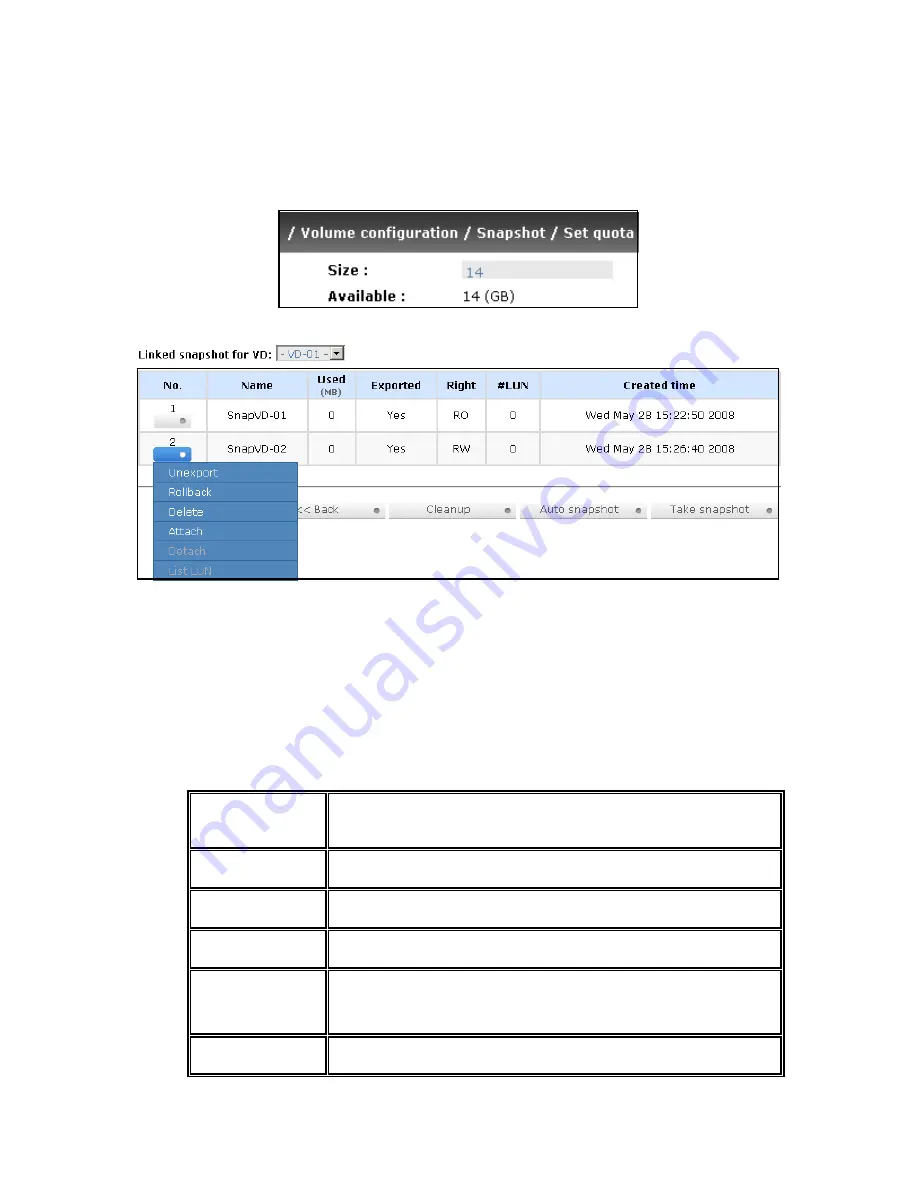
- 40 -
Step 4: Export the snapshot VD. Mouse moves to the gray button next to the Snapshot VD number; click
“Export”. Enter a capacity for snapshot VD. If size is zero, the exported snapshot VD will be read only.
Otherwise, the exported snapshot VD can be read/written, and the size will be the maximum capacity to
read/write.
Figure 3.6.5.4
Figure 3.6.5.5
(Figure 3.6.5.5: This is the list of “VD-01”. There are two snapshots in “VD-01”. Snapshot VD “SnapVD-
01” is exported to read only, “SnapVD-02” is exported to read/write.)
Step 5: Attach a LUN for snapshot VD. Please refer to the next section for attaching a LUN.
Done. Snapshot VD can be used.
•
Snapshot column description:
No.
Number of this snapshot VD. The button next to the snapshot VD No.
shows the functions which can be executed.
Name
Snapshot VD name.
Used (MB)
The amount of snapshot space that has been used.
Exported
Snapshot VD is exported or not.
Right “RW”
Æ
Read / Write. The snapshot VD can be read / write.
“RO”
Æ
Read Only. The snapshot VD can be read only.
#LUN
Number of LUN(s) that snapshot VD is attaching.






























