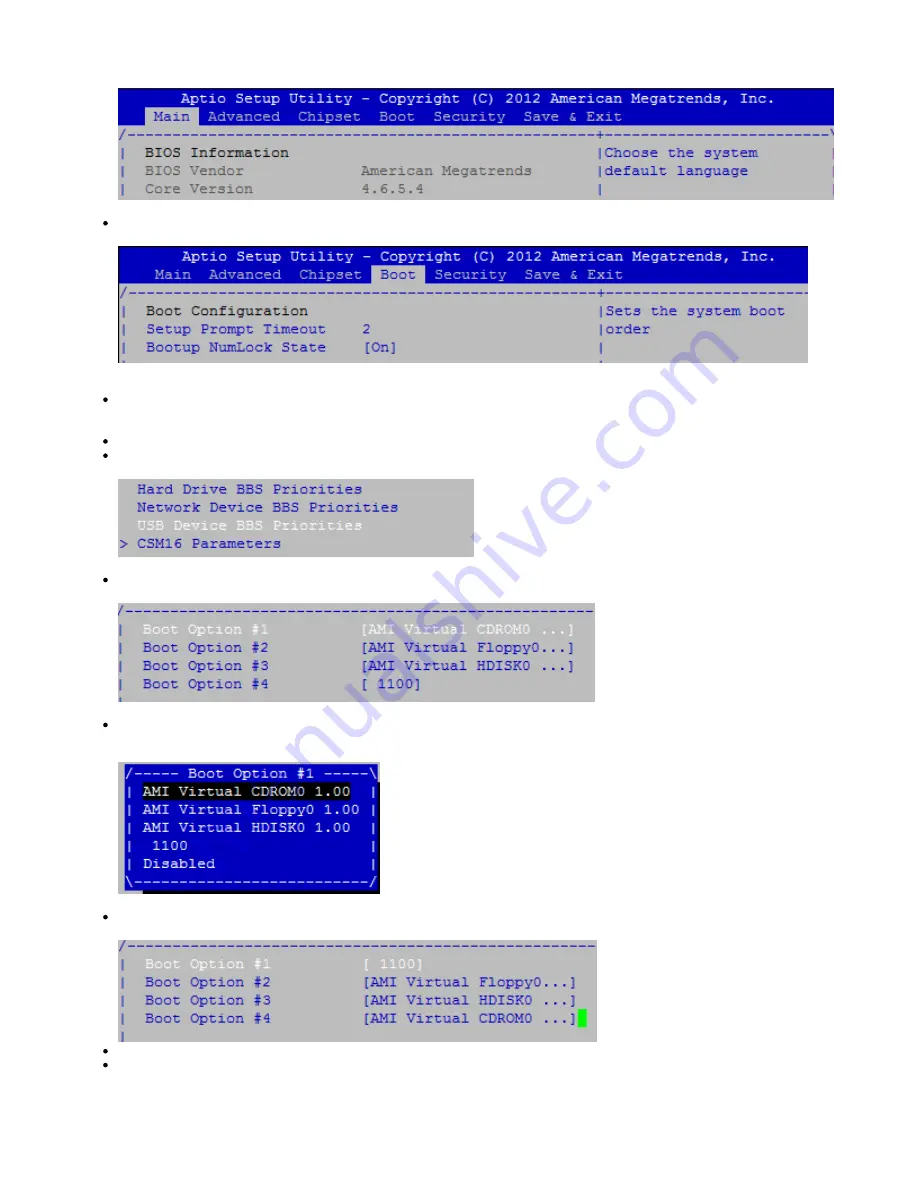
Using the arrow keys on your keyboard navigate to the
menu item, as seen below:
BOOT
Within the Boot menu screen you will be able to see the boot order. In the example screenshot below, we can see when the PBX starts
up, it will first try to boot from the INTEL SSD Harddrive, since it is Boot Option #1.
The Boot order needs to be changed so that the PBX tries to boot from USB Recovery Stick
Navigate down the list to
, and press <enter>, as seen below:
USB Device BBS Priorities
As seen in the below image, the AMI Virtual CDROM is in Boot Option #1:
This must be changed to have the USB Restore Key in Boot Option #1. Press the <enter> key and select
from the list that appears.
1100
(1100 is the USB Restore Key):
Your screen should now look similar to the image below, with 1100 in Boot Option #1:
Press the ESC (Escape) key on your keyboard to move back to the previous window
Press F10 on your keyboard to save and confirm your changes, which will reboot the PBX.


























