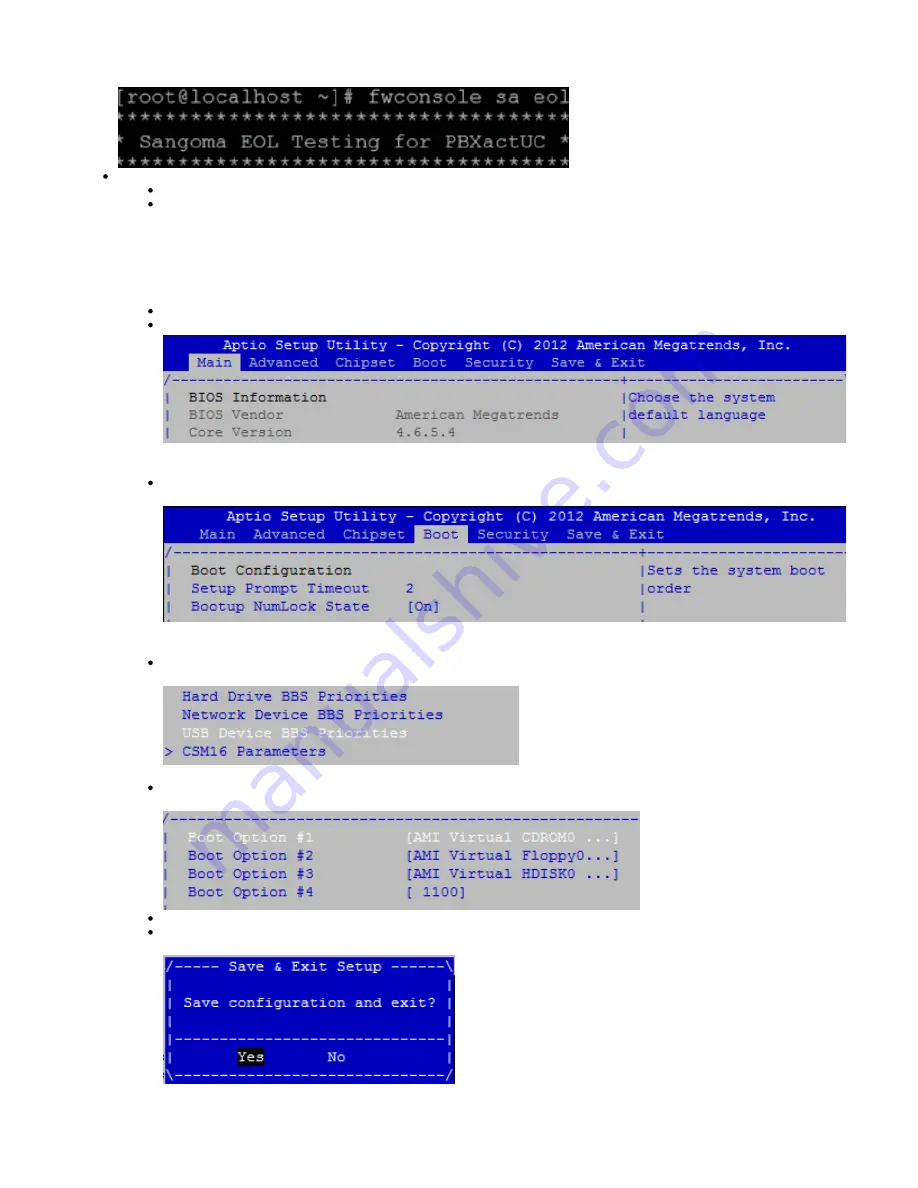
You can find the IP address of the system by typing "ifconfig" within the command line.
The IP address is located beside ETH0.
You can use this IP address to log into the appliance's WebGUI
Final Steps
Please remove the USB recovery key from the USB port
Reboot your appliance and press the DELETE key numerous times until you log into the BIOS screen (as in the initial steps)
Using the arrow keys on your keyboard navigate to the
menu item, as seen below:
BOOT
Navigate down the list to
, and press <enter>, as seen below:
USB Device BBS Priorities
Make the changes so that AMI Virtual CDROM is now back at Boot Option #1 (as original was, prior to beginning these
instructions)
Press the ESC (Escape) key to move back one window
Press F10 on your keyboard to save and confirm your changes, which will reboot the PBX.








