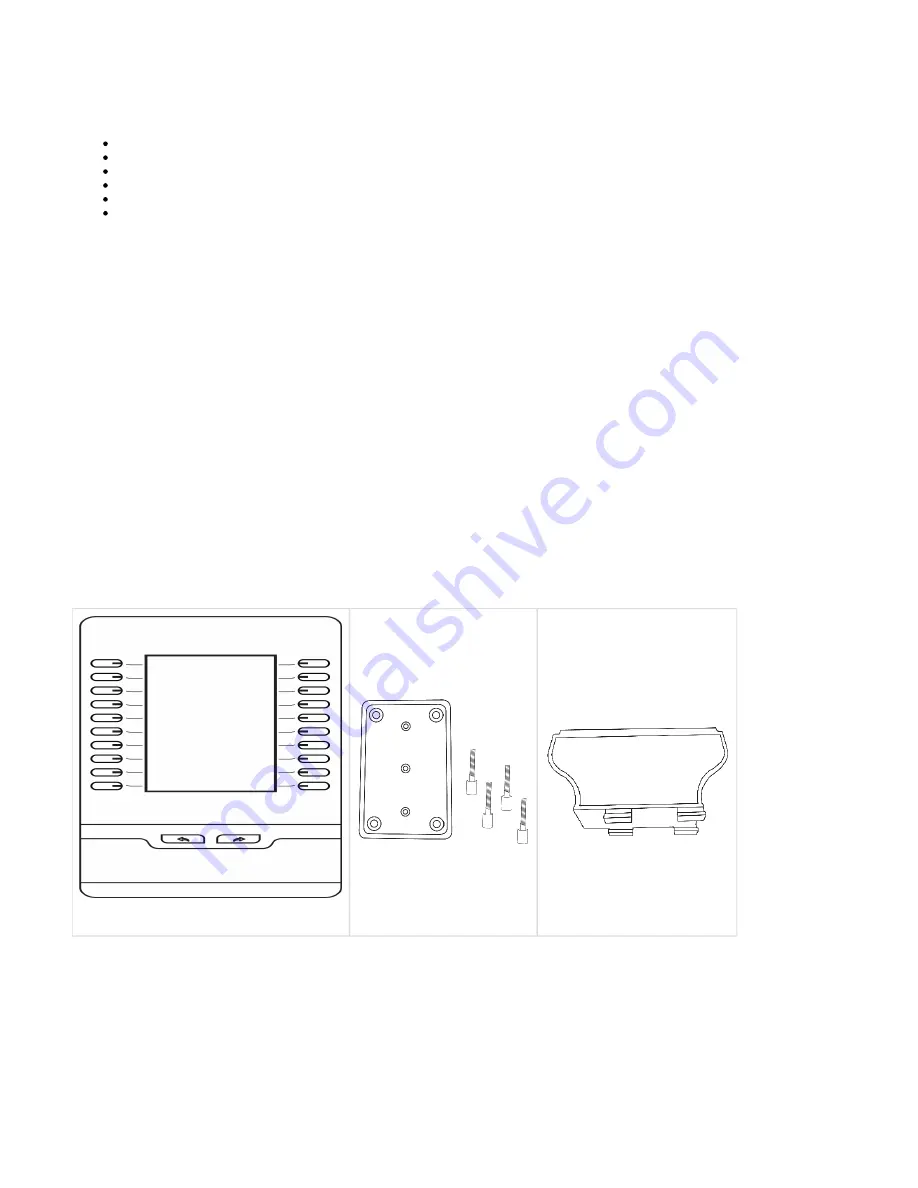
EXP100 Setup
Overview
Supported Phones
Included Contents
Physical Overview
Installation
Configuration
Overview
The Sangoma EXP100 Expansion Module is used to extend the functionality of Sangoma Phones by providing programmable hard keys to be
used for things like BLF (Busy Lamp Field), speed-dial, call transfer, extensions..etc. This allows users to deliver single-button access to contacts
/ extension. The EXP100 can be physically attached to the Sangoma phone, standalone beside the phone or wall mounted. Connect up to 6
EXP100s to add up to 240 programmable keys (up to 50 can be BLFs).
Supported Phones
The EXP100 Expansion Module is supported on Sangoma S500 and S700 IP Phones.
Included Contents
Expansion Module
Connecting Sheet with Screws
Stand




























