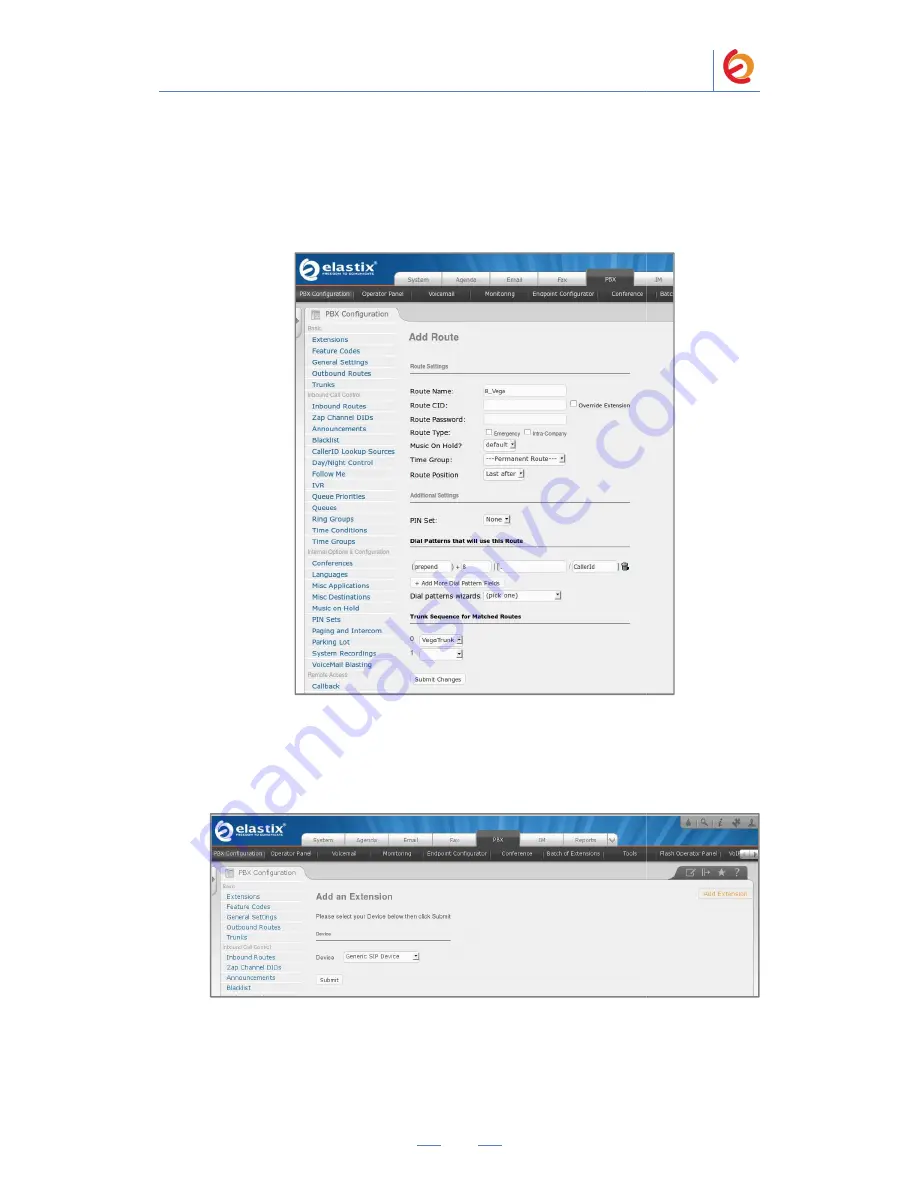
•
Route Name:
Dial patterns
•
Prefix: (“8” in this example) |
Trunk Sequence for Matched Routes
•
0: (“VegaTrunk
10. Click on “Submit
extension for an IP Phone. Go to “PBX =>
click on “Submit” having the “Generic SIP Device” option selected. (Figure 4
11. Fill in the following information on the Add SIP Extension page (Figure 4
PaloSanto Solutions
Sangoma Europa Vega 50 BRI Server Setup Guide
6
Route Name: (“8_Vega” in this example)
” in this example) | Match pattern: (“.” in this example)
Trunk Sequence for Matched Routes
Trunk” in this example)
Figure 4-6. Add Route
Submit” at the end of the page and Apply changes. Now, we’ll create an
extension for an IP Phone. Go to “PBX => PBX Configuration => Extensions” and
click on “Submit” having the “Generic SIP Device” option selected. (Figure 4
Figure 4-7. Add SIP Extension
11. Fill in the following information on the Add SIP Extension page (Figure 4
anto Solutions
Sangoma Europa Vega 50 BRI Server Setup Guide
(“.” in this example)
. Now, we’ll create an
PBX Configuration => Extensions” and
click on “Submit” having the “Generic SIP Device” option selected. (Figure 4-7)
11. Fill in the following information on the Add SIP Extension page (Figure 4-8):


































