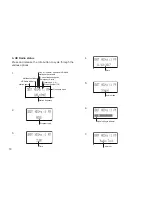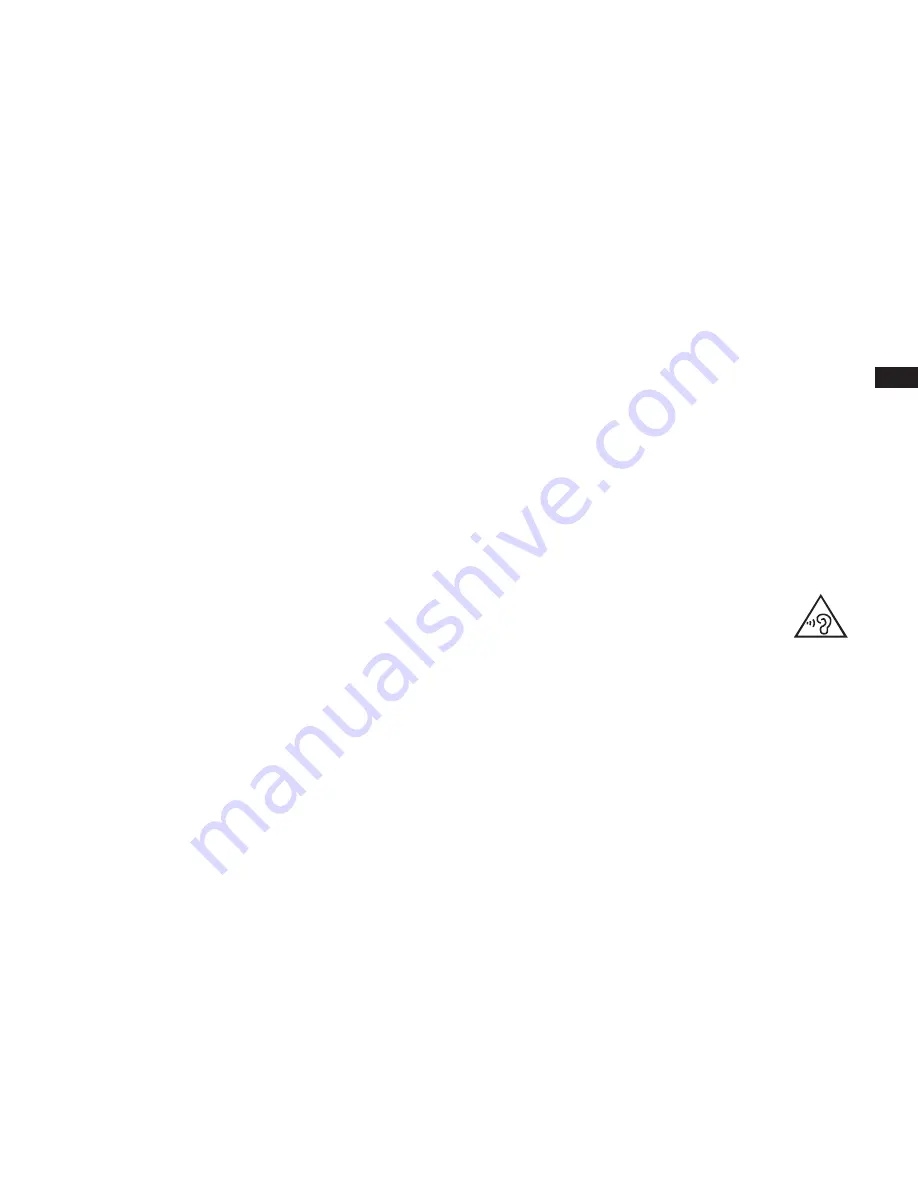
GB
21
Contrast
The contrast of the display can be adjusted.
1. Press and hold the Menu button to enter the menu
setting.
2. Press the Tuning up/down button to select “Set
Contrast” and press the Select button to enter the
setting.
3. Press the Tuning up/down button to adjust the
contrast. The contrast level indication on the screen
will change at the same time. When you find the
setting that gives the best legibility for the location in
which the radio is used, press the Select button to
save the setting.
Language
Your radio can be configured to a different language.
1. Press and hold the Menu button to enter the menu
setting and then press the Tuning up/down button to
select “Language”. Press the Select button to enter
the setting.
2. Press the Tuning up/down button to select your
required language.
3. Press the Select button to confirm your selection.
The display will change to the chosen language.
Headphone socket
A 3.5mm Headphone socket located on the left hand
side of your radio is provided for use with headphones.
Inserting headphones automatically mutes the internal
loudspeaker.
Please be aware that the sensitivity of headphones
can vary widely. We therefore recommend setting the
volume to a low level before connecting headphones to
the radio.
IMPORTANT:
1) Excessive sound pressure from earphones and
headphones can cause hearing loss.
2) To prevent possible hearing damage, do not
listen at high volume levels for long periods.
Software version
The software version display cannot be altered and is
just for your reference.
Press and hold the Menu button to enter the menu
setting. Then press the Tuning up/down button to select
“Version” and you can view the software version on the
display.