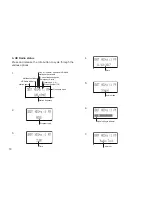GB
19
Setting the alarm clock
Your radio has 2 separate alarms which can be set
to wake you to FM, AM or buzzer. Each alarm can be
set to sound once, daily, on weekdays or weekends.
Ensure that the time is set correctly before setting
the alarms.
Note:
When the submenu of "Clock on
Standby" is set to "Auto" option, the alarms can’t be set
if using batteries and the radio is switched off.
Note:
If no buttons are pressed for 10 seconds, the
radio will exit the alarm setup.
1. Press and hold the Menu button to enter the menu
setting and then press the Tuning up/down button
to select “Alarm 1” (or “Alarm 2”).Press the Select
button to enter the setting. (
Note:
If the time is not
set before setting the alarms, “Time is not set” will
show on the display. Use the Tuning up/down button
and Select button to set the time and date. When the
setting is complete, proceed to step 2.)
2. Press the Tuning up/down button to select “On” or
“Off”. If “Off” is selected any current setting for that
alarm will be cancelled. With “On” selected, press
and release the Select button to enter the “A1 time” (or
“A2 time”) setting. The alarm hour digits will flash on
the display.
3. Press the Tuning up/down button to choose the desired
hour for the alarm and press the Select button to cause
the minute digits to flash on the display.
4. Press the Tuning up/down button to choose the
desired minute for the alarm and press the Select
button to confirm the setting. The display will show
the frequency options for the alarm.
“Daily”-the alarm will sound everyday
“Weekends”- the alarm will sound only on weekends
“Weekdays”-the alarm will sound on weekdays only
“Once”- the alarm will sound only once
Press the Tuning up/down button to select your
required frequency and press the Select button to
confirm your setting.
5. Press the Tuning up/down button to choose the
desired source for the alarm (Buzzer, FM or AM).
Press the Select button to confirm the setting. If
setting alarm to Buzzer proceed to step 7.
6. When selecting the alarm for FM or AM, press the
Tuning up/down button to choose the preset page (1-
4) and press the desired preset button (1-5). Press
the Select button to allow the frequency to flash on
the display. If this frequency is your desired wake-
up station, press the Select button to confirm your
selection. If you wish to change the frequency or the
selected preset is empty, press the Tuning up/down
button to choose your required station and press the
Select button to confirm the selection. The alarm has
now been set. Adjust the Volume control to set your
required volume level.
7. Press the Tuning up/down button to choose your
desired volume and press the Select button to
confirm the setting. Your radio will show “Alarm
1 Saved” (or “Alarm 2 Saved”) and exit the alarm
setting screen. The symbol “A” will show on the top
right corner of the screen.
8. To view the status of the alarm setting, press and
hold the Menu button to enter the menu setting and
then press the Tuning up/down button until “Alarm 1”
(or “Alarm 2”) is shown on the display. You can view
the status of the alarm setting on the display.