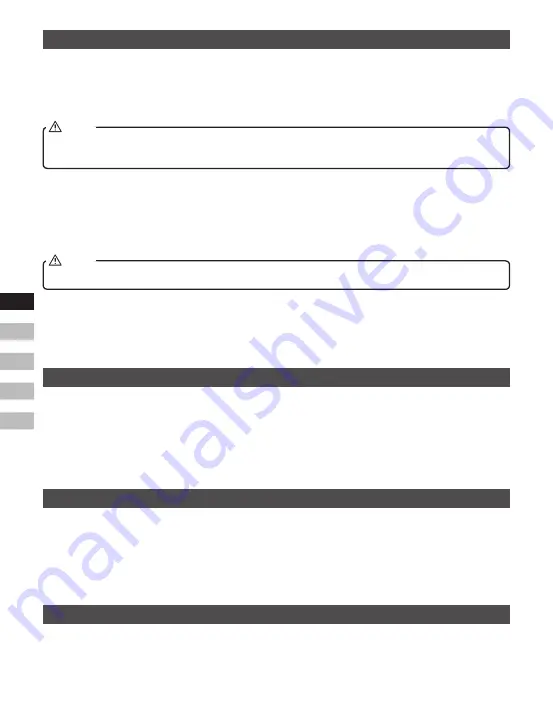
14
GB
F
E
NL
D
Playing audio files in Bluetooth mode
When you have successfully connected your GoTune with the chosen Bluetooth device you can start
to play your music using the controls on your connected Bluetooth device.
1.
Once playing has started adjust the volume to the required setting using the volume control on
your vehicle's audio system or on your enabled Bluetooth device.
When in Bluetooth mode, if the input signal is too large, the output sound of vehicles audio system
may be unstable. It is recommended to turn down the volume of your Bluetooth device.
NOTE
2.
Use the controls on your Bluetooth source device to play / pause and navigate tracks.
3.
Alternatively, control the playback using Tuning control knob on the GoTune.
To Pause or Play the current track, press the Tuning control knob.
To play the next track, rotate the Tuning control knob in a clockwise direction.
To play the previous track, rotate the Tuning control knob in a anti-clockwise direction.
Not all player applications or devices may respond to all of these controls.
NOTE
4.
If your connected device is able to provide information from the track being played, you may
press and release the Info / Menu button to display the Track status, Track name, Artist, Album,
Time and Date details on the display. Note that the availability of information depends on the
specificmediaformat.
Playing a previously-paired Bluetooth source device
The GoTune can memorize up to 8 paired Bluetooth source devices, when the memory exceeds
this amount, the earliest paring device will be over written from the device. If your Bluetooth source
device already paired with the GoTune previously, the unit will memorize your Bluetooth Source
device and will attempt to reconnect with a Bluetooth source device in the memory that was last
connected. If the last connected Bluetooth source device is not available, the GoTune will try to
connect to the second last Bluetooth source device.
Disconnecting your Bluetooth device
Press and hold the Bluetooth pairing button to disconnect with your Bluetooth device.
You can also press the Mode button to select any mode other than Bluetooth mode or turn off
Bluetooth on your Bluetooth source device to disable the connection.
If you disconnect the Bluetooth device when you are in Bluetooth mode, the “Pairing” will show and
flashonthedisplay,indicatingBluetoothisavailableagainforpairing.
Using your hands-free call feature
Your unit can be used as a hands-free accessory for your phone. When music is playing through
your GoTune and vehicle's audio system, if you receive a call on your phone it can pause the music
automatically to allow you to answer your phone.
Summary of Contents for FMT-02
Page 1: ...Version 1 FMT 02 GB...






































