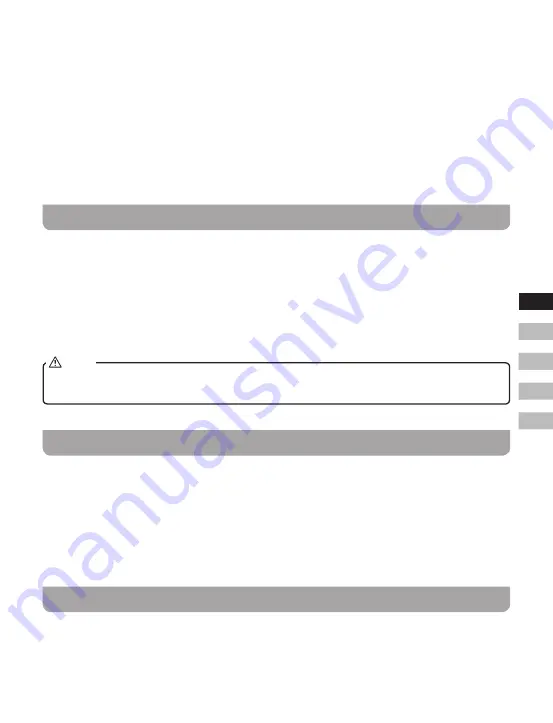
09
GB
F
E
NL
D
4.
IfthisisthefirsttimetheGoTuneisused,aquickscanofBandIIIDABchannelswillbecarried
out. If the GoTune has been used before, the last used station will be selected.
5.
During Autotune, as new stations are detected, the station counter on the right hand side of
the display will increase and stations will be added to the list. The display shows a bar graph
indicating progress of autotune.
6.
WhentheAutotuneiscompleted,thefirststation(innumeric-alphaorder0…9…A…Z)willbe
selected.
7.
If the station list is still empty after the Autotune, your GoTune will display “No Station Found”.
8.
If no signals are found, it may be necessary to relocate the antenna to a position giving better
reception.
Selecting a station – DAB
1.
Press the Power On / Off button to switch on your GoTune.
2.
Press and release the Mode button until the DAB mode is selected. The display will show the
name of the radio station currently selected.
3.
Rotate the Tuning control knob to scroll through the list of available stations.
4.
Press and release the Tuning control knob to select the station. The display may show
“Connecting…”whileyourGoTunefindsthenewstation.
5.
Adjust the Volume control on the vehicle's audio system to the required level.
If after selecting a station, the station is not found it may be necessary to relocate the antenna to a
position giving better reception.
NOTE
Secondary service – DAB
1.
Certain radio stations have one or more secondary services associated with them. If a station has
a secondary service associated with it, the display will show “>>” next to the station name on the
station list. The secondary service will then appear immediately after the primary service as you
rotate the Tuning control knob.
2.
Press and release the Tuning control knob to select the station. Most secondary services do
not broadcast continually and if the selected service is not available, the radio will re-tune to the
associated primary service.
Display mode – DAB
Your GoTune has a range of display options when in DAB mode:
1.
Press and release the Info / Menu button to cycle through the various modes.
Summary of Contents for FMT-02
Page 1: ...Version 1 FMT 02 GB...






































