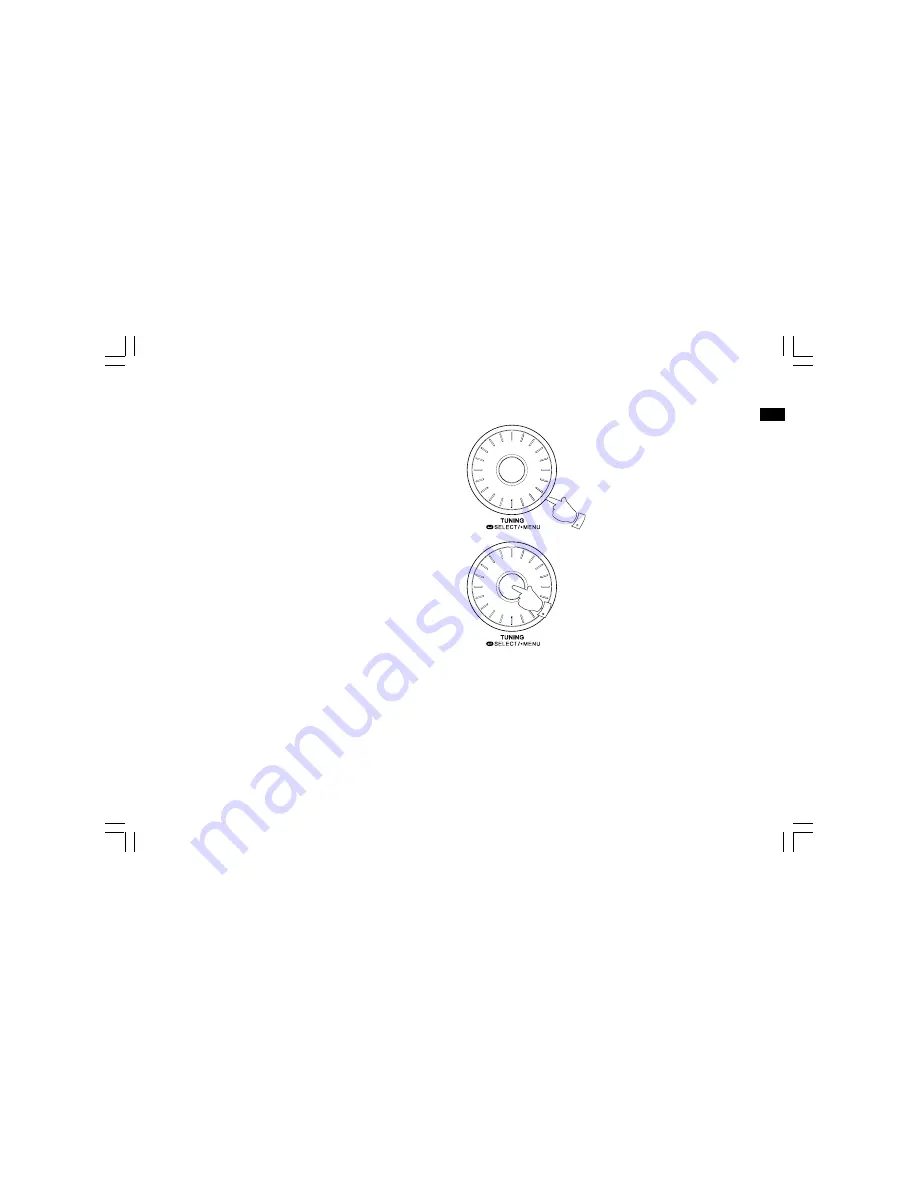
24
GB
FM stereo / mono
1. If an FM station is received with a weak signal some hiss may
be audible. To reduce the hiss press and hold the Tuning control,
and rotate the Tuning control until “FM AUDIO” appears on
the display. Press the Select button to enter the setting.
Rotate the Tuning control to select Mono and press the
Select button. Your radio will switch to mono mode.
2. To return to stereo mode rotate the Tuning control to choose Auto,
and press the Select button. The radio will switch to stereo mode.
1,2
1,2
















































