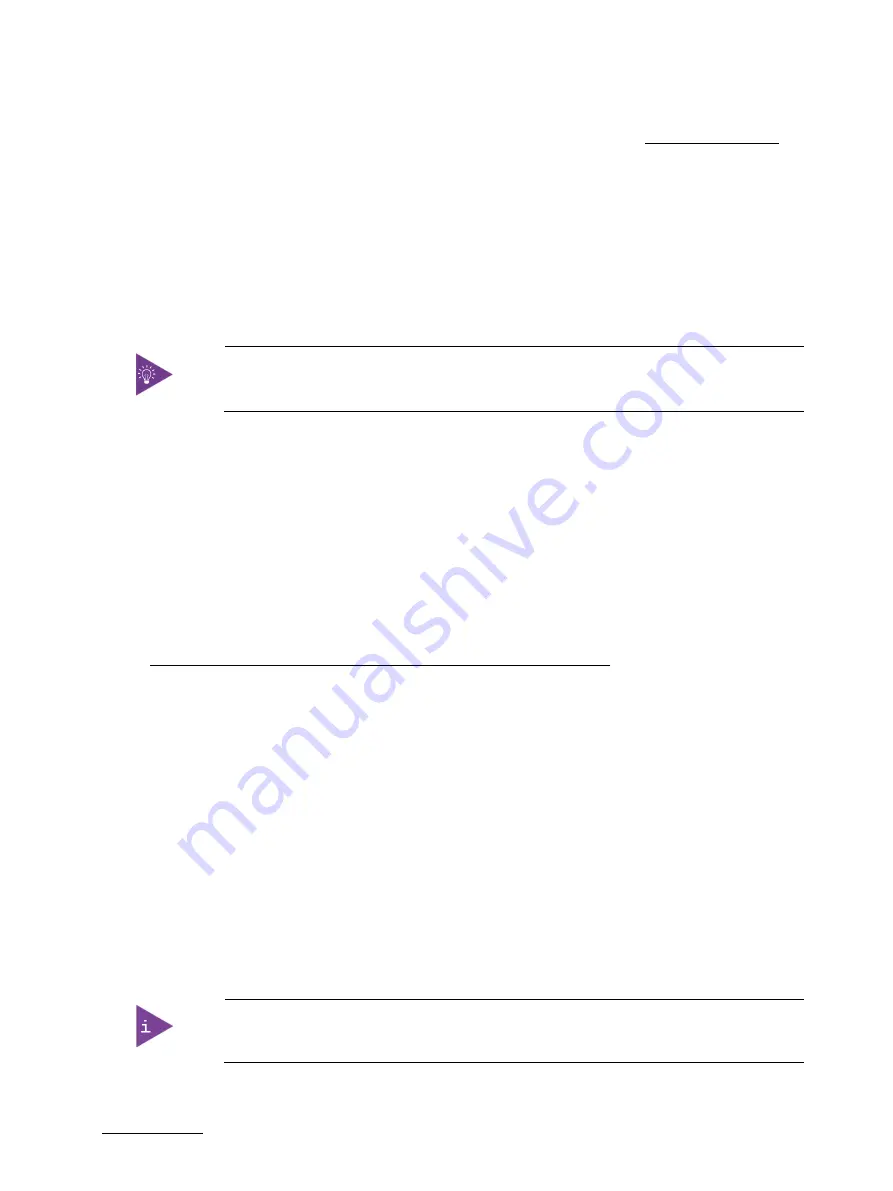
KBox B-201 - User Guide, Rev. 1.3
// 61
13/
Technical Support
In order to request technical support, please send an email with the information below to [email protected]
Product name
Product model number
Serial number of the unit
Brief problem description
Complete company address
Customers with service portal access may maintain their tickets directly in the service portal.
The serial number can be found on the type label.
13.1.
Returning Defective Merchandise
All equipment returned to Kontron must have a Return of Material Authorization (RMA) number assigned exclusively
by Kontron. Kontron cannot be held responsible for any loss or damage caused to the equipment received without an
RMA number. The buyer accepts responsibility for all freight charges for the return of goods to Kontron's designated
facility. Kontron will pay the return freight charges back to the buyer's location in the event that the equipment is
repaired or replaced within the stipulated warranty period. Follow these steps before returning any product to
Kontron.
1.
Visit the RMA Information website:
http://www.kontron.com/support-and-services/support/rma-information
2.
Download the RMA Request sheet for
Kontron Europe GmbH – Augsburg
and fill out the form. Take care to
include a short detailed description of the observed problem or failure and to include the product
identification Information (Name of product, Product number and Serial number). If a delivery includes more
than one product, fill out the above information in the RMA Request form for each product.
3.
Send the completed RMA-Request form to the fax or email address given on the RMA Request sheet and
Kontron will provide an RMA-Number.
4.
The goods for repair must be packed properly for shipping, considering shock and ESD protection.
5.
Include the RMA-Number with the shipping paperwork and send the product to the delivery address provided
in the RMA form or received from Kontron RMA Support.
Goods returned to Kontron in non-proper packaging will be considered as customer caused
faults and cannot be accepted as warranty repairs.





































