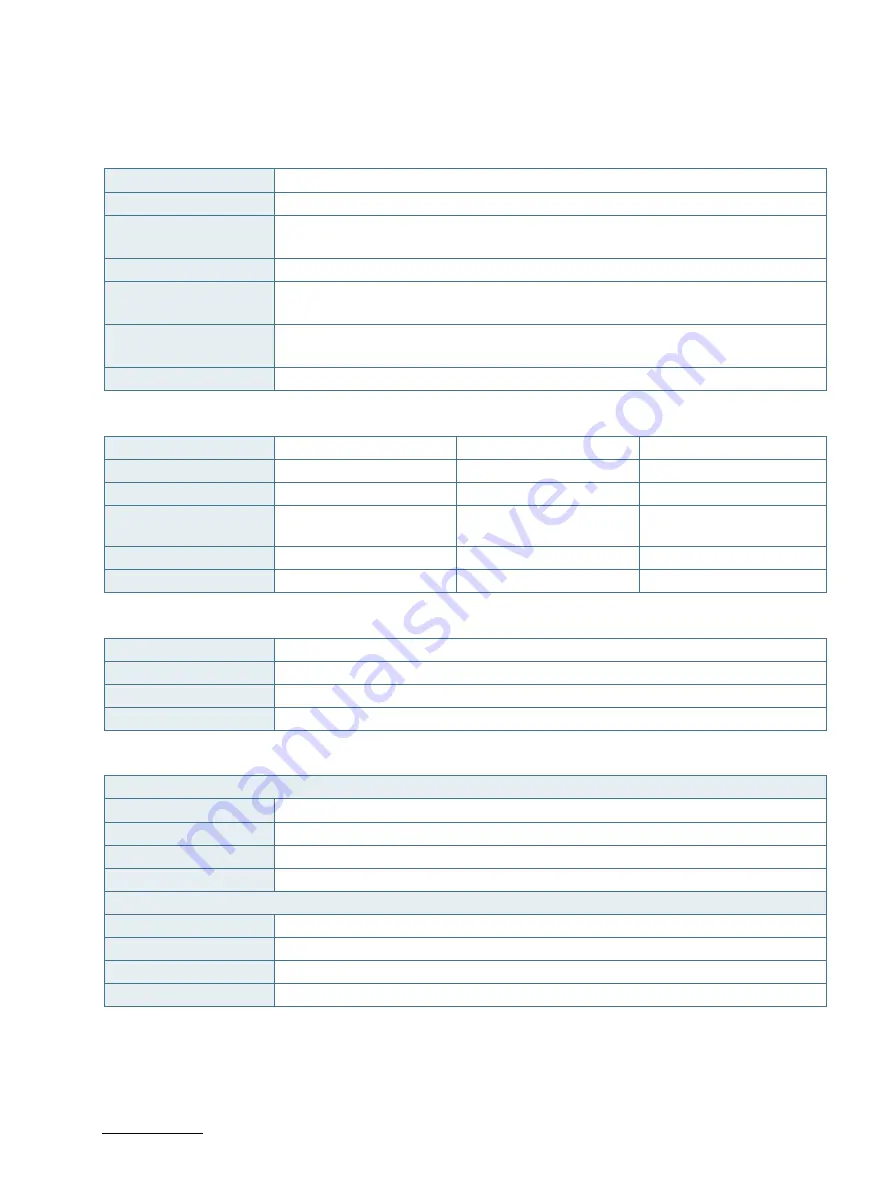
KBox B-201 - User Guide, Rev. 1.3
// 47
10.2.
Technical Specification
Table 3: Mainboard Specification
Type/Product Name
D3433-S2
Form factor
Mini-ITX ( 170mm x 170 mm ) ( 6.7“ x 6.7“)
Processor
7
th
Gen. Intel® Core™ i3/i5/i7
Max. 65W TDP
Chipset
Intel® Q170
Memory
DDR4 – 2400
Up to 32 GB with SO DIMM
Expansion
1x M.2 socket for 2242/2260 for PCIe (2-lanes) or SATA based M.2 modules
1x shared mSATA /mPCIe (half-size/full-size) and Incl. USB 2.0
Power
+12 VDC Only
Table 4: Processor Specification
Type
Intel® i3-7101E
Intel® i5-7500
Intel® i7 - 7700
Core
2
4
4
Cache
3 MB
6 MB
8 MB Smart
Processor Base
Frequency
3.9 GHz
3.4 GHz
3.6 GHz
TDP
54 W
65 W
65 W
Graphics
Intel® HD Graphics, DX12
Intel® HD Graphics, DX12
Intel® HD Graphics, DX12
Table 5: Memory Specification
Quantity
2x
Form Factor
SO DIMM socket (1.2V)
Capacity
Max. 32 GB (8 GB, 16 GB, 32 GB)
Type
DDR4 - 2400 SDRAM, unbuffered, non-ECC
Table 6: Storage Specification
External SSD Drive Bay
Quantity
1x
Size
2.5”
Capacity
512 GB, 1 TB
Interface
SATA III / SATA-600
Internal M.2 Storage
Quantity
1x
Size
2242 (22 mm x 42 mm)
Capacity
128 GB, 256 GB, 512 GB
Interface
SATA III / SATA-600
















































