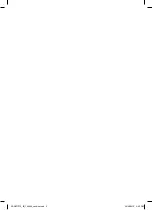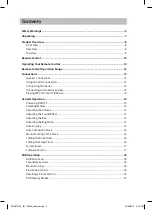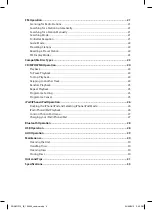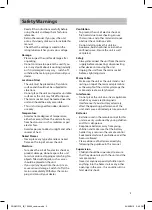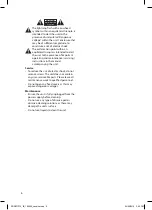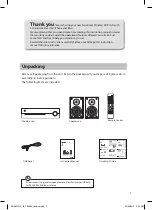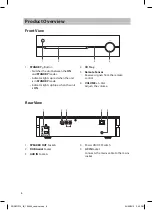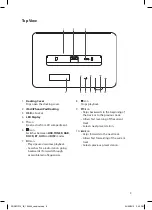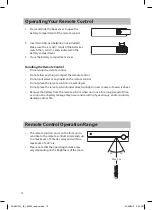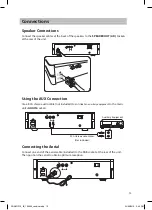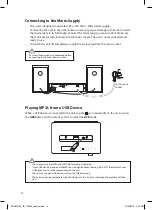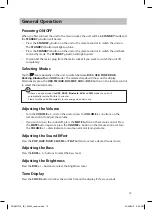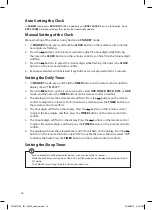Reviews:
No comments
Related manuals for SDABTIP12

E200
Brand: Saito Pages: 90

SF Series
Brand: KAM Pages: 4

VISION
Brand: Federal Signal Corporation Pages: 24

IC2
Brand: Safeline Pages: 12

PanaCast 50
Brand: Jabra Pages: 73

ST1000+
Brand: Raymarine Pages: 76

MCX-2000 - MusicCAST Digital Audio Server
Brand: Yamaha Pages: 132

QUORUS
Brand: Qtx Pages: 5

X Wireless Series
Brand: Axess Pages: 8

TDC-250
Brand: Denver Pages: 20

Synchro Sound2
Brand: MRC Pages: 2

SIROCCO 150
Brand: PURE Pages: 88

PTID-7001NT
Brand: Power Acoustik Pages: 46

A6812
Brand: Call Aid UK Pages: 2

NuQ102-AN
Brand: Turbosound Pages: 13

NSX-KT9
Brand: Aiwa Pages: 21

Power2 S-MIG 100
Brand: STAMOS Pages: 33

BX1221
Brand: Altec Lansing Pages: 1