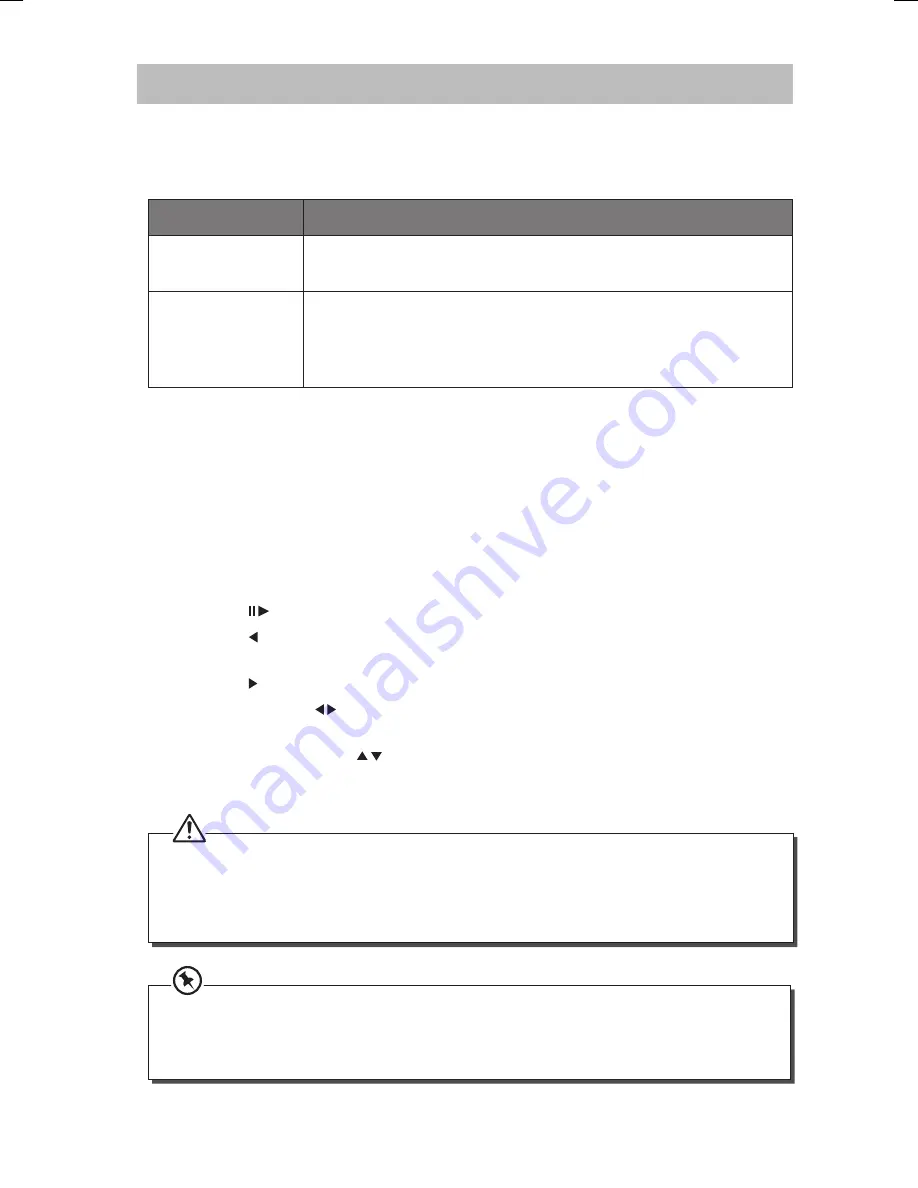
22
iPod / iPhone Operation
Using the iPod/iPhone dock you can use the unit to play music files stored on your iPod/
iPhone.
This unit can support the following iPod/iPhone models.
Type
Support Model
iPhone
• iPhone 3G/3GS
• iPhone 4/4S
iPod
(with 30-pin dock
connectors)
• iPod touch 2
nd
/3
rd
/4
th
Generation
• iPod Classic
• iPod nano 2
nd
/3
rd
/4
th
/5
th
/6
th
Generation
• iPod 5
th
Generation (video)
Inserting the iPod / iPhone
1. In DAB, AUX, or FM mode, slot your iPod / iPhone onto the iPod / iPhone dock. The unit
will automatically switch to iPod mode, and the iPod icon will be displayed.
2. Alternatively, press MODE on the remote control to select iPod / iPhone mode.
3. If the iPod / iPhone is connected, the unit will start playback (it will take around 5
seconds for the unit to identify the iPod / iPhone). The iPod / iPhone battery will be
charged automatically till the battery is fully charged.
4. Select your desired music and use the connected iPod / iPhone as usual.
5. Press the
Button on the remote control to start / pause / resume playback.
6. Press the
button on the remote control to go to the beginning of the current track or
to the previous track.
7. Press the
button on the remote control to select the next track.
8. Press and hold the
buttons to fast reverse or fast forward the current track.
9. Press the MENU button on the remote control to navigate between different iPod /
iPhone menus. Press the
buttons on the remote control to select the desired iPod /
iPhone option and then press the ENTER button on the remote control to confirm the
selection.
• If there is no iPod/iPhone docked, the unit will not change to iPod mode.
• The unit does not show any music information from your iPod/iPhone, except the current track’s
playback time. Please view all other music information on your iPod / iPhone display.
• To avoid damaging your iPod / iPhone or the unit, please take care when inserting and removing your
iPod / iPhone from the dock.
• To use the remote control to operate the menus of the iPod touch series, iPhone series and iPod nano
6
th
generation, you need to enter the music menus on your iPod / iPhone first.
• This manual provides the basic instructions of menu navigation on iPod / iPhone. For advance
operations, please refer to the instructions that accompanied your iPod / iPhone.
S9DABI12_IB_RC_120910_Zell.indd 22
10/9/12 7:09 PM











































