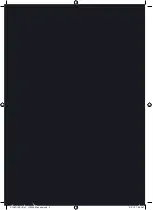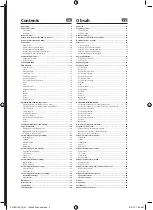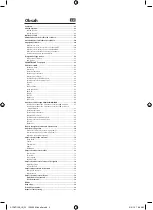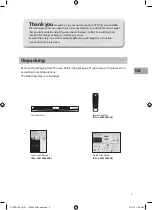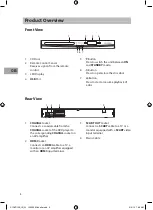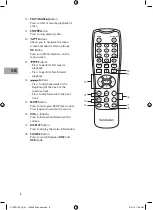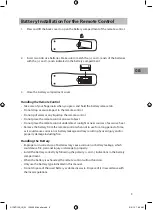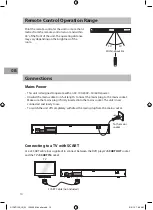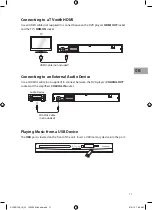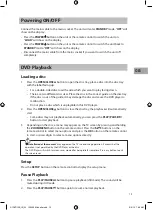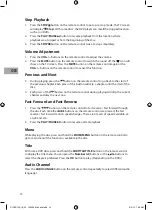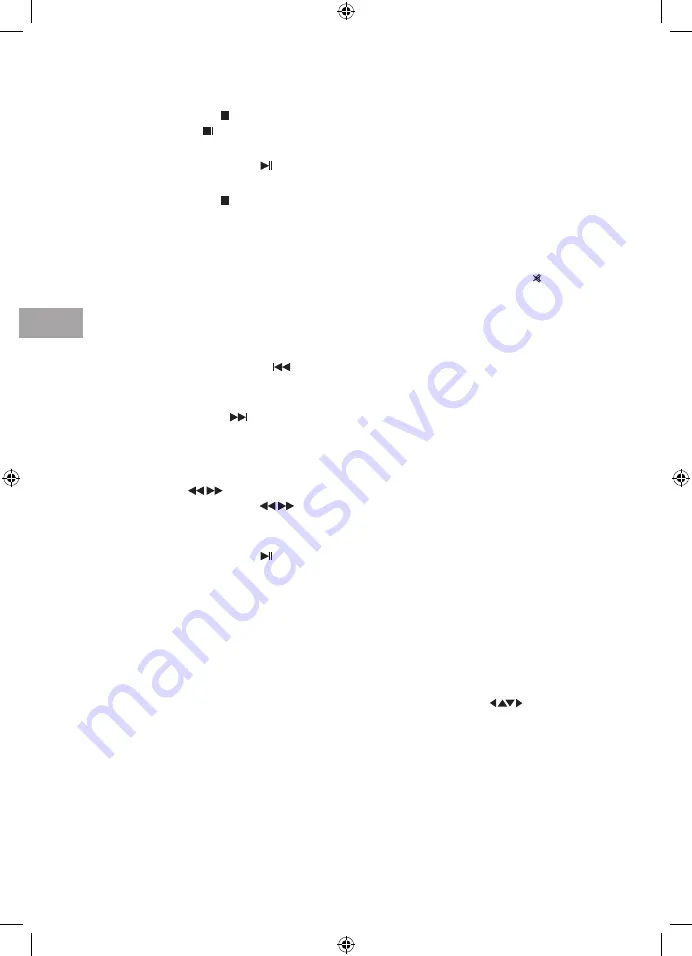
14
GB
Stop Playback
1. Press the STOP button on the remote control to go to pre-stop mode, the TV screen
will display “ Stop”. With some discs, the DVD player can recall the stopped location,
such as on DVDs.
2. Press the PLAY/PAUSE button to resume playback from the location where
playback was stopped or from the beginning of the disc.
3. Press the STOP button on the remote control twice to stop completely.
Volume Adjustment
1. Press the VOL+/– buttons on the remote control to adjust the volume.
2. Press the MUTE button on the remote control to switch the sound off, the “ ” icon will
show on the TV screen. Press the MUTE button on the remote control again or the
VOL+/– buttons on the remote control to cancel this function.
Previous and Next
3. During playing, press the
button on the remote control to go back to the start of
the previous chapter. Each press of this button will skip a chapter until the start of the
disc.
4. Each press of the
button on the remote control during playing will skip the current
chapter and play the next one.
Fast Forward and Fast Reverse
1. Press the
buttons on the remote control to fast reverse / fast forward through
the disc. Each time the
buttons on the remote control are pressed, the fast
reverse / fast forward motion speed changes. There are 4 levels of speed available: x2,
x4, x8 and x16.
2. Press the PLAY/PAUSE button to resume normal playback.
Menu
While playing the disc, press and hold the ZOOM/MENU button on the remote control to
go to main menu if the function is available in the disc.
Title
With some DVD discs, press and hold the SUBTITLE/TITLE button on the remote control
to display the title menu. You can press the Number 0-9 buttons or the
buttons to
select the chapters preferred. Press the OK button to play. (Depending on the DVDs)
Audio Channel
Press the AUDIO/ANGLE button on the remote control repeatedly to select different audio
languages.
S1DVD12E_IB_3L_120505_Michelle.indb 14
5/5/12 7:38 AM