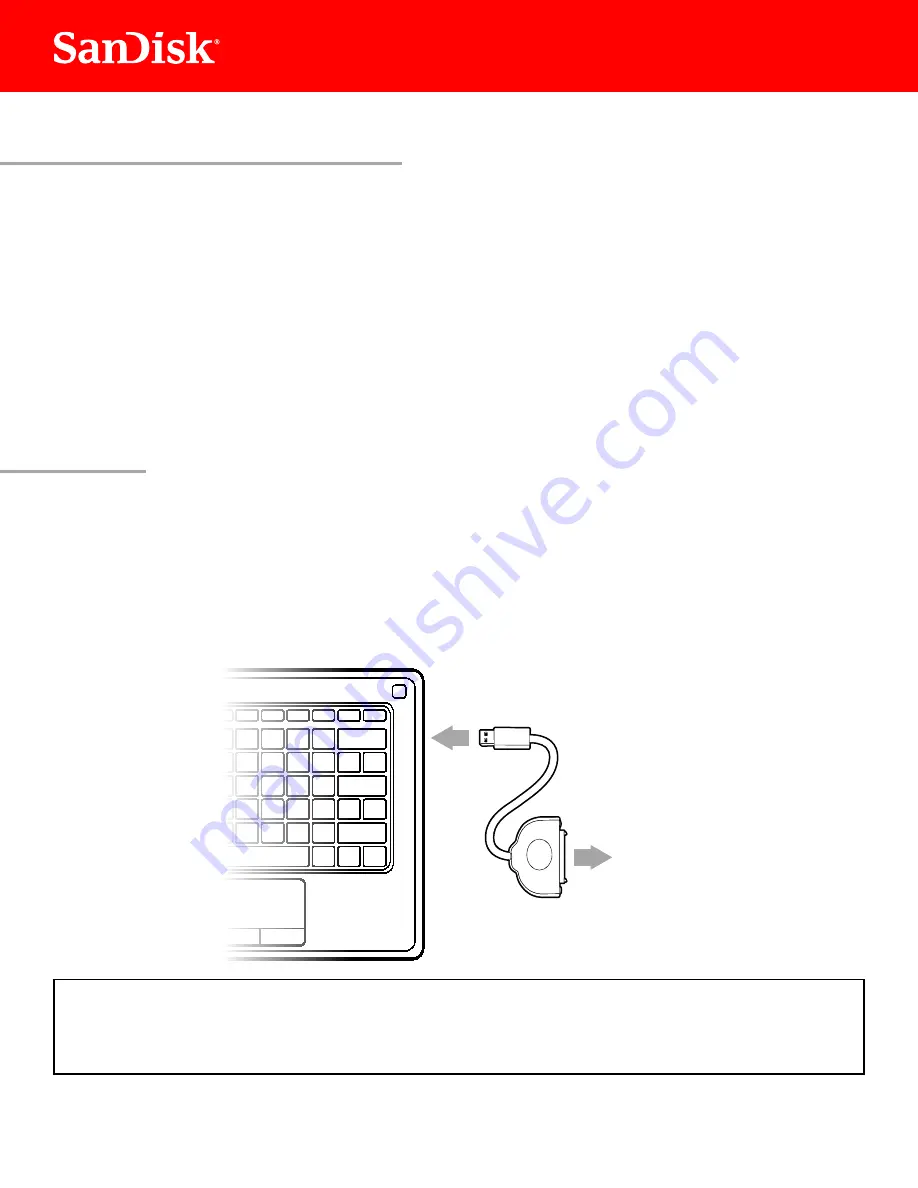
2
Now that you have the required hardware and data cloning software, a few safety notes:
Handle your SSD with care
Keep your SSD in the protective anti static sleeve until you are ready to install it
Do not touch the gold connectors on your SSD
To minimize static electricity touch your computer case before handling the SSD
Do not disassemble the SSD in any way this will void the SanDisk Manufacturer s warranty
Now you re ready to begin
SAFETY INSTRUCTIONS
To review the warranty for this product see www sandisk com wug
In the irst step you will connect your SanDisk SSD to your computer in order to clone your data
Simply follow these directions:
1. Carefully connect SATA end of the SATA-to-USB cable to your SanDisk SSD.
2. Connect the USB end of the SATA-to-USB cable to an available USB port on your computer.
Wait for the operating system to recognize the SanDisk SSD
Connecting Your SSD to Your Computer
That’s it, now you’re all set to clone your data!
SATA devices such as SSDs may draw more power than some computers are capable of
delivering If the SanDisk SSD is not recognized remove all other USB devices from your
computer keeping only the SanDisk SSD connected Keep these devices disconnected until
the data migration is complete.
NOTE:
STEP

























