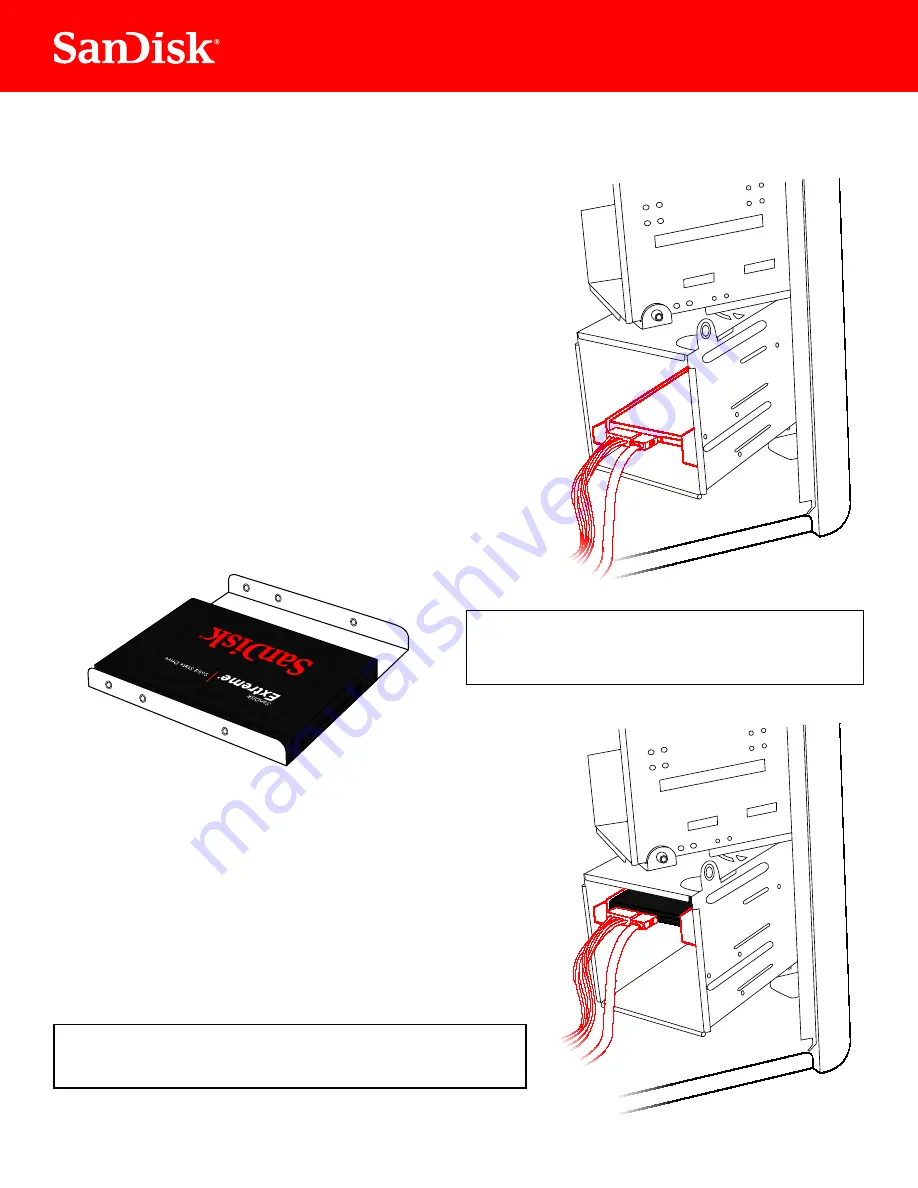
6
Desktop Computer SSD Installation
To install your SSD in a desktop computer, follow these steps:
If your computer has a
inch drive
bay, you will not need to install the
3.5-inch mounting adapter.
NOTE:
Make sure your computer is powered of and the power
cable is disconnected.
Open your desktop computer case refer to your
computer s manual for instructions
3. Locate your existing HDD.
4. Unplug the SATA data cable and SATA power cable from
your existing HDD and remove the drive from the bay.
Next install your new SanDisk SSD into your computer s drive
bay and connect the SATA data cable and SATA power cable.
Finally close your computer case plug it in and power on
your computer.
When your computer boots for the irst time you may see a
screen indicating that the upgrade process is complete.
…And that’s it! Enjoy the speed of your new SanDisk SSD!
In most desktop computers before installing your SSD
irst you must install it into the
inch mounting adapter
In order to do this follow the instructions that came with
your mounting adapter.
You may want to keep your old hard disk drive
as a backup drive.
NOTE:







