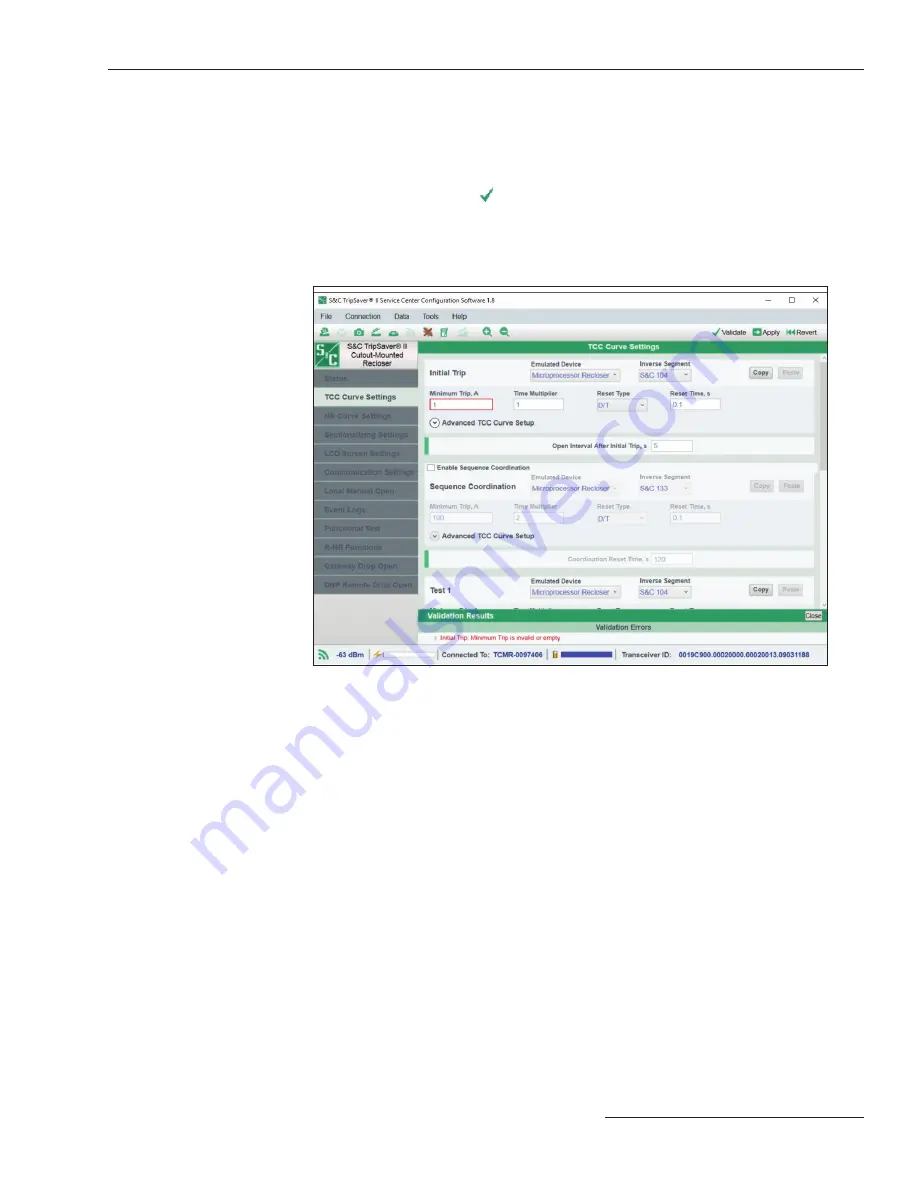
S&C Instruction Sheet 461-504 31
Using TripSaver
®
II Service Center Confi guration Software Version 1.8
Validate
The
Validate
command checks settings against validation rules that defi ne a valid
configuration. This function is available for the
Standalone
(offline) mode, the
Connected
(online) mode, and when a snapshot fi le is open. To validate settings in the
edit buffer without applying them, select the
Data>Validate
option from the main menu
or click the
Validate
icon in the quick access toolbar.
If the validation procedure detects an error, a red error message explaining the error
will be displayed in the Validation Results panel at the bottom of the main screen area.
See Figure 44.
Figure 44. The Validation Errors message.
To view a setpoint field that failed the validation rules, expand the description by
double-clicking on the red error message and then single-clicking on the name of the
field in black color in the Validation Results panel, as indicated in Figure 45 on page 32.
The border of the erroneous field will be highlighted in red.
Note:
When validating settings in
Standalone
mode, the service center configura-
tion software will provide accurate validation for settings for a 100-A continuous
TripSaver II recloser. When validating settings in
Connected
mode, the service
center configuration software will detect the actual continuous current rating of
the TripSaver II recloser (40 A, 100 A, or 200 A) and validate settings accordingly.
If a setpoint value entered is out of range, the border of that edit field will be
highlighted in red automatically. Any invalid value will be erased from the edit field
when navigating to another settings screen.






























