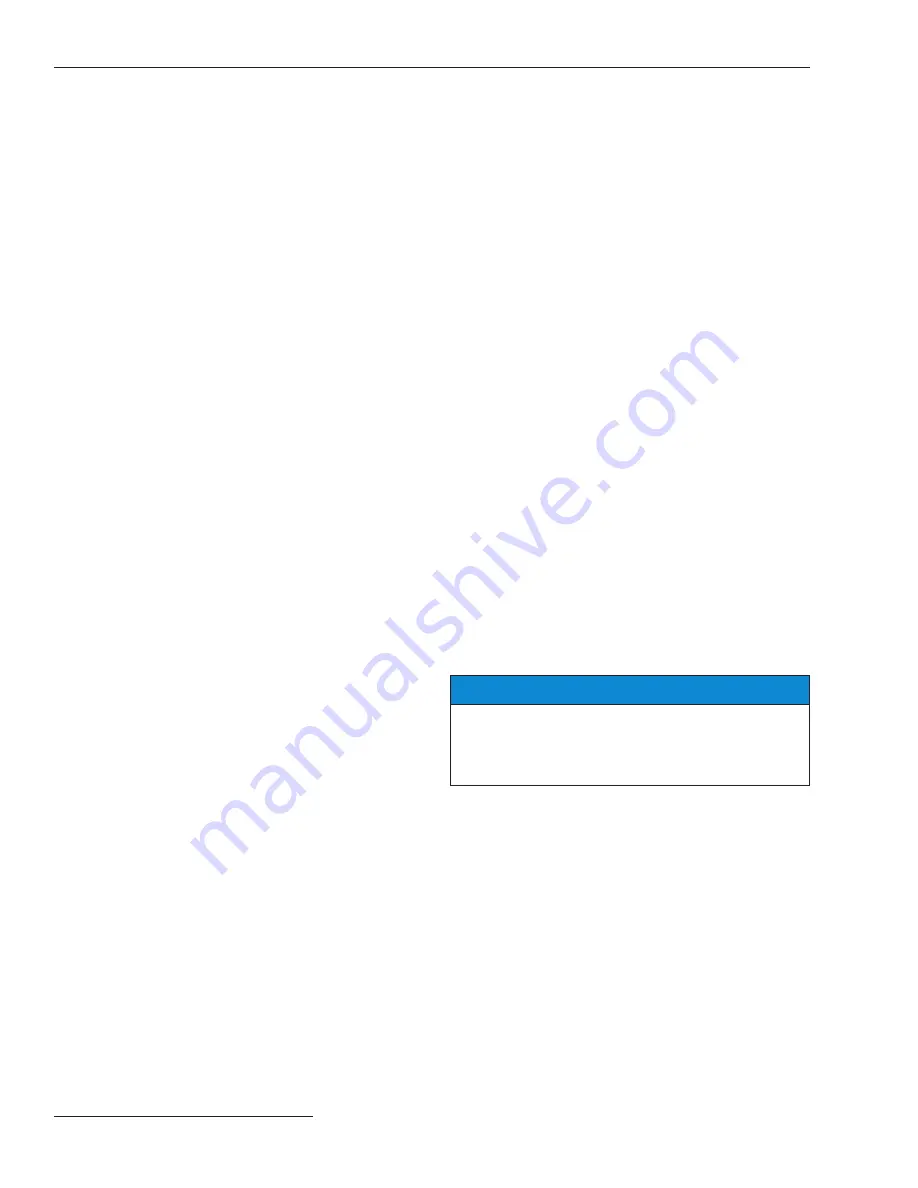
18 S&C Instruction Sheet 1011-540
Using Snapshots (VM Files)
Operational and data-logging information can be saved in
“snapshots” (VM, virtual memory files). These snapshots
let users view data, generate a report, and save or change
setpoint configurations even when not connected to a
control. To access the stored information, “connect” to
the snapshot instead of the physical control. Each control
Setup disk includes a sample snapshot.
Saving Control Settings and Data to a
Snapshot
Use the following procedure to save operational and data-
logging information:
STEP 1.
Connect a computer to the control whose
information is to be saved, and then start the
IntelliLink software.
For details, see the “To Start the IntelliLink
Software” section in Instruction Sheet 1011-530,
“BankGuard Plus Control:
Setup
.” If the com-
puter is already connected to the control, this
step can be skipped.
STEP 2.
From the
File
menu, choose the
Save Snapshot
option.
STEP 3.
In the dialog box, specify a file name and location
for this snapshot, and then click on the
Save
button.
If a location is not specified, the file is saved
to the same directory as the program files for
this for this type of control. The extension “.VM”
is added automatically.
Viewing (Connect To) a Snapshot
Use the following procedure to view or connect to a
snapshot:
STEP 1.
Start the IntelliLink software on a computer.
During startup, click on the
Cancel
button to
close the Connect dialog box.
If the IntelliLink software is already run-
ning, choose the
Disconnect
option from the
Connection
menu, and then choose the
Close
Screenset
option from the File menu to clear
the present screenset from memory.
STEP 2.
From the
File
menu, choose the
Open Snapshot
option.
The Open Controller Data File dialog box
opens.
STEP 3.
Select the snapshot desired to use, and then
click on the
Open
button.
STEP 4.
If the configuration settings in the snapshot are
to be changed, click on the
Yes
button at the
Connect to File dialog box. To avoid accidentally
changing a setting, click on the
No
button.
The IntelliLink software opens and displays
the contents of the selected snapshot.
Saving Changes Made to the Snapshot
All changes made to configuration settings in the snapshot
are automatically saved to disk immediately. There is no
need to “save” the changes in a separate operation.
Generating a Report From a Snapshot
Follow the same procedure used when connecting to a
control. For details, see the “Generating Reports” section
on page 15.
Creating a CFG File From a Snapshot
Complete the following procedure to prepare a setpoint
configuration for a control in the field while not having
access to a comparable device:
STEP 1.
Connect to the snapshot.
For details, see the “Viewing (Connect To) a
Snapshot” section.
STEP 2.
Change the configuration settings in the
snapshot as needed.
For details, see the “To Start the IntelliLink
Software” section in Instruction Sheet 1011-530,
“BankGuard Plus Control:
Setup
.”
STEP 3.
From the
File
menu, choose the
Save Setpoints
option.
STEP 4.
In the Save Setpoints dialog box, specify a name
and location for this configuration file, and then
click on the
Save
button.
If a location is not specified, the file is saved
to the same directory as the program files for
this for this type of control. The extension
“.CFG” is added automatically.
NOTICE
This process does not save the
Location setting
(on the
Setup
screen) or the
Communications RTU
Address setting (on page 1 of the
Communications
Setup
screen) .


































