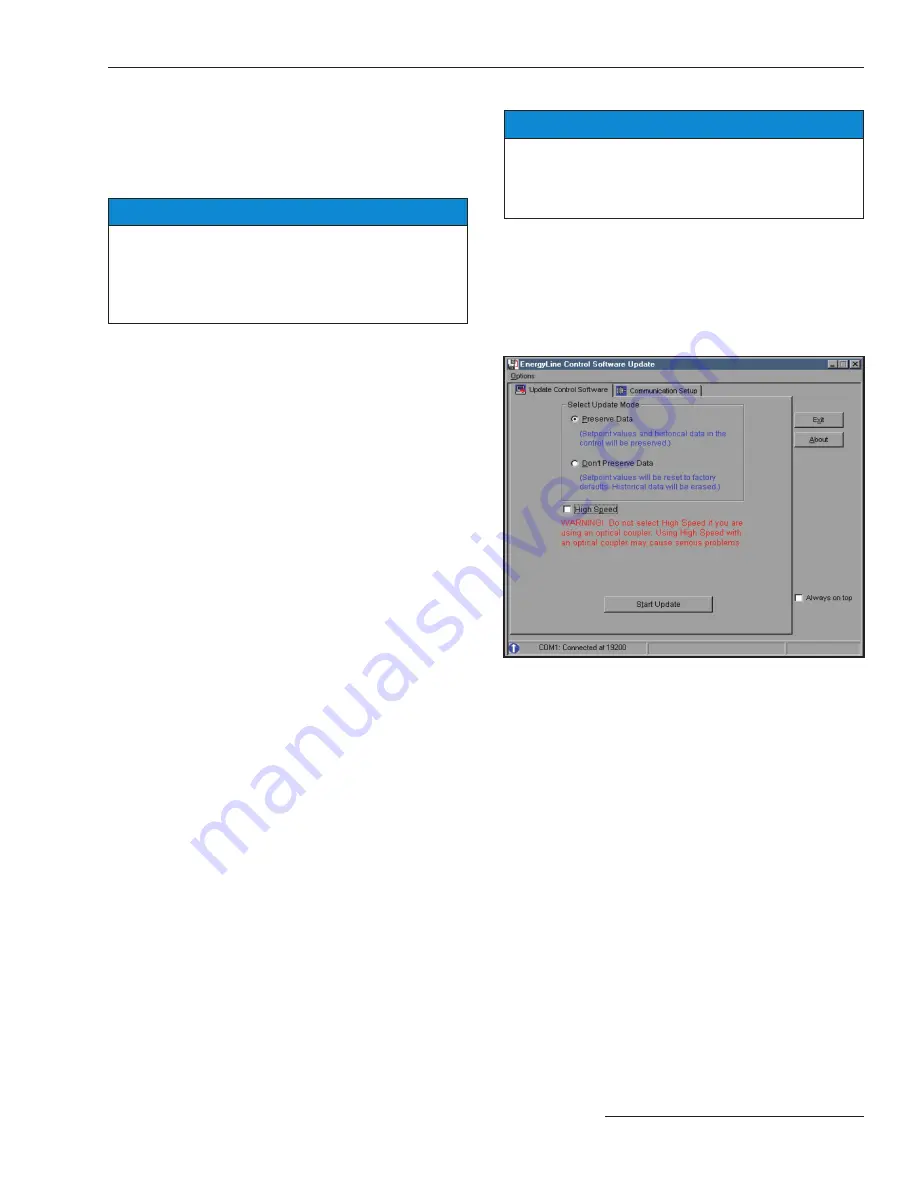
S&C Instruction Sheet 1011-540 19
Updating Control Software
Occasionally, the software stored in the control (the
control software) may need to be updated. The Update
program, installed with the IntelliLink software, enables
the earlier control software to be replaced with the later
version.
NOTICE
The setpoint values and historical data stored in
the control may be lost during the update process .
Generate all required reports using the original
IntelliLink and control software before updating the
control software .
Complete the following steps to update the software:
STEP 1.
Install the contents of the new Setup disk on the
computer.
For details, see the “To Start the IntelliLink
Software” section in Instruction Sheet 1011-530,
“BankGuard Plus Control:
Setup
.”
STEP 2.
Connect the computer to the LOCAL COMM
PORT or optical port on the control.
STEP 3.
Start the Update program.
(a) In Windows, choose Start menu > Programs
> EnergyLine > Update.
The Update window appears (Figure 10).
(b) Select the desired options, and then click on
the
Start Update
button.
Note:
If the control is not connected to COM1 on the
computer, click on the
Communication Setup
tab,
select the correct comm port, click on the
Connect
but-
ton, return to the
Update Control Device Software
tab, and click on the
Start Update
button.
The update process takes 5 to 10 minutes. The process
can be followed in the lower right corner of the window.
When the update is complete, the window automatically
closes.
NOTICE
If the
Update process is cancelled once it has started,
the software in the control can be deactivated . If the
process must be cancelled, start the
Update process
again .
Note:
If the software on the disk is not the same type as
the software in the control, an error message appears.
Note which software version is in the control, and then
press <Enter> key to abort the
Update
process. When
the correct new software version is obtained, repeat the
steps above.
Figure 10. Control Device Software Update Window















