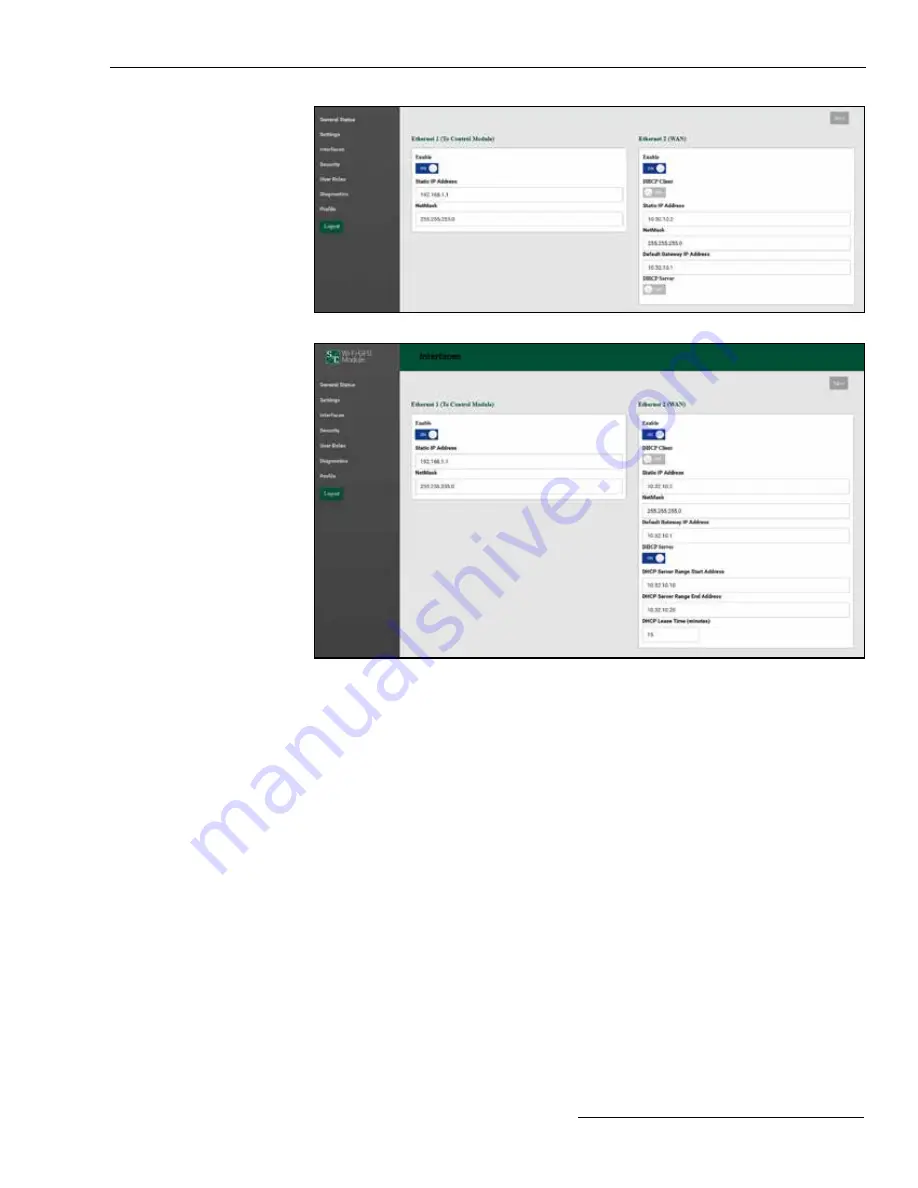
S&C Instruction Sheet 766-527LD 15
Wi-Fi Administration
Figure 12. The
Interfaces
screen with the DHCP client disabled.
Figure 13. The Interfaces screen with the DHCP client disabled and the DHCP server enabled.
DHCP Server State “On”
When the DHCP client is disabled, the DHCP server can be enabled. This allows the Wi-Fi/
GPS Unit to automatically provide an IP address to an attached device, such as a field
area network radio. See Figure 13.
Wi-Fi
The Wi-Fi panel is comprised of fourteen elements: the
Enable
button,
Static IP Address
,
Netmask
,
DHCP Server Start IP Address
,
DHCP Server End IP Address
,
Broadcast
SSID
button,
Network Name (SSID)
,
Authentication Method
,
WPA2 Encryption
,
WPA2 Passphrase
,
Mode
,
Channel
,
Width
, and
Transmit Power (dBm)
. See
Figure 11 on page 14.
The Wi-Fi/GPS Unit ships with a default Static IP address of 192.168.101.1, a
Netmask equal to 255.255.255.0, a DHCP server Start IP address of 192.168.101.2,
a DHCP Server End IP address of 192.168.101.10. The Broadcast SSID is in the
Off
position. The
Network Name (SSID)
setting is factory configured with the IntelliRupter
fault interrupter serial number or a number in the format of xx-xxxxxxx for 6800 Series
Controls and IntelliCap 2000 Capacitor Controls. The default
Authentication Method
setpoint is WPA2-PSK default. When the
Authentication Method
setpoint is set to WPA2-
PSK, an additional
WPA2 Passphrase
field displays. Enter the passphrase required to
open a Wi-Fi connection with this IntelliRupter fault interrupter serial number.










































