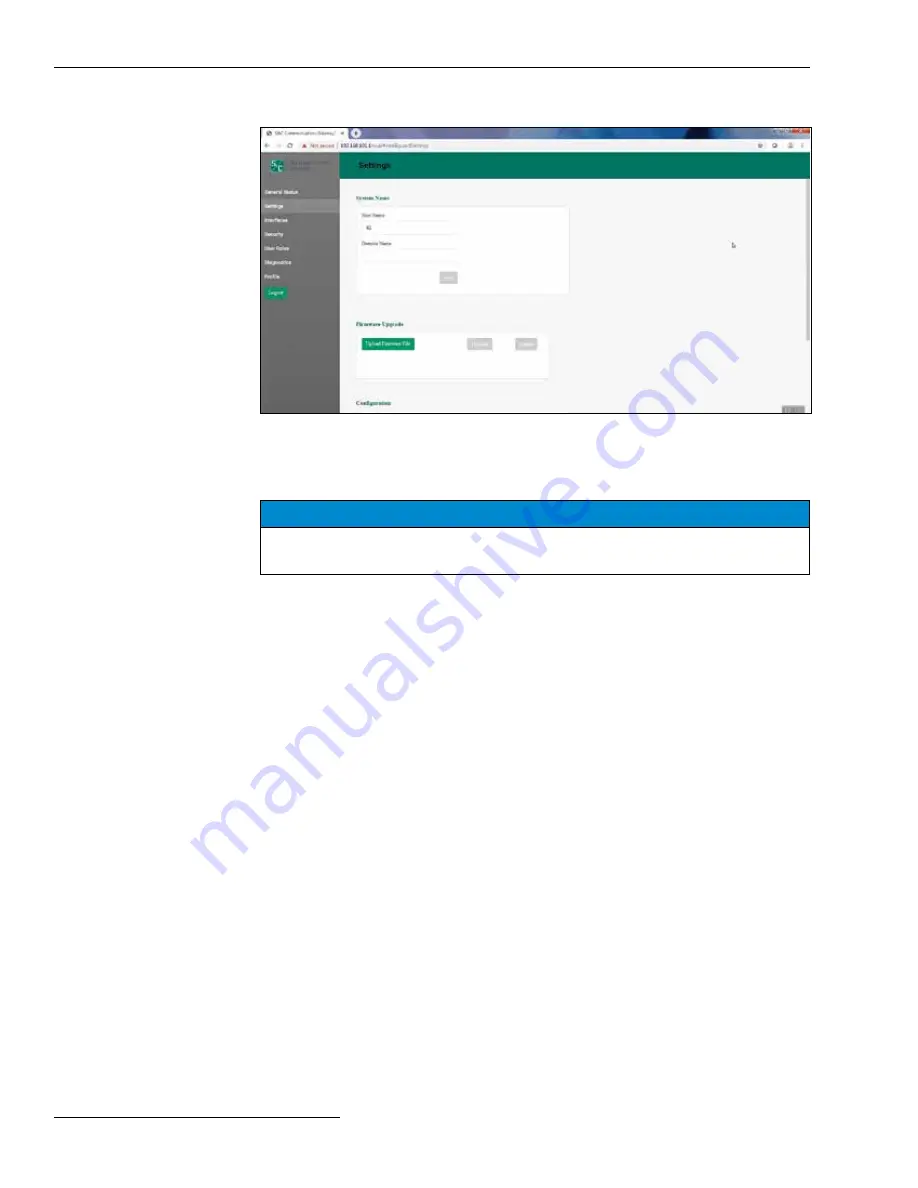
12 S&C Instruction Sheet 766-527LD
Click on the
Settings
entry in the left menu to open the
Settings
screen. See Figure 9.
Figure 9. The System Name and Firmware Upgrade panels on the
Settings
screen.
The
Settings
screen contains the System Name, Firmware Upgrade, Configuration,
and Reboot panels.
NOTICE
When a field edit is typed, the
Save
button becomes green and must be clicked for
the new entry to be saved .
System Name
Enter a user-defined name for the
Host Name
setting and click on the
Save
button. The
name entry is limited to 50 characters. The Host Name entry is displayed in the
Name
field on the
General Status
screen. The Domain Name entry is not used. See Figure 9.
Firmware Upgrade
This panel enables loading a firmware version onto the Wi-Fi/GPS Unit.
Follow these steps to perform a firmware upgrade:
STEP 1.
Download the firmware file to the computer. The firmware files are located in
the S&C Customer Portal at
sandc.com/en/support/sc-customer-portal/
.
STEP 2.
Click on the
Upload Firmware File
button in the Firmware Upgrade panel.
STEP 3.
A Windows dialogue box opens. Navigate to and select the required
firmware file. The file will upload to the Wi-Fi/GPS Unit. When the upload
has completed, the successful upload is confirmed. Then, the Wi-Fi/GPS Unit
verifies the installer was securely digitally signed by S&C Electric Company.
STEP 4.
After verification, a notification opens. Click on the
OK
button to dismiss the
notification.
STEP 5.
When the
Upgrade
button becomes active, click on it. This starts the upgrade
process.
STEP 6.
When the upgrade process completes, a notification opens. Click on the
OK
button. The Wi-Fi/GPS Unit will be unavailable while it reboots. The reboot
takes approximately 5 minutes and the
Login
screen opens when the reboot is
complete.
STEP 7.
Log in and confirm the new firmware has been installed successfully by
checking the
General Status
screen.
Settings
Wi-Fi Administration

























