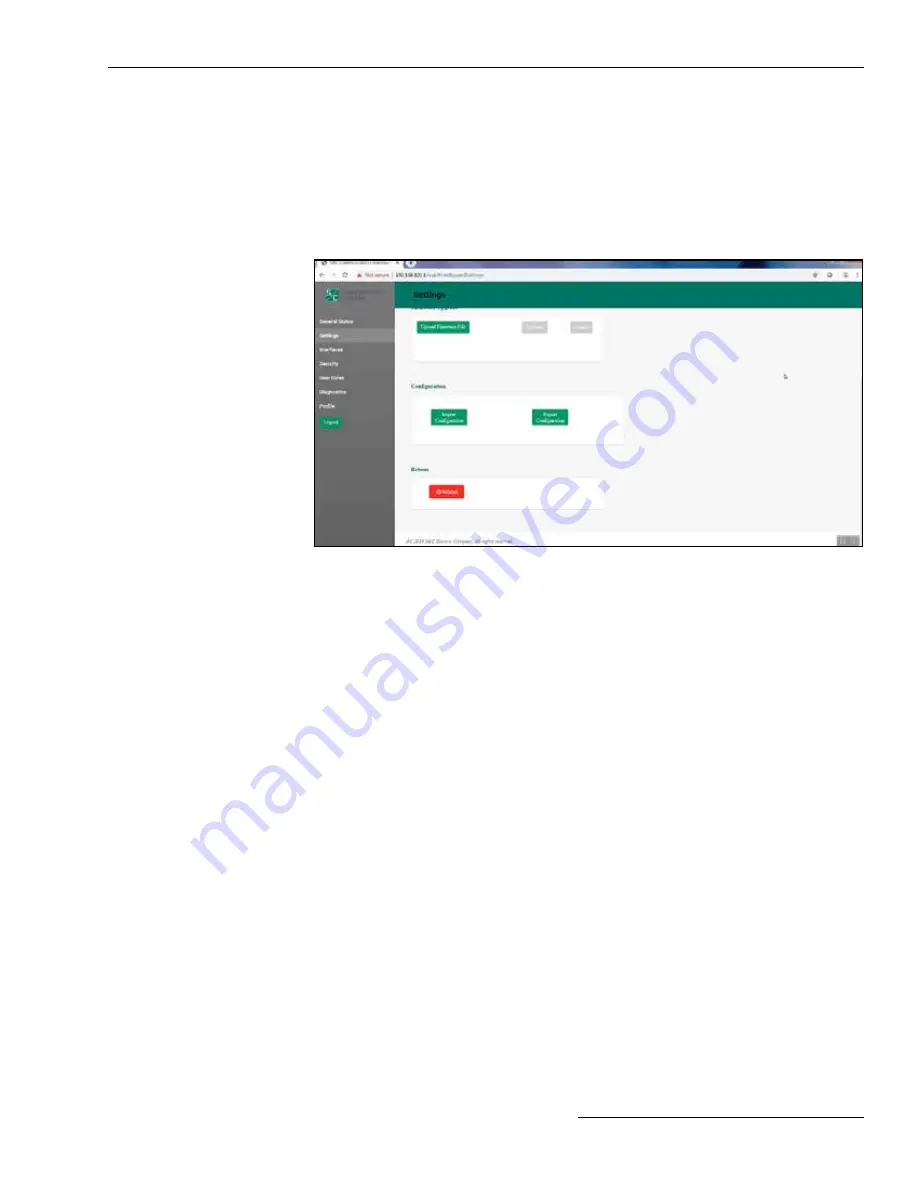
S&C Instruction Sheet 766-527LD 13
Figure 10. The Configuration and Reboot panels on the
Settings
screen.
Import Configuration
Follow these steps to complete the
Import Configuration
command:
STEP 1.
In the Configuration panel, click on the
Import Configuration
button. A Web
User Interface (WUI) dialogue box opens.
STEP 2.
Click on the
Choose File
button, which invokes a Windows file navigation box.
STEP 3.
Navigate to the file.
STEP 4.
Highlight the file and click on the
Open
button. The highlighted file will be
identified in the WUI dialogue box.
STEP 5.
Click on the
Import
button.
STEP 6.
Click on the
Save
button.
Export Configuration
Follow these steps to complete the
Export Configuration
command:
STEP 1.
In the Configuration panel, click on the
Export Configuration
button. A WUI
dialogue box opens with a suggested filename for the exported configuration.
The default name is “textFile” but it can be changed.
STEP 2.
Click on the
Export
button.
STEP 3.
Wait a few seconds for the exported file to open in your browser. The file will be
stored in the Downloads folder.
Reboot
The red colored
Reboot
button enables the user to restart the Wi-Fi/GPS Unit. When
selected, a dialogue box appears for confirmation of the
Reboot
command. After
the
OK
button is clicked, the user interface shows an Unavailable dialog box. The
entire reboot process requires approximately 5 minutes before communication to the
Wi-Fi/GPS Unit is re-established. When the reboot is complete, the user interface will
automatically load the
Login
screen.
Wi-Fi Administration
Configuration Files
The Wi-Fi/GPS Unit can perform bulk imports and exports of specific configuration data
parameters. The same XML file format is used for both import and export functions. This
allows a user to configure settings in one device, export those settings into an XML file
(the extension is “.json”), and import the same settings into another unit. Clicking on the
Import Configuration
or
Export Configuration
button invokes a series of dialogue
boxes allowing navigation on a PC to a configuration file for import or saving a file for
export. See Figure 10.

























