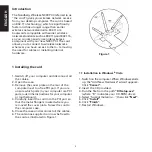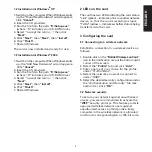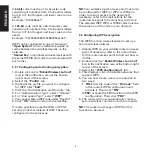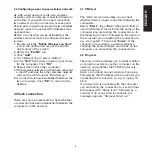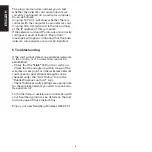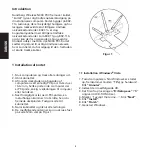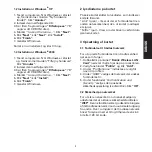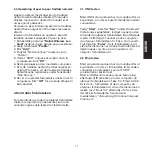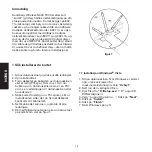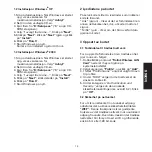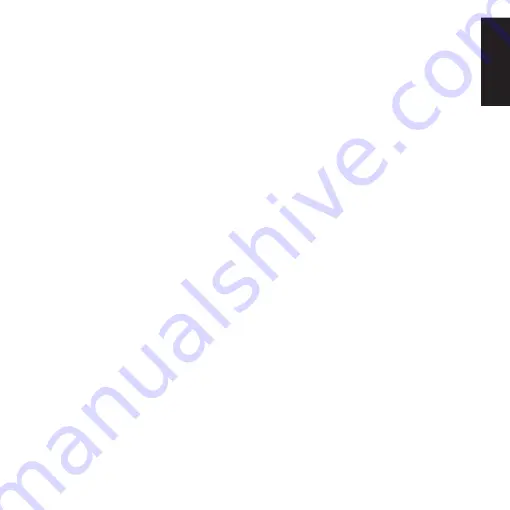
5
3.4 Configuring a peer-to-peer wireless network
As with wired network cards, two wireless
network cards can also be connected directly to
each other. If you wish to connect more than
two network cards, you need an access point.
Peer-to-peer connections require the two wireless
network cards to have fixed IP addresses (see
next section).
Before a connection can be established, the
wireless network must be configured as peer-
to-peer.
1. Double-click the “Ralink Wireless Lan Card”
icon in the notification area at the bottom
right corner of the screen.
2. Select the “Profile” tab.
3. Click “Add”.
4. For "Network Type", select "AdHoc".
5. In the "SSID" field, enter a name of your choice
for the computer. Click “OK”.
6. Repeat this on the other computer.
7. If the wireless network card has been allocated
a valid IP address, the other wireless network
card will be visible under "Site Survey".
8. A connection is now established between the
two computers. Click ”OK” to return to the
desktop.
4 Check connection
There are some simple tests to check whether
a connection has been established between the
computers on the network.
4.1 UNC test
The UNC command enables you to check
whether there is a basic connection between the
computers.
Select ”Start”, then ”Run” (the search field is
used in Windows
®
Vista). Enter the name of the
computer you are testing the connection to in
the following format: \\ followed by the name of
the computer you are testing the connection to,
e.g. \\computer1. Then press ”Enter”. If the
connection is available, a window appears
showing the shared folders and drives on the
computer you are testing the connection to.
4.2 Ping test
The ping command allows you to check whether
a connection exists to another computer on the
network, and whether the TCP/IP protocol is
correctly set up.
Open a command prompt window. Type ping
followed by the IP address of the computer you
are testing the connection to, e.g. C:\>ping 10.
0.0.2.
If a connection is available with the computer
you are testing the connection to, several lines
will appear with ”Reply from” followed by a
number. If no connection is available, the
message appears ”Request timed out”.
ENGLISH