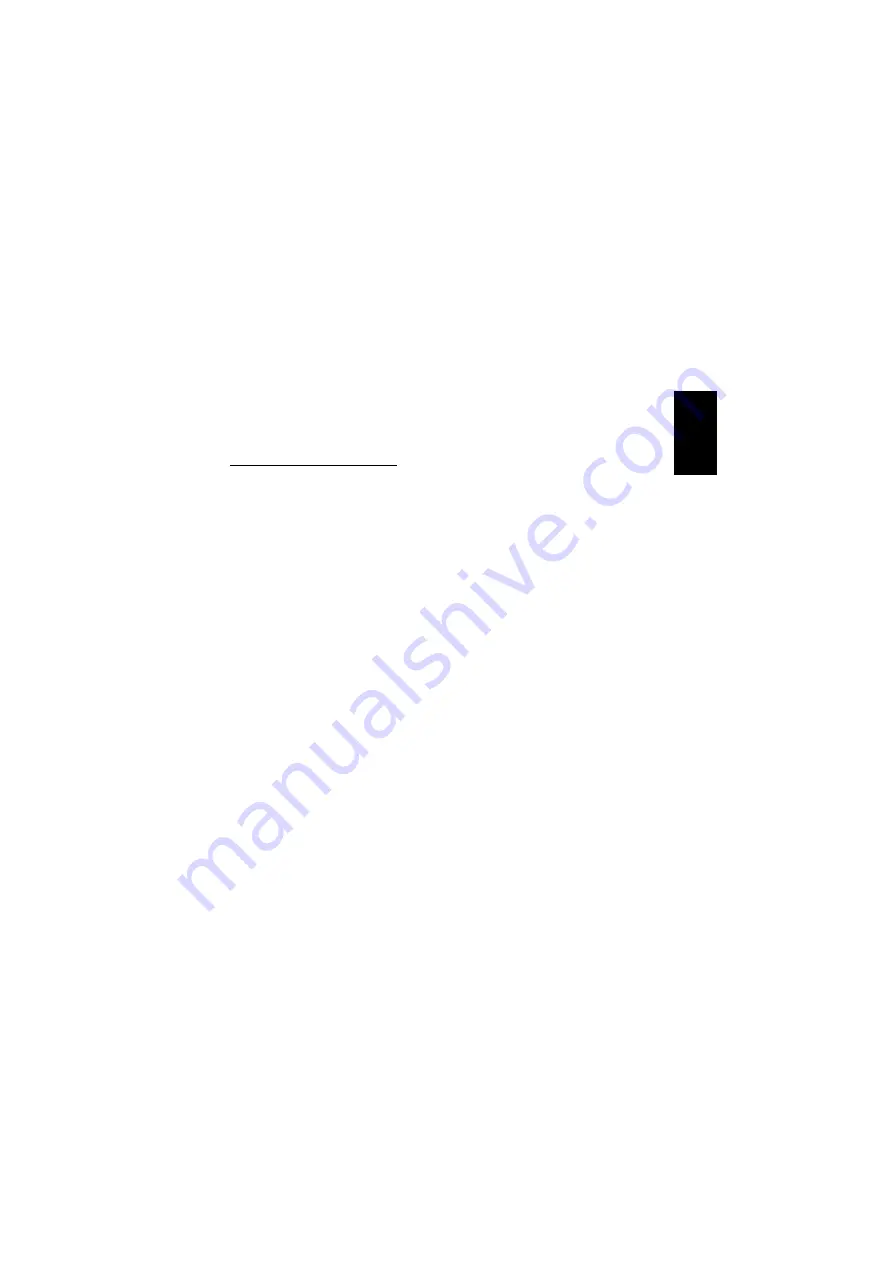
9
2. Double-click on
”Service”
and then
select
”File and Printer Sharing…”
.
Click
”OK”
.
Enabling file sharing in Windows
®
XP
1. Right-click on the drive or folder you
wish to share on the network and select
”Sharing and Security”
.
2. Select
”Share this Folder”
, then click
”OK”
.
NB
: If you wish to share an entire drive, on
the
”Sharing”
tab, click ”If you understand
the risk but still want to share the root of
the drive, click here”.
Using the Network
When the network is configured and work-
ing correctly, it is possible to access other
computers and their resources, e.g. to read
or copy the contents of hard disks and
drives, share printers, etc.
Wake on LAN
Your Sandberg Gigabit PC Card supports
Wake on LAN, which enables you to start
your computer from another computer on
the network.
To use the Wake on LAN function, you must
know MAC address of your network card,
i.e. its physical address. The physical ad-
dress is unique to each individual network
card, and can be used to identify each
individual computer on a network. The
physical address is the one used for the
Wake on LAN function.
To find out the MAC address, launch a
command or DOS prompt and type the
following:
Windows
®
98SE/2000/XP:
’ipconfig /all’, which will display the MAC
address.
Windows
®
Me:
’winipcfg’, which will display the MAC ad-
dress.
NB
: Wake on LAN requires PCI standard 2.2
and must be activated in the computer's
BIOS. The PCI port specifications and BIOS
setup guide can be found in the manual for
your computer or motherboard.
Various programs for using Wake on LAN
can be downloaded from the Internet.
Using the Network
When the network is configured and work-
ing correctly, it is possible to access other
computers and their resources, e.g. to read
or copy the contents of hard disks and
drives, share printers, etc.
Check the connection
To check whether a connection has been
established between the computers on the
network, there are some simple tests to
determine this.
ENGLISH










































