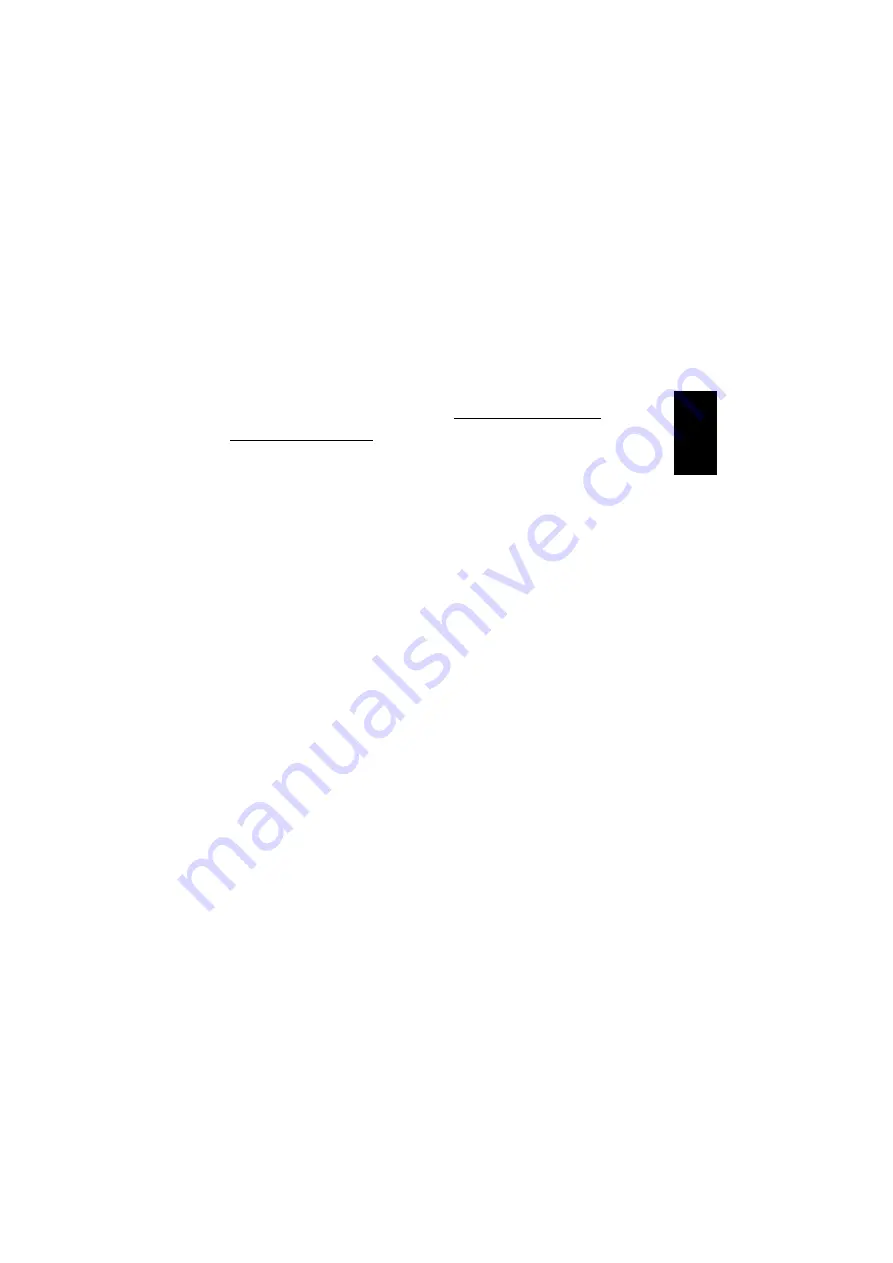
7
WINDOWS
®
XP
Configuring the TCP/IP protocol
1. Click
”Start”
,
”Control Panel”
and
then
”Network and Internet Connec-
tions”
. Double-click
”Network Con-
nections”
.
2. Double-click
”LAN Connection”
. Click
”Properties”
. Double-click
”Internet
Protocol (TCP/IP)”
, select
”Use the
following IP address”
and enter the
IP address. See the example below if
necessary.
3. Click
”OK”
and close the dialog box
with LAN connection properties by
clicking
”OK”
. The IP address will now
be activated.
Examples of IP addresses:
Computer 1, IP address: 10.0.0.
1
Subnet mask: 255.255.255.0
Computer 2, IP address: 10.0.0.
2
Subnet mask: 255.255.255.0
The last number of the IP address is incre-
mented for each computer on the network.
The Gateway server and DNS server ad-
dress fields can be left blank. These are
used for connecting to the internet via an
ADSL connection, for example.
Configuring the Computer Name
1. Click
”Start”
, then
”Control Panel”
.
2. Click on
”Performance and Mainte-
nance”
,
”System”
and select the
”Computer Name”
tab. Click the
”Change”
button.
3. Then enter the
”Computer Name”
you
want to use and the name of the
”Workgroup”
you want the computer
to be a part of.
4. Click
”OK”
and close the
”System
Properties”
dialog box by clicking
”OK”
. The changes will take effect after
the computer is restarted.
NB:
The computer name must be different
from other computers on the network. The
workgroup name should be the same for all
computers so that they can easily be found
on the network.
ENGLISH






















