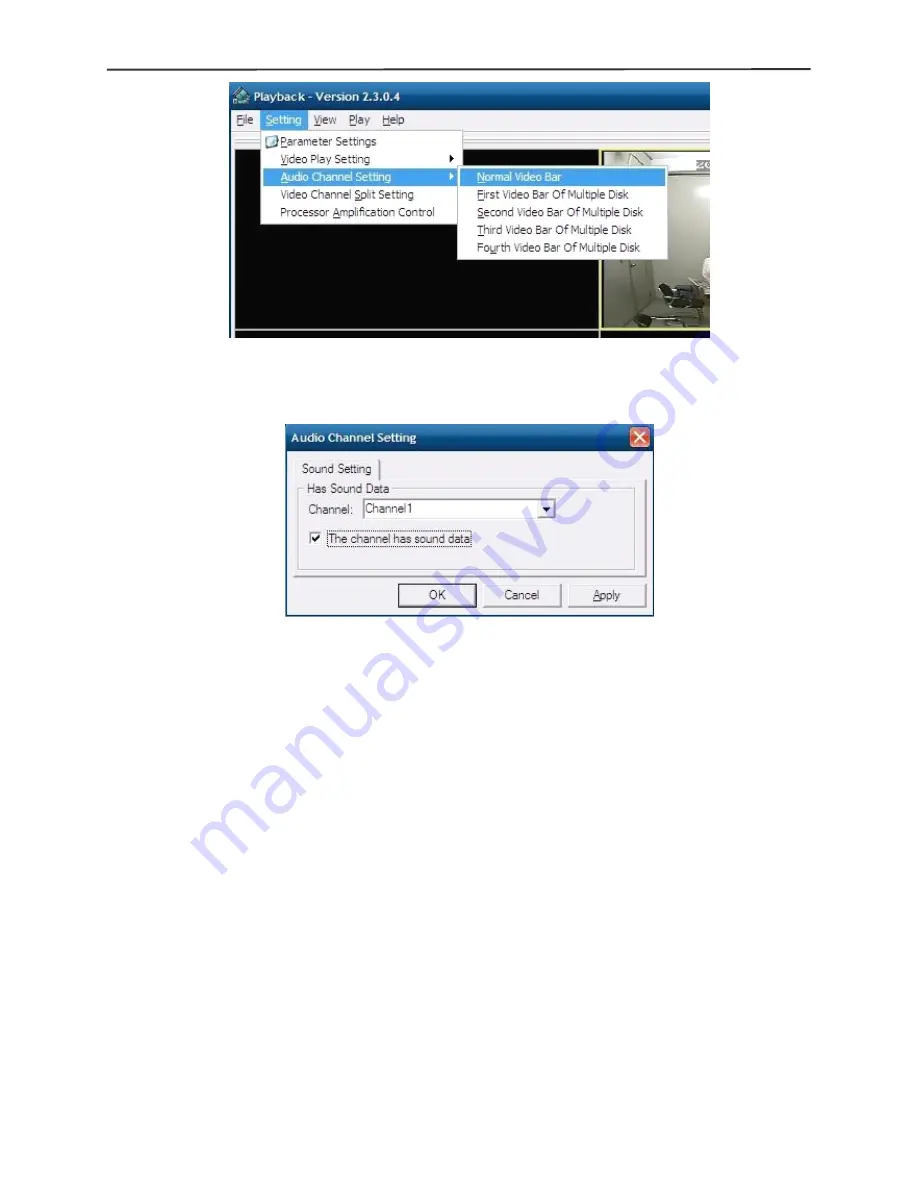
4/8-channel H.264 DVR User Manual
40
Select the channel audio to be played,then click 'OK', as shown in the following
instructions:
Appendix
Appendix
Appendix
Appendix 1.
1.
1.
1. Q&A
Q&A
Q&A
Q&A
1.
How to recover password if forgotten?
A: Please contact technicians from vender or manufacturer if you have forgotten
the password. Please set a safe password easy to remember (don’t set simple
password like 123456 if you need more safety).
2.
No video output signal?
A: Please confirm that the video output port is connected to the VIDEO OUT, and
ensure BNC in DVR interface is in good connection, whether BNC cable is used
for too long time and is aging, and ensure N system/P system selection is right.
3.
The system can not detect the harddisk?
A: If the system can not detect the harddisk, please confirm that harddisk data
cable is connected well to power cable, harddisk’s interface in main board is good,
we recommend to re-plug harddisk data cable again; please confirm power
adaptor is DC12V 3A (the range is 3A--5A), you can replace the power supply test;
Seagate brand harddisk is desirable.
4.
What is the affect to equipment by DVR’s heat?
A: DVR will produce certain heat during its running, please put DVR at a safe place
with good ventilation, to avoid to damage stability and service life of the system
because of high temperature for long-time.



































