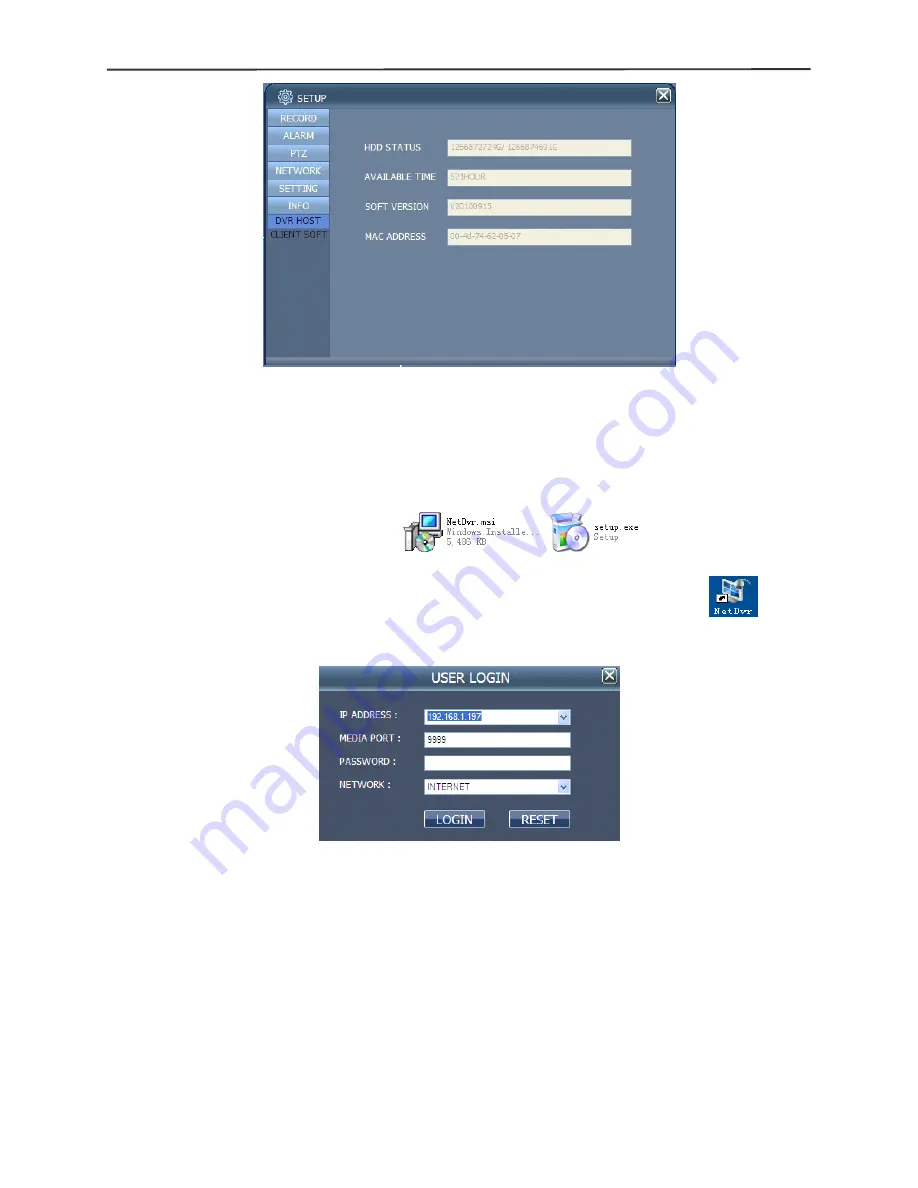
4/8-channel H.264 DVR User Manual
36
Chapter
Chapter
Chapter
Chapter 5
5
5
5
Client
Client
Client
Client software
software
software
software &
&
&
& Player
Player
Player
Player
5.1
5.1
5.1
5.1 Client
Client
Client
Client software
software
software
software
Open the Client software file "
,operate one of these
two files and install it according to the remarks.Operate the program icon
on the
desktop after the installation. Then a Login interface come out as below:
IP
IP
IP
IP ADDRESS
ADDRESS
ADDRESS
ADDRESS
:
Enter IP address or Domain Name
MEDIA
MEDIA
MEDIA
MEDIA PORT
PORT
PORT
PORT
:
Enter the port number,the default is 9000
PASSWORD
PASSWORD
PASSWORD
PASSWORD
:
Enter IE password
NETWORD
NETWORD
NETWORD
NETWORD
:
Select web styles,LAN is the local area network,INTERNET is the wide
area network
Notice:After
Notice:After
Notice:After
Notice:After the
the
the
the successful
successful
successful
successful login,the
login,the
login,the
login,the interface
interface
interface
interface is
is
is
is the
the
the
the same
same
same
same as
as
as
as that
that
that
that of
of
of
of IE.Please
IE.Please
IE.Please
IE.Please
refer
refer
refer
refer to
to
to
to the
the
the
the instruction
instruction
instruction
instruction in
in
in
in Chapter
Chapter
Chapter
Chapter 4.
4.
4.
4.
5.2
5.2
5.2
5.2 Video
Video
Video
Video Player
Player
Player
Player
Open the PLAYER installation programme PlaybackSetup.exe in the CD Disk.
After the successful installation according to the remarks, operate the programme
icon(Playback software) on the desktop.






















