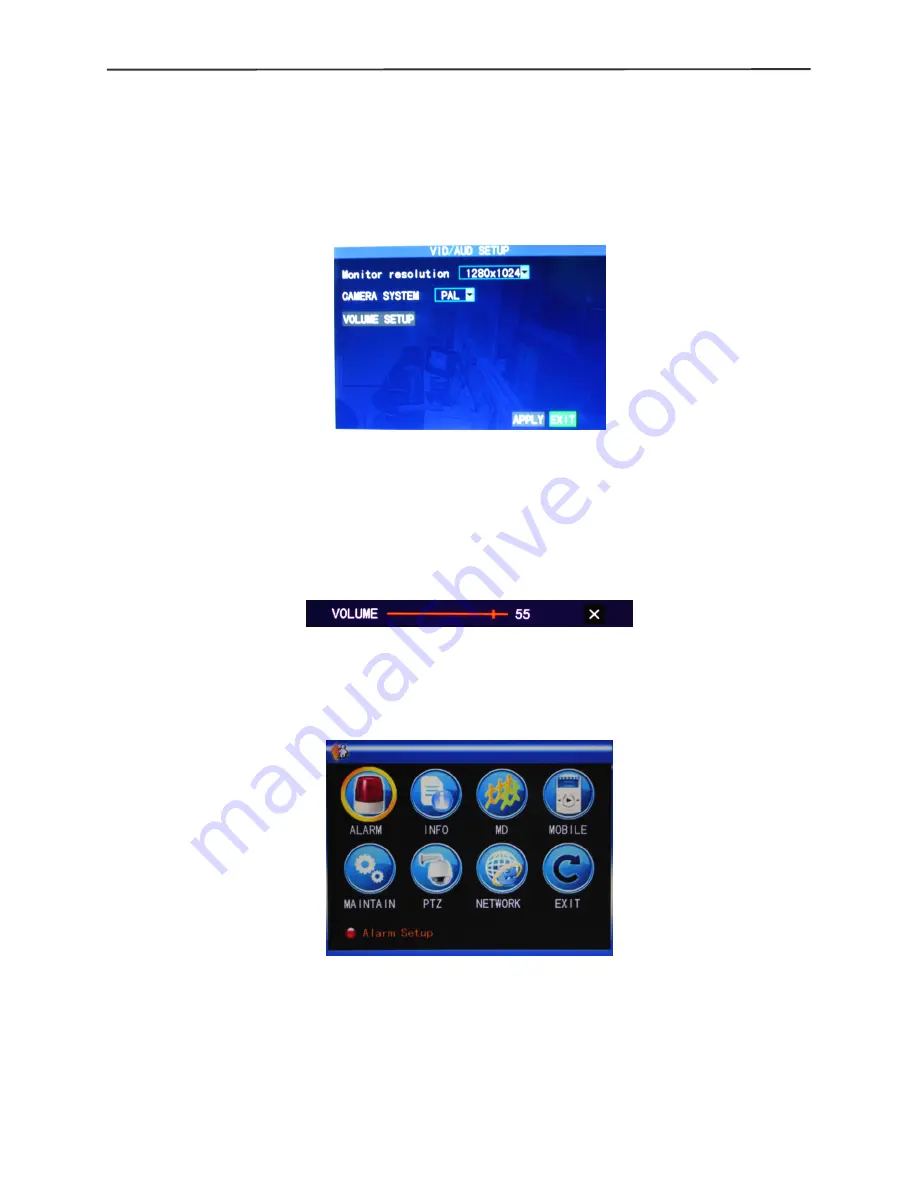
4/8-channel H.264 DVR User Manual
18
Preview
Preview
Preview
Preview time
time
time
time
: On: The system date and time are displayed right above the Video
Preview screen;
Record
Record
Record
Record Time
Time
Time
Time
: On: A clock can be displayed in the playback of the current record file.
3.6.5
3.6.5
3.6.5
3.6.5 V
V
V
VIDEO/AUDIO
IDEO/AUDIO
IDEO/AUDIO
IDEO/AUDIO
Move the cursor to the “VIDEO/AUDIO” option (the icon is surrounded by a yellow
frame to indicate selection), and press “Enter” to enter the setup screen of this option,
as shown below:
MONITOR
MONITOR
MONITOR
MONITOR RESOLUTION
RESOLUTION
RESOLUTION
RESOLUTION
: Left-click or press “Enter” to set the VGA output resolution,
with the 3 options of 1280*1024, 1024*768 and 800*600;
C
C
C
CAMERA
AMERA
AMERA
AMERA SYSTEM
SYSTEM
SYSTEM
SYSTEM
: Left-click or press “Enter” to change over between the two camera
systems of PAL and NTSC;
Volume
Volume
Volume
Volume setup:
setup:
setup:
setup:
Move the cursor to “Volume Setup”, left-click or press “Enter” to enter
the Volume Setup screen, and press “Left”, “Right” or drag the cursor with the mouse
directly to adjust the volume.
Note
Note
Note
Note
: The system will restart when the VGA resolution or the camera resolution is
modified.
3.7
3.7
3.7
3.7 Advanced
Advanced
Advanced
Advanced
Enter the following screen from “Main Menu” →“Advanced”:
The advanced functions include the 7 options of alarm setup, system information,
motion detection, mobile phone monitoring, system maintenance, PTZ Setup and
Network Setup.
3.7.1
3.7.1
3.7.1
3.7.1 Alarm
Alarm
Alarm
Alarm
Move the cursor to the “Alarm” option (the icon is surrounded by a yellow frame to
indicate selection), and press “Enter” to enter the setup screen of this option, as shown
below:






























