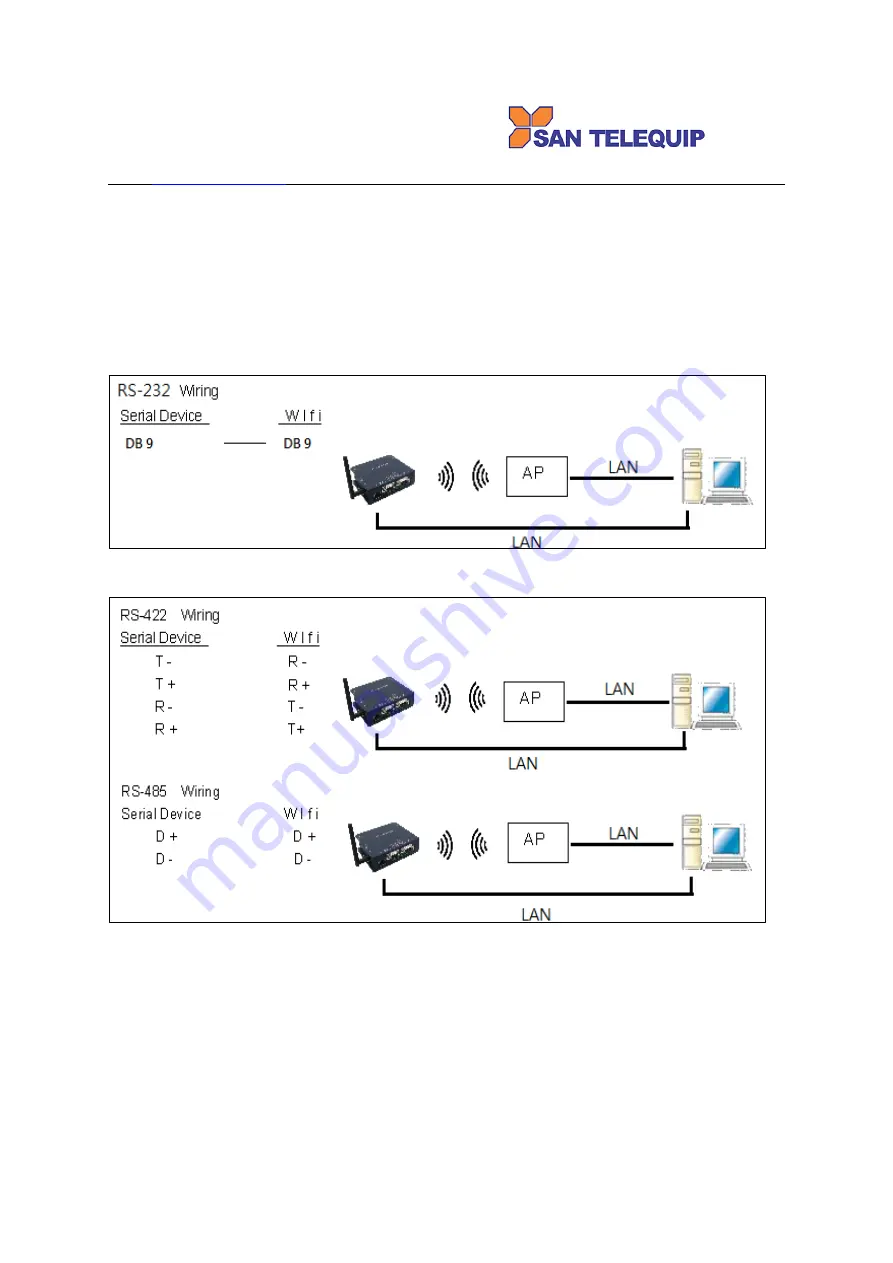
San Telequip (P) Ltd.,
504,505 Deron Heights, Baner Road
Pune 411 045, India
Phone : +91-20-27293455, 9764027070, 8390069393 Connecting. Converting. Leading!
email :
DC-IN Power Outlet
The Device is powered by a 12V DC (Inner positive, outer negative), 1.0A power supply. Plugging the power
adaptor to the AC power socket and put the DC Jack plug into the outlet of the Device. The “SYS” green color
LED will be ON when power is properly supplied. Terminal Block 2 wires power supply is an option.
Serial Port of RS-232/RS-422/RS-485
Connect the Serial data cable between the device and the Serial interface device. Follow the procedure of web
page configuration to set up parameters.
Wiring Architecture
1.
RS-232
2.
RS-422/RS-485
When you finish the steps mentioned above and the LED indicators are as shown, the Gateway is installed
correctly. You can check the Software Setup CD to find Utility to setup the IP Address. To proceed with the
parameters setup, please use a web browser (IE or Chrome) to continue the settings.






































