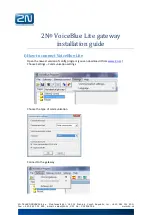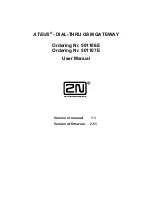Summary of Contents for ST716v5
Page 2: ......
Page 3: ...Thomson ST716v5 WL Installation and Setup Guide ...
Page 6: ...E DOC CTC 20060911 0057 v1 0 Contents ii ...
Page 8: ...E DOC CTC 20060911 0057 v1 0 2 About this Installation and Setup Guide ...
Page 10: ...E DOC CTC 20060911 0057 v1 0 Chapter 1 Introducing the Thomson Gateway 4 ...
Page 28: ...E DOC CTC 20060911 0057 v1 0 Chapter 2 Basic Installation 22 ...
Page 50: ...E DOC CTC 20060911 0057 v1 0 Chapter 4 Troubleshooting 44 ...
Page 51: ......