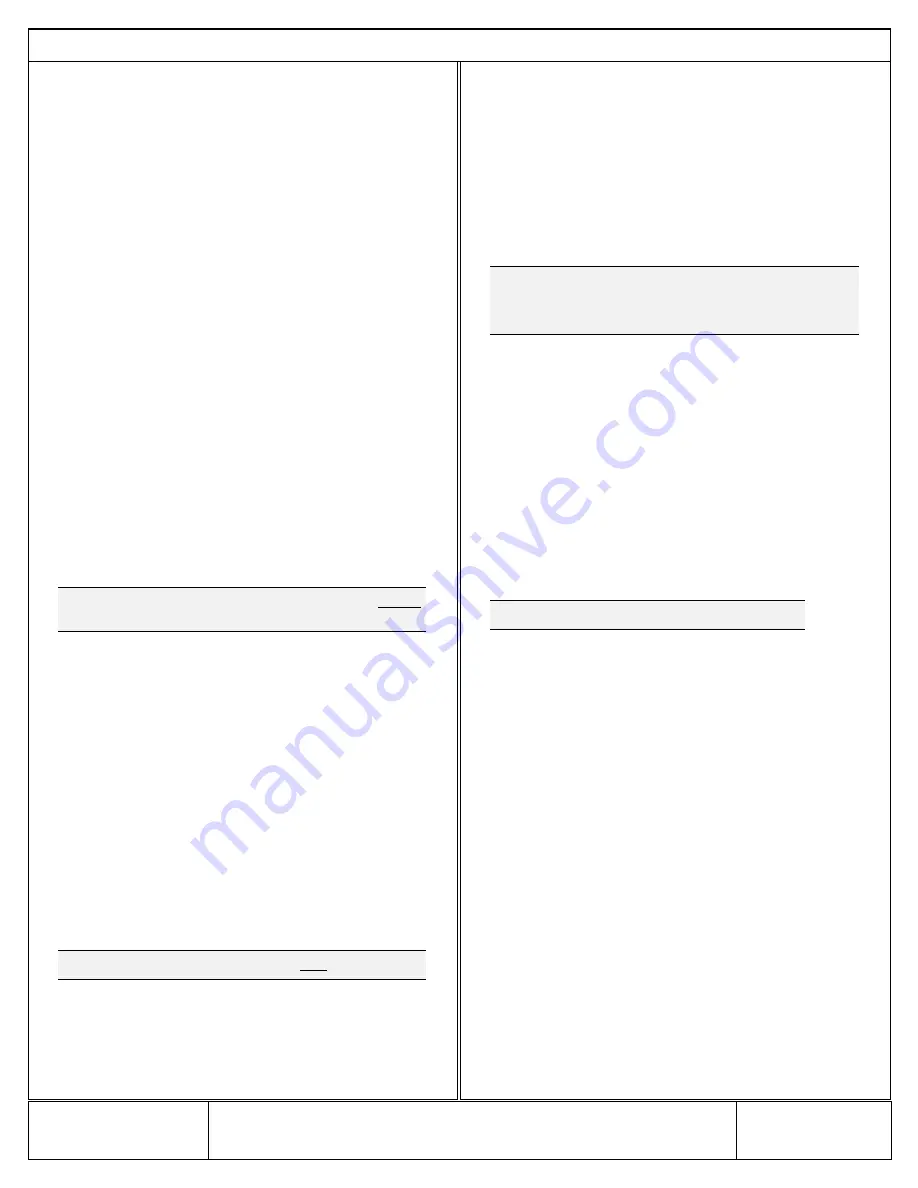
Out of the box:
7177 HYBRID Subscriber
Quick Start Guide - Part# 40-7177-QSG
Zone Input Card - Part# 40-7711 or Part# 40-7712
7794A IntelliPro – (if equipped)
Overview
:
The 7177 HYBRID Subscriber Unit is an AES-IntelliNet
2.0 RF Communicator with IPLink capability. This allows it to act as
a network bridge and deliver alarm communication messages. It
can forward the RF traffic of its peers over an IP connection to an
alarm monitoring central station. The unit is UL/ULC Listed and
NFPA compliant for commercial fire alarm monitoring. Plug-in
zone input cards provide two different modules: 8 wired inputs
that are end of line resistor (EOL) type, or 4 EOL and 4 Reverse
Polarity inputs for connection to fire control panel relays. The
system is designed for use with the AES-IntelliNet system for
alarm, supervisory, and trouble messages to be transmitted to the
system central receiver.
7177 Subscriber Unit Installation, Configuration and
Programming:
See these resources for detailed information about installing,
configuring, and programming the 7177:
AES 7177 HYBRID Subscriber Installation, Operation &
Programming Manual (Part# 40-7177)
AES 7711 and AES 7712 Zone Input Card Installation Manual
(7711 = Part# 40-7711, 7712 = Part# 40-7712)
AES 7794A IntelliPro Installation, Operation & Programming
Manual (Part# 40-7794A)
Important
!
The AES 7041E Hand Held Programmer cannot
program the 7177 subscriber.
1)
Connect to 7177:
A web browser enabled device using an
Ethernet or Wi-Fi connection must be used to configure the
7177.
1.
Ethernet Connection: Connect an Ethernet cable to the 7177
and the other end directly into a PC/Laptop or router. Enter
the IP address displayed on the 7177 LCD on the web browser
of your PC/Laptop, and log in with factory set default
credentials admin/admin for username/password.
2.
Wi-Fi Connection: Plug in an AES approved Wi-Fi module into
one of the 7177 USB ports. On your Wi-Fi device connect to
SSID “AES2.0-XXX” using password “7177hybrid” where XXX
are the last 3 digits of the serial number of the 7177. The
Captive Portal will automatically redirect to the web browser
login screen, where you can log in with credentials
admin/admin for username/password. Alternatively you can
also enter the IP address (displayed by menu scrolling the 7177
LCD) on the web browser of Wi-Fi smartphone or tablet.
Important
! The password for admin user must be changed
.
2)
Set ID and Cipher Code:
1.
In the Subscriber ID panel, enter the Subscriber ID.
2.
In the Radio Configuration panel, enter the Cipher Code.
Note: You will need to have the system cipher code for the
subscriber to enroll in the network. The Subscriber ID must be
unique from any other subscriber on the network.
3)
Set Central Receiver Configuration
1.
Select the Configuration tab, then under the Central Receiver
Configuration panel, set the IP Group ID, Primary, Secondary, and
Receivers 3-8 IP and Port information.
2.
If done, click Save Changes.
4)
Set WiFi Network Configuration
1.
Under the WiFi Network Settings panel, set the Use WiFi
Network to Yes and enter proper SSID and Passphrase for the
WiFi connection.
2.
If done, click Save Changes.
Important
! Only one of either WiFi or Hardwire Ethernet
connection can be used to connect 7177 to Internet. Both cannot
be use at the same time.
5)
Set Flexible Power Option:
1.
Select the Configuration tab, then under the Flexible Power
Option panel, set the Power From type that matches the
power source used for the subscriber.
2.
If done, click Save Changes.
6)
Set Zone Inputs:
1.
Select the Accessories tab, and then under the Zones panel set
the input types. For fire input, set Fire Zones to Yes. To allow
reporting, set Consecutive AT events to Yes, otherwise leave at
the default, No
2.
Set the zone input to either Fire or Supervised.
3.
Set zone input restoral to either YES or NO for the zone.
4.
Repeat Steps 1 to 5 for the remaining zone inputs used
Important
! Set unused zone inputs to Bypass.
7)
To Disconnect from 7177
After configuring the 7177,if the Ethernet cable was
connected directly between 7177 and PC/Laptop, then
remove the connection from PC/Laptop end and connect that
end to the router such that 7177 can have internet access. If
the WiFi connection was used for configuring, leave the WiFi
module connected if 7177 is configured to work with WiFi.
Reset to Default Configuration:
The subscriber and (if installed) the 7794A IntelliPro can be reset.
To reset subscriber to default (factory) configuration:
1.
Select the System tab, and then under the Reset to Default
Configuration panel select the Subscriber Config control. Set
to Yes.
2.
Click Reset Configuration.
To reset the 7794A IntelliPro to default (factory) configuration:
1.
Select the System tab, and then under the Reset to Default
Configuration panel select the IntelliPro Config control. Set to
Yes.
2.
Click Reset Configuration.
SEE REVERSE SIDE FOR WARRANTY AND POWER
OPTION DIAGRAMS
Quick Start Guide
7177 HYBRID Subscriber
Page 1 of 2
To view the complete Installation Manual refer to website: http://aes-corp.com
AES Corporation
40-7177-QSG Rev 5




















